Frequently Asked Question
If you try to assign a keyboard shortcut (for example, ⌃⌥M) to a custom command in Moom, but Moom won't let you, there are two possible causes:
- You're trying to assign ⌘-Tab, which is reserved by macOS for the app switcher.
- You're trying to assign a shortcut that's already assigned elsewhere.
Generally, it's the second problem that you're running into: When you cannot assign a keyboard shortcut in Moom, it means that shortcuts is already assigned elsewhere, as Moom doesn't exclude any keyboard combos. The challenge now is figuring out where it's already assigned. There are a few places to look…
Note: To save space, the keyboard's special keys are represented graphically in this FAQ item:
- ⇧ - Shift
- ⌃ - Control
- ⌥ - Option/Alt
- ⌘ - Command
- ↑↓→← - The arrow keys, hopefully obviously
System Preferences > Keyboard > Shortcuts
This is the first place to check, to see not only many system-defined shortcuts, but those added to the Services menu by third party apps. Many of these are disabled (unchecked) by default, but if you've enabled them, you won't be able to use them in Moom. Some relatively common shortcuts you'll find here include:
- ⌃→, ⌃←, ⌃↑, and ⌃↓: These are used by Mission Control and Spaces.
- ⌃ plus many of the function keys: These are used to move focus via the keyboard to things like the dock, menu bar, toolbars, windows, etc.
- Services > ⇧⌘B - Send File to Bluetooth Device [Apple]
- Services > ⇧⌘L - Search with Bing [Microsoft Office]
- Services > ⇧⌘U - Open URL in iCab/OmniWeb [iCab/OmniWeb]
- Services > ⇧⌘Y - Make New Sticky Note [Apple]
- The App Shortcuts section lists any custom shortcuts you've created for an app. Having a locally-assigned shortcut here will not prevent you from assigning it in Moom. But if you do so, you won't be able to use that shortcut within the listed app, as Moom will intercept it before the app sees it.
System Preferences > Accessibility
The Zoom pane in Accessibility uses many ⌘⌥ combinations; if you've enabled "use keyboard shortcuts to zoom," you won't be able to use any of those shortcuts in Moom.
Third party apps
Many third-party apps assign global keyboard shortcuts. Unfortunately, these are the hardest to find, as the app probably won't tell you that it's created a global keyboard shortcut when you install it. Instead, you'll install the app and use it for months, without even knowing that it created a global keyboard shortcut…until you try to assign those keys in Moom and wonder why they don't work.
There is no easy way to find these application-created global keyboard shortcuts. One way to identify them is to try the shortcut within TextEdit with some text selected (in case it's a shortcut that works on a selection). Hopefully when you hit the shortcut, something happens that reveals the owner of the shortcut.
If that doesn't work, though, the only way to find these conflicting keyboard shortcuts is to look, app by app, until you find them. Don't overlook your menu bar apps, either—many of these also set global keyboard shortcuts to, for example, activate via the keyboard.
The following is not an all-inclusive list, but rather, a list of some of the more-often-reported app-reserved keyboard shortcuts we've received; hopefully it helps you identify which app is preventing you from using a particular keyboard shortcut in Moom.
| Application | Shortcut | Function |
|---|---|---|
| 1Password | ⌃⌥⌘L | Lock 1Password |
| ⌘⌥\ | Show 1Password mini | |
| ⌘\ | Fill login on current web page | |
| Acorn | ⇧⌘6 | Take screenshot |
| BusyCal | ⌃⌘B | Show BusyCal menubar menu (off by default) |
| Dragon | ⌘F11 | Toggle microphone |
| ⌘F10 | Select speech mode | |
| ⌘F9 | Show correction window | |
| ⌘F12 | Dismiss MouseGrid | |
| Evernote | ⌃⌘B | Quick note |
| ⌃⌥⌘B | New note window | |
| ⌃⌘K | Paste to Evernote | |
| ⌃⌘J | Clip rectangle or window | |
| ⌃⌘. | Search in Evernote | |
| Wunderlist | ⌃⌥W | Create new to-do |
As noted, this is far from a complete list; if you're aware of other apps that assign global keyboard shortcuts, please let us know and we'll add them to the list.
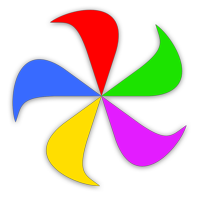 Many Tricks
Many Tricks