Frequently Asked Question
Moom has two distinct operational modes—one using the mouse (the green button pop-up) and another using the keyboard (global keyboard shortcuts and keyboard mode). By design, the two don't intermix. For example, if you want to use the green button palette's onscreen resizing grid, which uses the mouse, you have to move your mouse over the green button, wait for the palette to appear, then click in the grid area (assuming you've checked the box for "Enable full screen grid with x by y cells" in the Mouse section of Moom's prefs).
But sometimes your mouse is nowhere near the green button when you realize you'd like to resize the window. In those cases, you may also have one hand on the keyboard and one on the mouse…and it'd be a timesaver if you could trigger the mouse-based resizing grid via the keyboard, so you can start resizing with minimal mouse movement. And now you can…
Moom has a hidden pref that enables a new custom action, Trigger Mouse Grid. Once enabled, create a new custom action, and you'll see Trigger Mouse Grid in the list of choices…
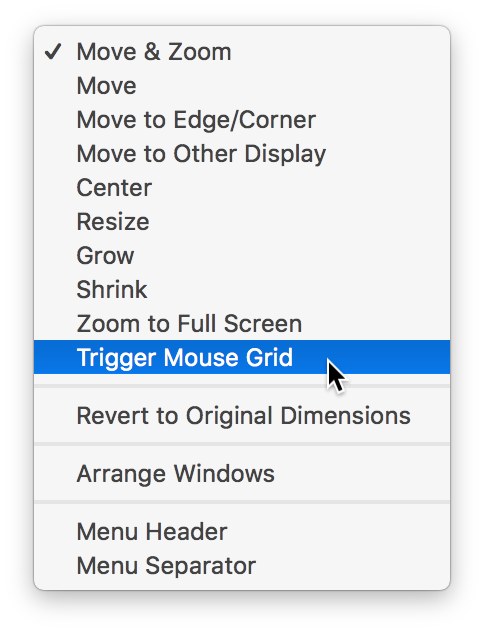
To enable this feature, make sure Moom's prefs are closed (the app can still be running), and open Terminal (found in Applications > Utilities). In Terminal, paste the following line of text, then press Return:
defaults write com.manytricks.Moom "Trigger Mouse Grid Via Custom Control" -bool YES
If you don't see any output other than the terminal prompt, then everything worked. Now open Moom's prefs, go to Custom, add a new control by clicking the plus sign, and select Trigger Mouse Grid from the pop-up menu.
To make this truly useful, of course, you'll want to assign a keyboard shortcut to the new control—and ideally, assign one you can do with your left (right handed mouse user) or right (left handed mouse user) hand:

With the custom action created and the shortcut assigned, you're set—just press the assigned shortcut at any time to trigger the mouse-based onscreen resizing grid.
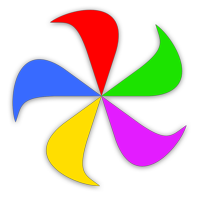 Many Tricks
Many Tricks