Frequently Asked Question
If you're trying to use Butler's External Bookmarks Smart Item to read Safari's bookmarks, you may see this error message instead of your bookmarks:
Could not find the Safari bookmarks.
If you do, here's the problem: Butler needs additional permissions in macOS Mojave (10.13) and newer. Specifically, you need to make sure Butler is listed here: System Preferences > Security & Privacy > Privacy > Full Disk Access:
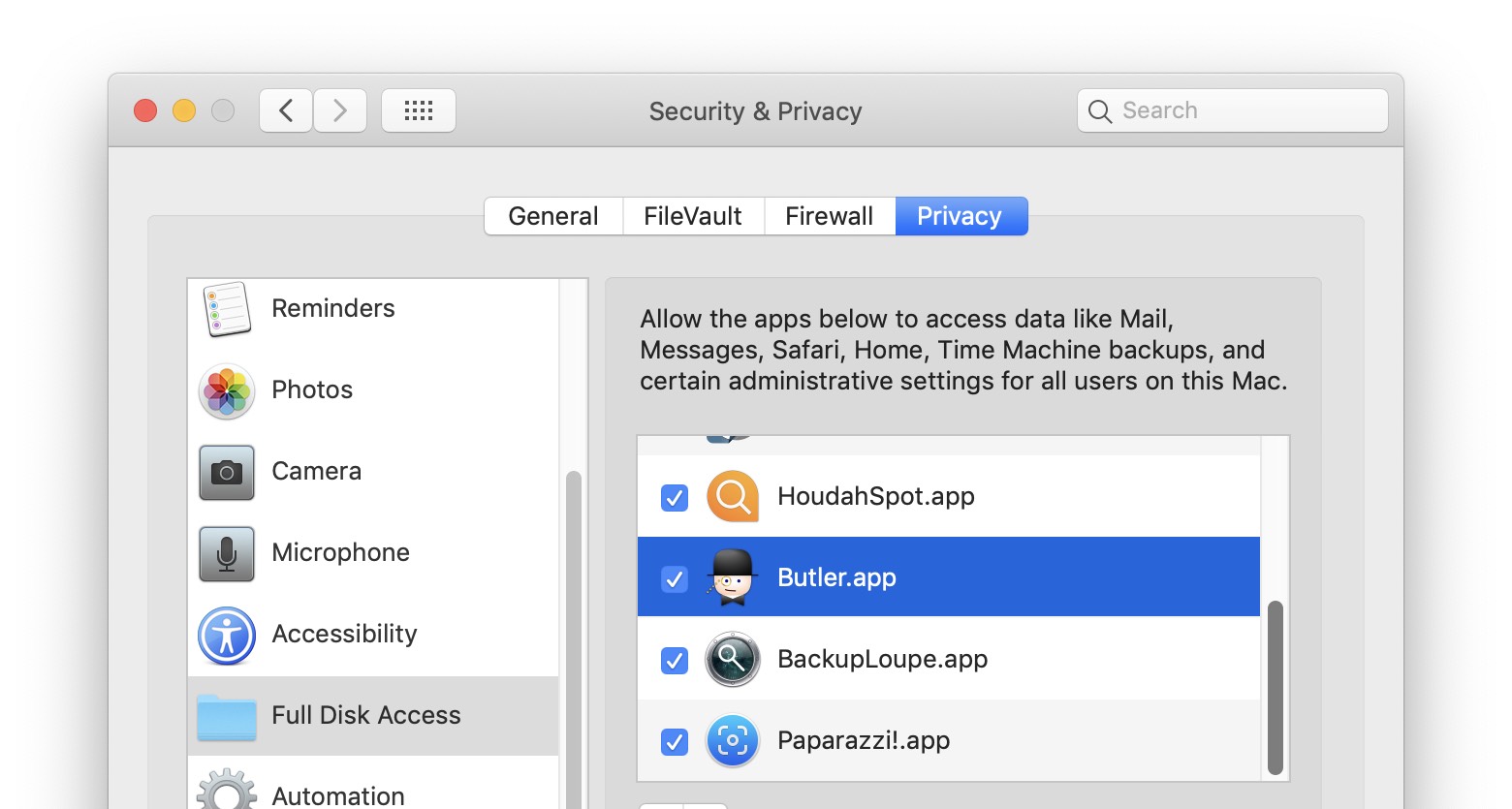
To add Butler, navigate to that panel in System Preferences, click the lock icon at the bottom and enter your admin password, then click the plus sign just below the list of apps. This wil open a standard macOS file dialog; navigate to Butler (probably in your Applications folder), then click Open to add Butler to the list.
Once it's listed in Full Disk Access, Butler will be able to read Safari's bookmarks.
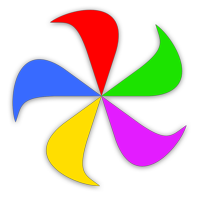 Many Tricks
Many Tricks