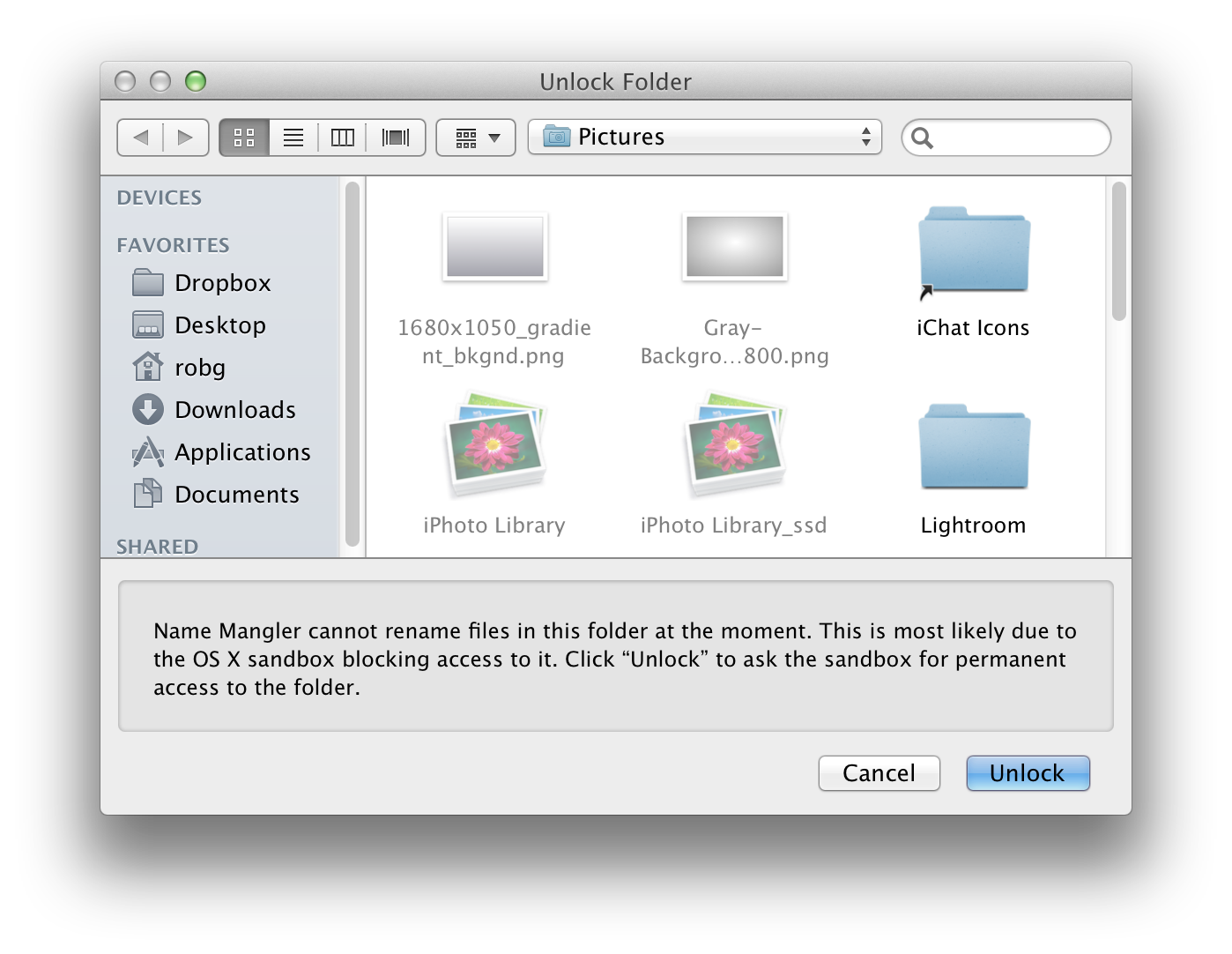Frequently Asked Question
Name Mangler 3 is available in a sandboxed version on the App Store, as well as directly from our web site. There are some subtle differences between the two programs, though there are no major differences in capabilities between the two. Here are the differences, ranging from the obvious to the obscure.
- The App Store version requires OS X 10.8 or newer, whereas the direct sales version can run on OS X 10.7.x. Why can't the App Store version run on OS X 10.7? Because of some bugs we found with the (Apple-required) Sandbox in OS X 10.7, we simply could not get the App Store version of Name Mangler working properly in in that version of the system.
- The App Store version is updated via the App Store application, whereas the direct sales version includes in-app updates.
- If you purchase the direct version, more of your sales dollar goes to Many Tricks, and we get to know who you are. We keep track of all license files, for instance, and can provide them upon request. Also, you'll be able to upgrade to future major versions at a reduced cost, for an extended period of time. App Store buyers will have only a short window of time for their "upgrade" pricing.
- The App Store version is marginally slower at renaming lots of files than is the direct version. For example, one test renaming of 5,000 files took 4.8 seconds in the direct version, and 6.0 seconds in the App Store version. We believe the sandbox's overhead is responsible, though that's just an educated guess.
- If you use the program's Populate With Finder Selection option, you'll need to manually install a script before this feature will work. (We show you how when you first choose the menu option, you just have to do the drag-to-install bit yourself.) This is an Apple rule that lets us do things with Finder—if the user installs the script, permission is granted. If we install it ourselves, we're not granted permission.
- The rules of the sandbox require you to explicitly grant the App Store version of Name Mangler permission to modify your filenames. So the first time you use Name Mangler on any folder, you will see this dialog box (click for larger version).
The exception to this rule is for folders within already-authorized folders. For instance, if you rename something in your Documents folder, then want to rename files in a folder in your Documents folder, you will not see the above dialog box.
Tip: To make this dialog box go away for good, try navigating to the root level of your hard drive in the approval dialog, then click the Unlock button. In theory, this means you won't ever see the dialog again. In practice, the sandbox may decide to show it again at some point, for some unknown reason.
- If you use Path Finder, and want to use it with Name Mangler, you should purchase the direct version. Due to sandboxing restrictions, we weren't able to include Path Finder support in the App Store version. (Note: To use Path Finder in Name Mangler, hold down the Option key while selecting the On Startup pop-up menu in Name Mangler's Preferences.)
- If you use the Spotlight Comments field in a file's Get Info box in Finder, you need to be aware of an issue we discovered during development. Name Mangler 3 does the right thing when it sees a Spotlight Comment: it tries to save it during rename operations. With the direct version, everything works as expected.
With the App Store version, however, we're not allowed to write Spotlight Comments. So instead, we copy them to a metadata field that should actually be the Spotlight Comment, but Finder doesn't appear to read this field. In other words, we do save the data, and both Name Mangler and Spotlight itself can see it, but Finder cannot—it will appear as though your files have lost their Spotlight Comments. If visibility of Spotlight Comments in Get Info boxes is critical to your workflow, you'll want to buy the direct version.
Outside of these differences, the programs are identical—they're one code base, so they share all the same menu items, preference settings, etc., except as detailed above.
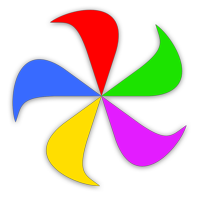 Many Tricks
Many Tricks