Frequently Asked Question
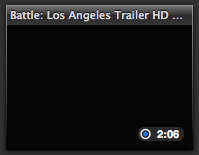 If you see some of your movies with black (technically blank) preview images, as seen in the frame at right, here are some possible causes of and solutions for this problem.
If you see some of your movies with black (technically blank) preview images, as seen in the frame at right, here are some possible causes of and solutions for this problem.
- The chosen frame may actually be blank. Usher picks a spot (as set in the Appearance section of Usher's preferenes) a specified distance into the movie from which to grab a preview frame. It's possible that this particular frame actually is black. To fix, either pick a different spot into the movie (which will affect all movies), or set the preview frame manually (see below for more on that).
- The crawler hasn't finished processing your movies yet. You can tell when the crawler is running (see this article for more about the crawling process) by looking for the small progress bar in the lower right corner of Usher's window. Wait for it to finish, and you should see a preview image (or you can set one manually, explained below).
- You've got WMV files in your library. Because WMV files won't play natively in QuickTime, you must use Flip4Mac WMV Components to play these movies. Because of the way Flip4Mac handles WMV files, they get read into QuickTime very slowly, thereby causing the Usher crawler to time out and give up on the preview.
To fix this problem, open System Preferences and select the Flip4Mac WMV entry in the Other section. Click on the Player tab, then click the Advanced button.
At the bottom of the window, click the plus sign, navigate to and select Usher in the Open dialog that appears, then click Open. When done, this is what you should see; click OK to finalize.
Usher will now completely import your WMV files, and you should see preview images appear.
To manually set a preview image for any movie, open the selected movie in Usher's video player, drag the playback slider to the spot you want to use (and pause the movie there), and then select Display » Use Current Frame as Preview Image (or press Shift-Command-P).
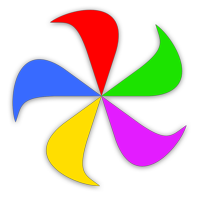 Many Tricks
Many Tricks