Frequently Asked Question
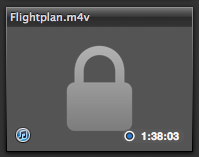 Usher can't 'get' artwork for protected iTunes movies, due to the copy protection (DRM) in use by iTunes. So when you view your iTunes' movies in Usher, you may see icons like the one at right.
Usher can't 'get' artwork for protected iTunes movies, due to the copy protection (DRM) in use by iTunes. So when you view your iTunes' movies in Usher, you may see icons like the one at right.
If you'd rather not these ugly non-artwork icons, here's the solution. First, you'll need to grab a screenshot of the movie in question, using a tool of your choice (ScreenFlow, for one, can record the screen, from which you can grab a still).
You could also scour the web for a still, if you prefer. Either way, once you find a still, copy it to your clipboard. Switch back to Usher, and select the iTunes' movie file, then press Command-I to open the movie's Info panel.
In the Preview section of that panel, click once on the image well area, then press Command-V (or Edit > Paste, if you prefer).
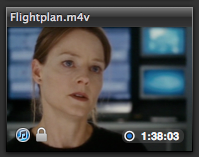 This should replace the big gray lock image with your pasted artwork. You'll still see a small lock icon, letting you know that this is an iTunes protected movie that will have to be played back directly in iTunes.
This should replace the big gray lock image with your pasted artwork. You'll still see a small lock icon, letting you know that this is an iTunes protected movie that will have to be played back directly in iTunes.
Unfortunately, there's no easy way to do this for all your iTunes movies at one shot, if you want in-movie artwork. If all you want are cover images, though, you can use Auto Properties button (in the Metadata panel) to grab that (along with other data about the movie) from Amazon.
You can even do this for multiple movies at once, but you won't have any control over which match Usher uses, so you may prefer to do them one at a time.
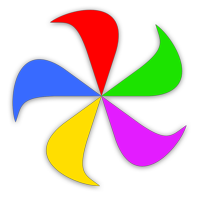 Many Tricks
Many Tricks