The video above really says it all. Even the placeholder image tells pretty much the entire story: Menuwhere's one purpose is to pop up the frontmost app's menus at the current mouse location.
By default, the menus appear when you hold down the Command key and right-click your mouse, but you can also optionally activate them via the keyboard.
Once on-screen, you can drill down into the menus as far as you need to go, using either the keyboard (arrow keys and/or first-letter typing) or the mouse. Either way, your targeted menu item is quickly located.
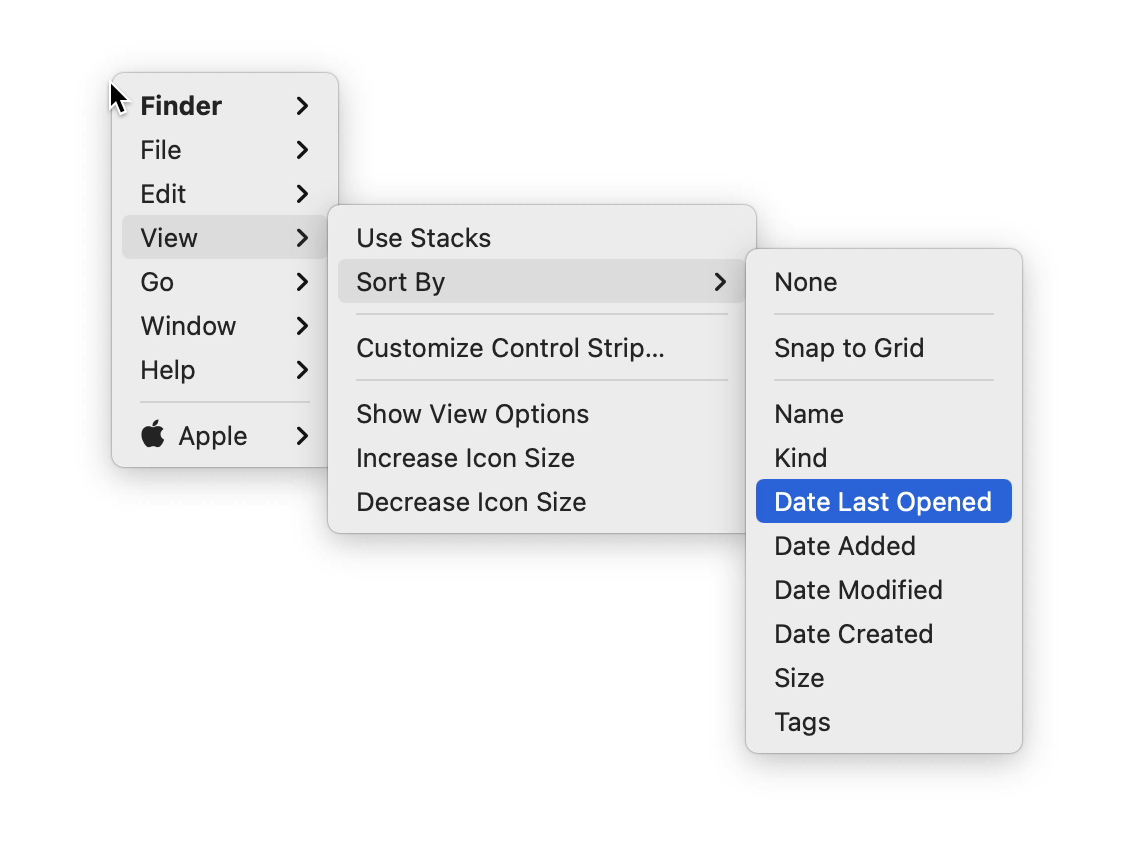
Menuwhere lets you customize your menu experience. Want to see the Apple menu at the end of the list? You can do that. Want to not see the Apple menu at all? You can do that, too. Don't want to use the mouse at all? Sure, you can disable the mouse support.
Don't need the Help menu or the Edit menu? Poof, they're gone. Want to always see the alternate menu items, those you can usually only see with the Option and/or other special keys held down? Yea, you can do that, too.
Don't want to see keyboard shortcuts in the pop-up menu? Yep, you can turn those off, too. All these things are settable in the Menu tab of Menuwhere's preferences:

Perhaps best of all, though, is that you can hide all inactive menu items, turning a forest of gray unobtanium into a targeted list of actual choices.
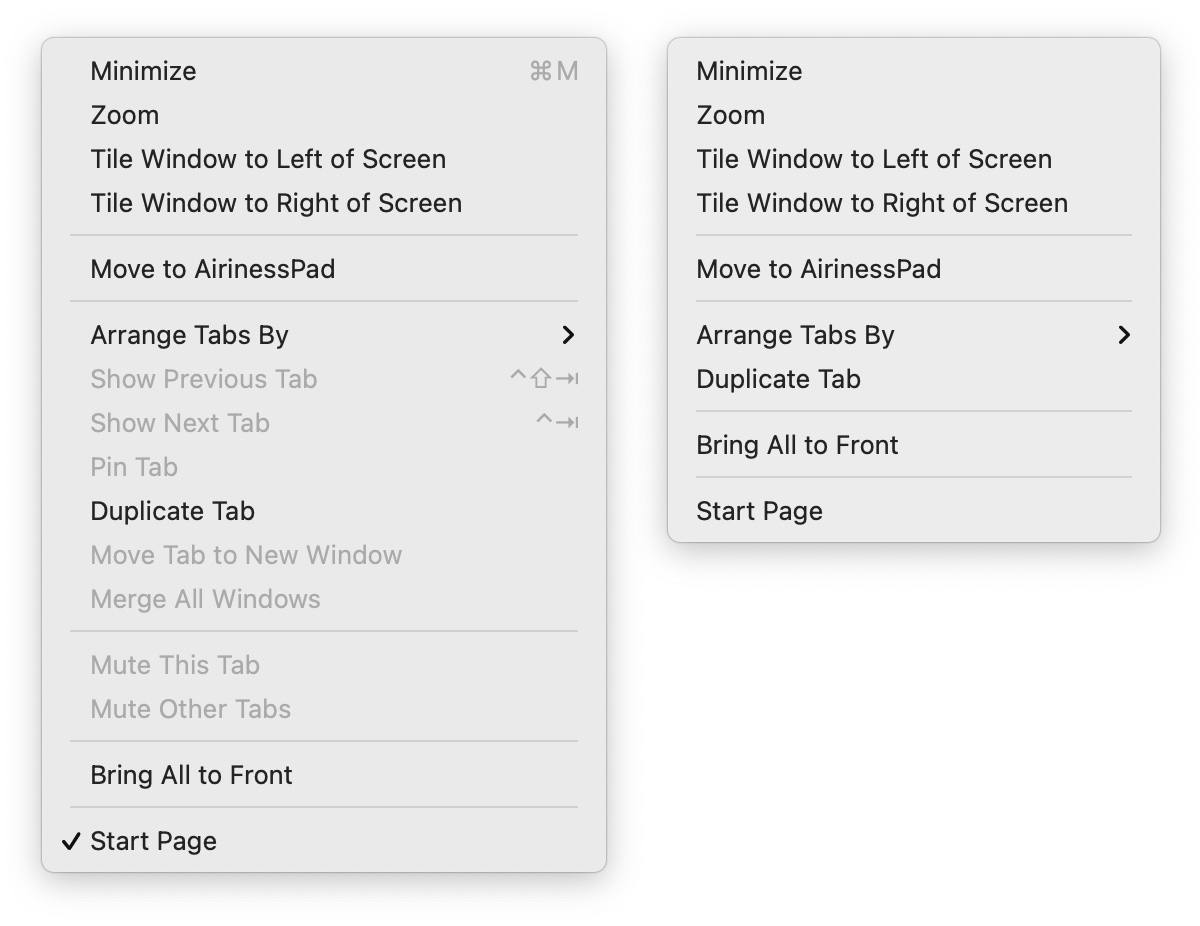
With only visible menu items in the menu, it becomes much simpler to target the menu item you actually want without visually navigating through inactive menu items.
Do you find the menu bar font too small to read? Or does it seem way too big to your eyes? Either way, Menuwhere has you covered. Using the "Text size" setting in the Menu preferences panel, you can choose size ranges from 10 to 30:

Add a second keyboard shortcut to Menuwhere, and you can open a menu showing the menus from all open apps:
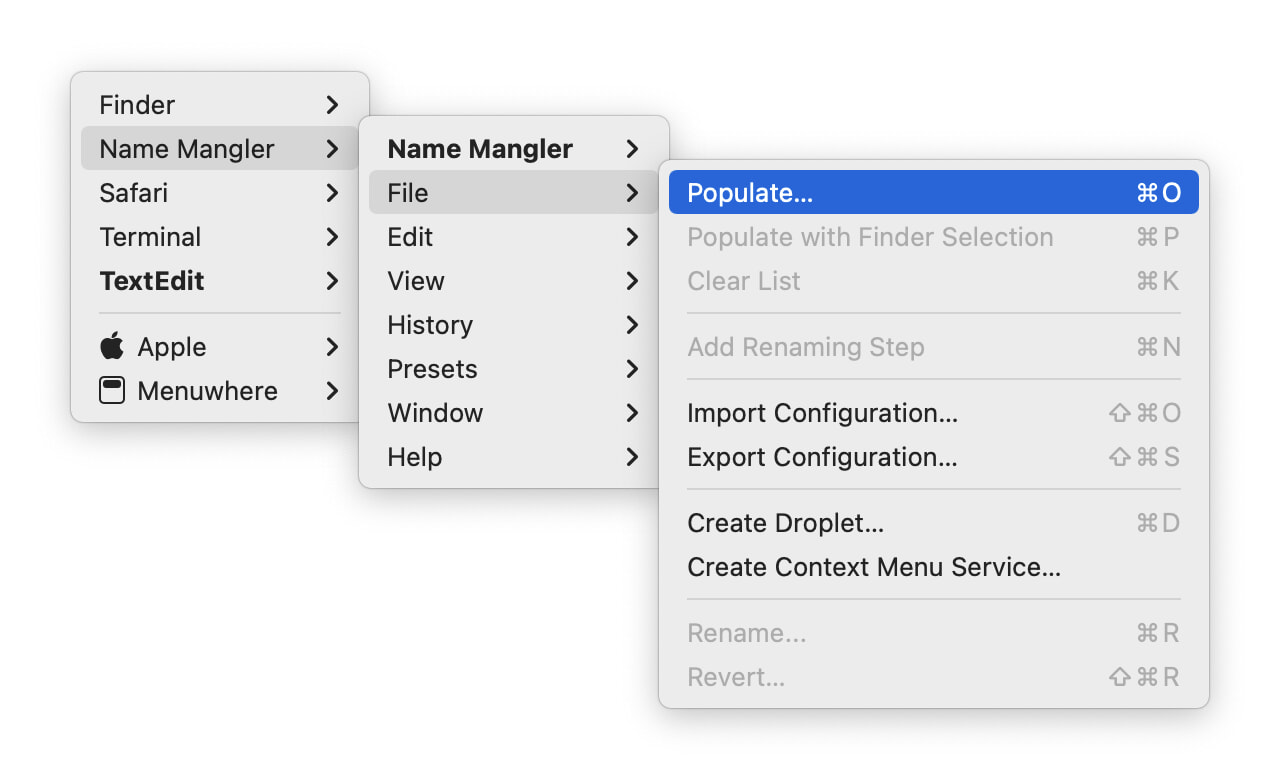
Select a menu item from a background app, and Menuwhere will execute that menu item in the selected app. After a second or so, the app will come to the foreground, unless you told the app to quit or hide.
If you select the top-level menu item (the app name), then that app will come to the foreground. But really, if you're interested in switching apps, you should check out Witch, our app and window switcher.
No, not really, that's it: Menus under the mouse via a modifier-plus-right-mouse-click and/or a user-defined hot key. That's what it does, and it does it well. Get Menuwhere today and stop mousing around!