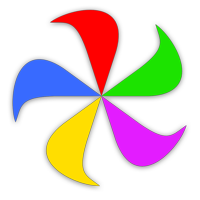Leech is a download manager that's as easy to use as your browser's Downloads window, while adding select features to make frequent downloads a breeze.

If you're coming to Leech 3 from Leech 2—well, let's be honest, you're probably not reading the help file. But on the off chance that you are, here are the big-ticket items in Leech 3:
- Schedule downloads during off-peak usage hours
- Set a bandwidth limit
- Accelerate downloads (if the server supports it)
- Pause and resume download more reliably
- Improved support for authenticated servers
Here's what you need to know to get going with Leech…
Getting Started With Leech
The General Usage section of help covers the Leech interface and dock icon, the Menus section covers all of Leech's menu commands, and Settings explains each section of the program's settings.
There's more than one way to trigger a download with Leech; read about the available methods to find the one that suits you best. Leech also has an AppleScript dictionary to help you automate your downloads. The AppleScript chapter covers the dictionary and provides an example of how you can use it.
For even more control over downloads, read about Leech's Rules, which let you define where downloads go, and which applications to use to open those downloads, based on the URL and file type being downloaded.
Finally, if you want to know a few tidbits for getting the most out of Leech, then read the Tips and Tricks page.
Tips on Using Help
Our help system is designed to be easy to use. The top area of the window contains page navigation buttons on the left, and a magnifying glass icon (that will open a search box) on the right. If you find the font size too small, you can increase it by pressing ⌘=; ⌘- will reduce the size.
We use some standard conventions for certain bits of text throughout our help system:
These sections of text contain additional explanatory material that's related to the topic being discussed, but may go into more detail or not quite fit in the regular flow, so we set it apart with a visual call-out.
These sections of text contain tips, shortcuts, hidden features, or other similar "goodies" to help you get the most out of the app.
This is text we really want you to read—generally, something that's very important relative to your use of the app. If you're just skimming the help files, don't skim these notes—please read them.
When we reference items in the menu, we highlight each menu item's name, and separate them with an arrow, like this:
→ →When we reference a setting in Settings, it'll be called out like this: A user-settable setting
Keys you type are called out: ⌘⌃4
Get More Help
If this help isn't enough, and you need additional assistance with Leech, you can reach out to us via our other channels. Use our support page to open a trouble ticket or email us directly, and you can often find us on our Discord channel.
You might also find answers to your Leech questions on the Leech FAQ pages.