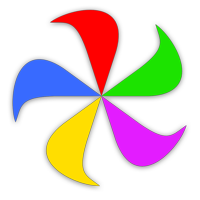If you're a first-time Name Mangler user, you may find this brief (90 second) video a good introduction to the app:
There's also a much longer video available on the Many Tricks site that goes into more detail.
After watching the video, use the various sections of help to discover the full set of features available for your renaming tasks. You can access them from the sidebar at right, or by clicking on any of the topic areas listed below.
High Level View
- The Interface - Explains the various elements in Name Mangler's interface.
- Getting Started - A detailed walkthrough of Name Mangler, including two example renaming tasks.
- Menu Commands - Covers all of Name Mangler's menu commands.
- Settings - Details on the settings available in Name Mangler
- Renaming Actions - Goes into detail on each available renaming action.
- The File List Area - Learn all the secrets of the file list area.
Deep Dives
- Multi-Step Renaming - How to perform multiple renaming actions in one pass.
- Using Metadata - Learn how to use metadata (ie image size, shutter speed, etc.) in your renaming actions.
- All About Presets - Learn how presets can save time when performing repetitive renaming operations.
- All About Droplets - Droplets are miniaturized custom-built versions of Name Mangler, dedicated to a particular set of renaming tasks, and used via drag-and-drop. Learn all about how to create and use these time-saving tools.
- Advanced Mode - How to use Name Mangler's built-in programming mode to perform complex renaming tasks.
- Tips and Tricks - Various tips and tricks to help you get the most out of the app. (Included here is a discussion on the differences between the App Store and direct sales versions of Name Mangler.)
Tips on Using Help
Our help system is designed to be easy to use. The top area of the window contains page navigation buttons on the left, and a magnifying glass icon (that will open a search box) on the right. If you find the font size too small, you can increase it by pressing ⌘=; ⌘- will reduce the size.
We use some standard conventions for certain bits of text throughout our help system:
These sections of text contain additional explanatory material that's related to the topic being discussed, but may go into more detail or not quite fit in the regular flow, so we set it apart with a visual call-out.
These sections of text contain tips, shortcuts, hidden features, or other similar "goodies" to help you get the most out of the app.
This is text we really want you to read—generally, something that's very important relative to your use of the app. If you're just skimming the help files, don't skim these notes—please read them.
When we reference items in the menu, we highlight each menu item's name, and separate them with an arrow, like this:
→ →When we reference a setting in Settings, it'll be called out like this: A user-settable setting
Keys you type are called out: ⌘⌃4
Get More Help
If this help isn't enough, and you need additional assistance with Name Mangler, you can reach out to us via our other channels. Use our support page to open a trouble ticket or email us directly, and you can often find us on our Discord channel.
You might also find answers to your Name Mangler questions on the Name Mangler FAQ pages.