Frequently Asked Question
With the release of Mojave, Apple has increased the security of inter-app communication. Specifically, if one app wants to do something with another app via AppleScript, Mojave requires the user to approve this action on first use. As an example, an app that interacts with Finder, TextEdit, and Safari via AppleScript will present the user with an approval dialog for each of those apps.
This change only affects one of our apps, Witch, and then, only in one particular situation: If you use multiple Desktops (Spaces), and you're trying to switch to a window on another Desktop that you have not previously activated after opening that window.
The approval dialog can be somewhat scary:
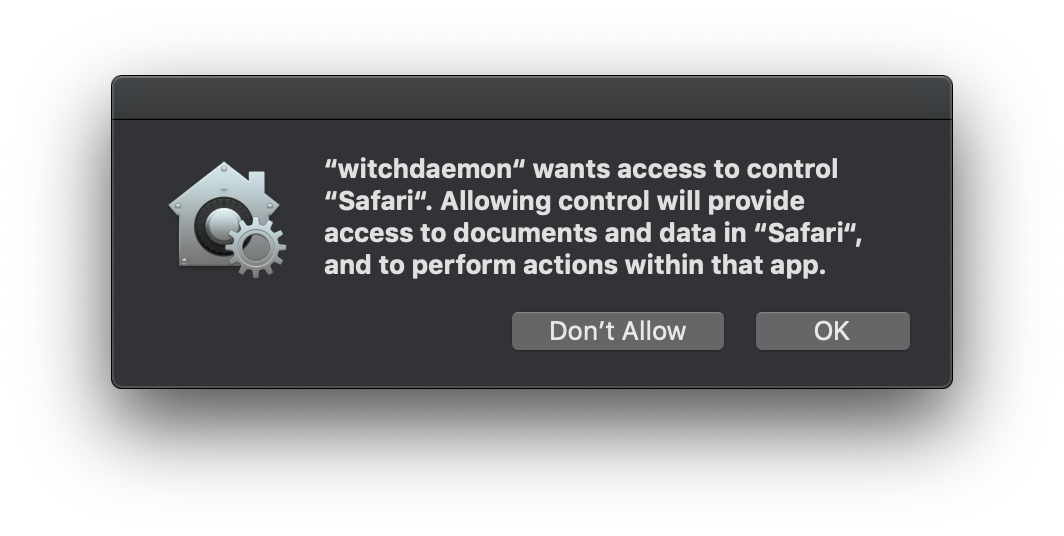
You may see that wording, and wonder just what "control" Witch needs, and why you should grant it. And we'd love to tell you in that dialog, but we're not able to modify what you see in any way. In this case, Witch needs "control" in order to list and activate the window that lives on another Desktop.
Unfortunately, you'll have to grant permission multiple times, once for each app whose window meets the "not seen yet on another Space" criteria. If this seems troublesome, you can disable Witch's ability to see these windows, thereby avoiding the dialog entirely. To do that, uncheck the "Activate off-space windows via AppleScript if necessary" entry in the Advanced tab of Witch's settings:
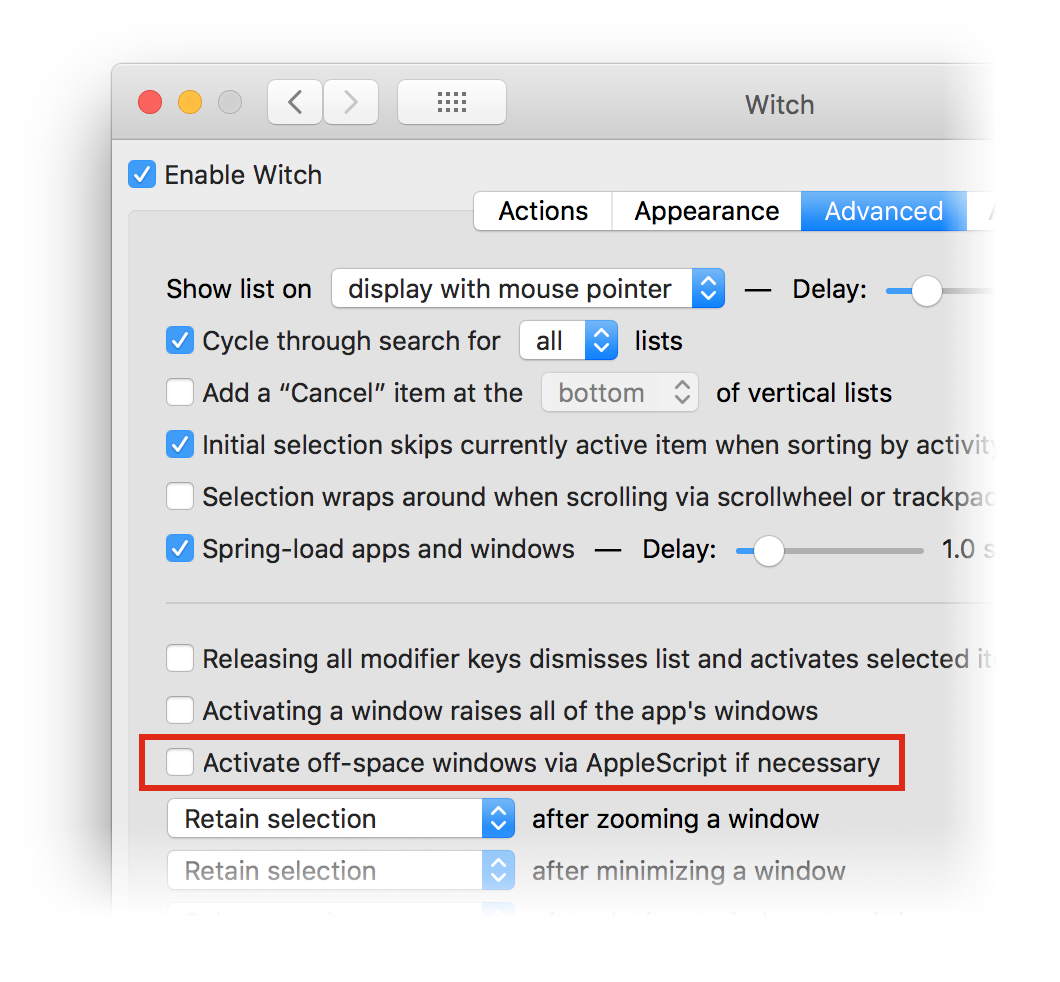
Note that if you do disable the feature, you won't see such windows in the Witch switcher until you've manually visited each of those spaces and invoked Witch at least once.
What if you accidentally deny an app?
Let's say you don't know what that scary-looking dialog is about, and you click "Don't Allow" instead of "OK" when prompted. What happens now? As soon as you clicked "Don't Allow," macOS Mojave added that app's name to a list of apps that Witch is not allowed to control, so you won't be able to switch to any of that app's off-Space windows using Witch.
The good news is that it's relatively easy to fix this problem. Open System Preferences, then click the Security & Privacy icon, and then click on the Automation entry in the sidebar—you'll have to scroll down to see it. Once you do, you'll see a list of all the apps that have requested permission to control another app, and you'll see if you approved or denied the request:
The entries with unchecked boxes—Google Chrome, Mail, and Calendar—have been denied access via Witch. If you'd like to allow Witch to work with these apps, simply check each box. You can use this screen to easily manage which apps have granted "control" permission to which other apps.
We realize that being inundated with "please let witchdaemon control Some App Name" dialogs isn't an ideal solution, but in Mojave's world of per-app approvals for AppleScript-assistive apps, it's what we have to work with. You'll either need to put up with the occasional approval dialog, or disable Witch's ability to work with windows on not-yet-visited Spaces.
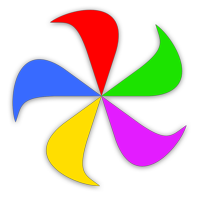 Many Tricks
Many Tricks