Frequently Asked Question
If you use Witch under macOS Catalina or later, you may see the following scary dialog:
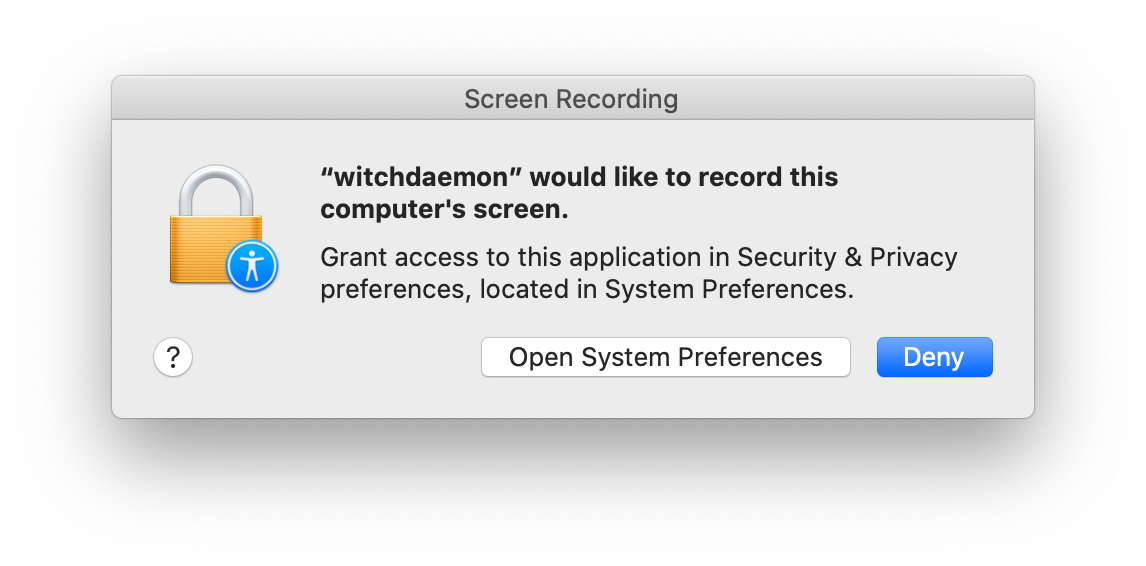
"witchdaemon" would like to record this computer's screen. Grant access to this application in Security & Privacy preferences, located in System Preferences.
First of all, please don't panic: Witch is not recording your computer's screen. What we are doing, in two circumstances, is taking a picture of one or more of your open windows, so that we can display previews of those windows within Witch. (This data is never transmitted anywhere; it's just used within Witch.) So you'll only see the above dialog in two cases:
- When you press the Space Bar with a window selected in Witch's onscreen switcher panel to create a window preview image.
- If you have "mini previews" set in the "Show [] for windows" setting on the Appearance tab of Witch's preferences.
If you click Deny, Witch will continue to function, but you won't be able to use window previews. If you click Open System Preferences, you'll be greeted by this window and attached dialog:
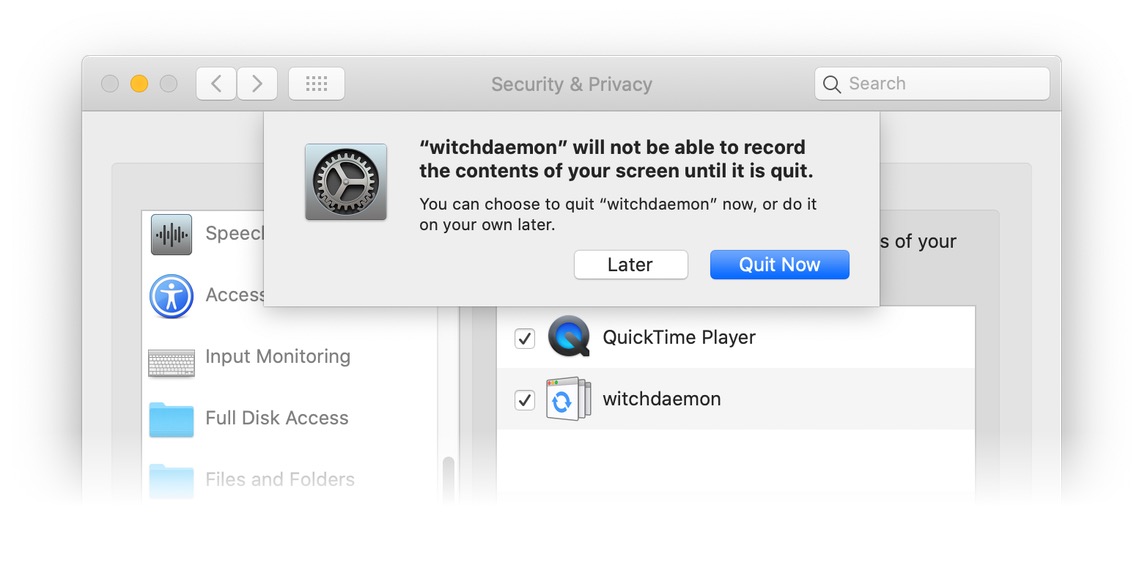
Make sure witchdaemon is checked in the list of apps, and choose Quit Now to have System Preferences disable Witch. You'll then need to open the Witch System Preferences panel and click the Enable Witch checkbox to get it running again.
Once it's running, window previews should work. If you ever wish to disable this permission, just uncheck witchdaemon in the Screen Recording entry in the Security & Privacy > Privacy System Preferences panel.
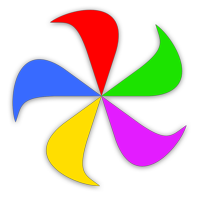 Many Tricks
Many Tricks