Frequently Asked Question
If you thought you were a fully-licensed user of Witch, yet discover that the app is running in demo mode, you probably upgraded from Witch 3 to Witch 4, which is a paid ($8 normal, $6 until April 9, 2017) upgrade. We try to warn users about this before the upgrade, by way of some colored text that will hopefully grab your eye in the upgrade box, but not everyone sees it. The end result is that you're using Witch 4 with a Witch 3 license, and that means you're in demo mode.
To return to a fully functional Witch, there are two options you can use:
Option 1: Purchase a Witch 4 upgrade license
A Witch 4 upgrade license will cost you $8, and will get you a fully licensed copy of Witch 4. There are some big changes in Witch 4, including switching to tabs and using more than one switcher (one for apps, one for windows, for instance). This is also our first paid upgrade to Witch in nearly seven years, so we'd love your support.
Option 2: Downgrade to Witch 3
You can do this easily and freely, and your existing license will then be fully functional. Just make sure to disable in-app updates in Witch 3, so you don't then upgrade again to Witch 4. If you'd like to downgrade, here's how:- Disable Witch 4 (i.e., uncheck "Enable Witch")
- Remove the Witch prefpane via right/control-click in System Preferences' overview
- Quit System Preferences
- Download Witch 3 from our museum, or if you bought from the Mac App Store, reinstall from the Mac App Store. (If you're an App Store user, you're done at this point—no more steps to follow.)
- Install the old Witch (e.g., by double-clicking the prefPane file inside the mounted disk image)
- Once System Preferences has opened Witch.prefPane, enable Witch again
Your old settings should still be there. If this doesn't work, please let us know and we'll figure out the problem.
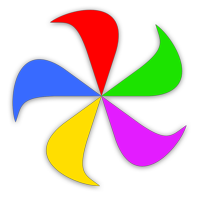 Many Tricks
Many Tricks