Frequently Asked Question
Can I interact with windows in the Witch switcher panel?
Last Updated 3 years ago
With the Witch panel onscreen, you can use many of the keyboard's keys to do useful things—like closing or minimizing a window, jumping from one application to the next, or opening Witch's settings panel. Here's a complete list of Witch's keyboard shortcuts.
| Key(s) | Functionality |
|---|---|
|
↑ · ↓ (vertical) or ← · → (horizontal) or K · J |
Move to previous or next entry in the Witch switching panel. |
|
T · B or Home · End |
Jump to the top or bottom (vertical) or left or right (horizontal) of the switcher panel. |
|
A · Shift-A or Page Up · Page Down |
Skip to next application in switcher window display—press A repeatedly to cycle to the next app in the list, skipping any open windows. (In this mode, Witch acts somewhat like the OS X Command-Tab application switcher.) |
| Enter or Return or E | Activate the selected item in the switcher panel. These keys are most useful to those who leave the switcher panel onscreen by unchecking the "Releasing all modifier keys dismisses list and activates selected item" entry on the Advanced tab of Witch's settings screen. |
| 0 to 9 | Directly open window #0 to window #9 (you can see badges on the windows to help remember which is which using an option on the Appearance tab). |
| F | Show selection in Finder. (If an app with no open windows is selected, that app will be shown in Finder.) |
| G | Grab a full-screen screenshot that includes the Witch panel. Saved to your Desktop, in a file named Witch Screenshot 123456789, where the long number is a unique timestamp. |
| H | Hide (unhide) the selected application (thereby hiding all of its windows). |
| M | Minimize (unminimize) the selected window. |
| Q | Quit the app associated with the selected window. | R | Send a Reopen event—brings all windows forward (or opens a new window if none exist). | S | Activates the Search field to find windows by typing. |
| W | Close the selected window. |
| Z | Zoom (unzoom) the selected window. |
| P or Space Bar | Show preview window on demand—so you can leave the preview feature off and still see them when you want them. |
| , (comma) | Open Witch's System Preferences panel. |
| X or . (period) | Close the switcher panel, regardless of what it's displaying. |
| Esc | Switch to Search box; press twice to exit Witch switcher. One extra press will be required if viewing a window preview. |
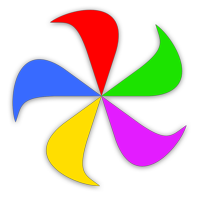 Many Tricks
Many Tricks