Frequently Asked Question
If one of our apps crashes, we may ask you to send us a crash report. To do that, first open Console, which you'll find in Applications > Utilities. When you launch Console, the left side of the window should show two sections—Devices and Reports. (If it doesn't, select View > Show Sources from the menu).
Within Reports, click on the User Reports folder, which is where crash logs are stored. In the middle column, find a crash report for the app that crashed—it will be named something like this:
Moom_2017_06_15-093835_Work-iMac.crash
The naming construct is pretty simple: The app name is listed first, then the date and time of the crash, and the name of your Mac. Click once on any of the crashes (we don't usually need more than one; if we do, we'll let you know), then click on the Share button in Console's toolbar. Select Mail, and send it to the email address we provided in your support request.
Once you've sent the report, quit Console. With the crash report in hand, we'll take a look at it and then get back to you with (hopefully) a solution to the problem, or sometimes, more questions to help us further zero in on the cause.
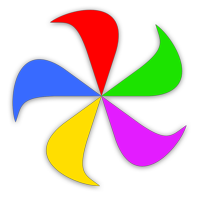 Many Tricks
Many Tricks