Frequently Asked Question
By default, Witch is mouse-aware: When Witch's panel is onscreen, moving your mouse will move the highlight, and clicking the mouse will switch to the highlighted entry and dismiss the panel. However, if you're keyboard-centric, you may not like this feature, as an accidental mouse movement or click can lead to unintended switching. (And if you like using the keyboard and the mouse, well, these settings may help you, too.)
As you might expect, we have a few hidden prefs that let you override this behavior—one setting tells Witch to ignore mouse movement, a second tells it to ignore mouse clicks entirely, and a third tells it not to ignore mouse click location. You can set these on/off in any mix to get your desired behavior.
For example, if you want the mouse to activate whichever window it's over in Witch's list, despite the location of the highlight showing a different selected window, you'd use the hidden pref to enable mouse click position checking. If you want to disable the mouse entirely, you'd set the two to disable mouse movement and ignore mouse clicks (as mouse click location is ignored by default).
To disable the mouse features in Witch, you'll need to use its built-in hidden pref setting tool repeatedly, once for each pref you want to change. Start by opening the hidden prefs dialog; once there, here are the three Settings and their Values:
- Scope: General
- Setting: Ignore Mouse Movement
- Value: TRUE
- Scope: General
- Setting: Ignore Mouse Clicks
- Value: TRUE
- Scope: General
- Setting: Ignore Mouse Click Position
- Value: FALSE
Click the Apply… button after each one you wish to apply, then repeat the process for the next.
You can reverse this by repeating the process—when you enter an existing hidden prefs Setting value in the tool, the Apply… button will turn into a Delete… button.
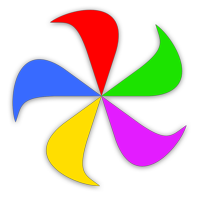 Many Tricks
Many Tricks