Multi-item purchase discounts
Although not many people know it, we provide automatic discounts for multiple-item orders. We don’t publicize this on our pages, but if you order four or more things (four copies of the same app, or four different apps), we automatically take 20% off your total—notice that the total for four copies of Moom is $32, not the $40 it’d be without the discount.
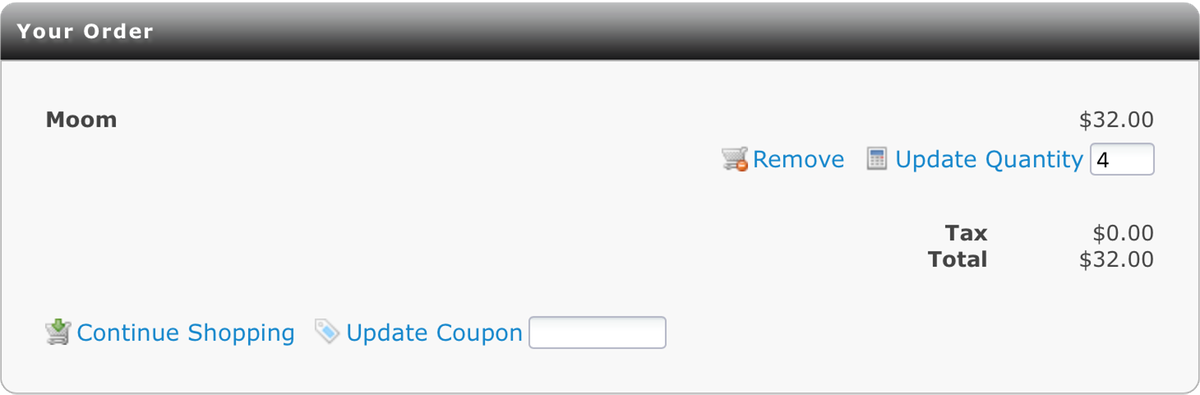
Things don’t stop there: our sliding discount scale increases gradually up to 50% off, based on how many units you purchase:
| Units Ordered | % Discount |
|---|---|
| 0 to 3 | 0% |
| 4 to 7 | 20% |
| 8 to 10 | 30% |
| 11 to 23 | 35% |
| 24 to 36 | 40% |
| 37 to 49 | 45% |
| 50 and up | 50% |
Using this mechanism, we support group buy activities (you and a bunch of friends want to save some money on our apps), companies (buying for more than one employee), and resellers (who are buying on behalf of a business). Here’s how you can use our automatic discounts for any of those types of purchases.
A note about upgrades
Because we already deeply discount paid upgrades from older versions of our apps, upgrades are not eligible for automatic discounted pricing. Instead, if you have a large installed base of our apps and wish to upgrade them all, please contact us to discuss upgrade pricing.
Assemble the group
Regardless of whether you’re buying for a group of friends, or buying as a reseller, the first thing you need to do is assemble the group of buyers, and know which app(s) they’d each like to buy. It’s important to have the list of buyers ready before ordering, because we will only send out one batch of license files per order.
In other words, you can’t place an order for 100 copies of Moom today, and then request licenses one at a time for the next three months. You must request all licenses for your order at one time.
Purchase the apps
Next, visit our pages and add the proper mix of apps and quantities to your cart to match the list of buyers. (Use the “Continue Shopping” button on the cart to return to the app pages to add other products to the cart.)
Once the order has been assembled, and matches your number of buyers and units, choose your preferred payment method, click the Next button, and complete the checkout process.
Once your payment has been approved and processed, you will receive a license file—just one license file—via email. You can ignore this particular license, as you won’t be using it. Once you’ve received it, though, that means our system has processed your order, and you can request your licenses.
Request the licenses
To request licenses, just reply to the email containing the license file from the purchase. In your reply, include the information needed to create licenses for all the members of your group: Product purchased, user’s name, and user’s email address. There’s no special format required for the list, though tab-separated text would save a bit of processing time on this end.
Resellers can ask for a generic license, which can then be copied and distributed up to the number of purchased licenses, if they’d prefer not to offer customized licenses.
When we receive the list of names and email addresses, we’ll confirm the totals match your order, then create all the license files and send them back to you. At that point, it’s your responsibility to forward each buyer’s license on to each user.
And that’s really all there is to it. So whether you and some friends want to save 30% on our apps, or you’re a reseller looking for some margin opportunity without charging more than list, our automatic multi-unit discount system can help you out.
 Many Tricks
Many Tricks
