When you purchase our software directly from us (as opposed to in the App Store), you receive an email with a license file download link. Please download the file right away, as the download link expires in a few days. (If it didn’t expire, pirates could simply post the URL for anyone to use—forever.)
After downloading, double-click the downloaded file to license the associated app; you should see the license file window appear:
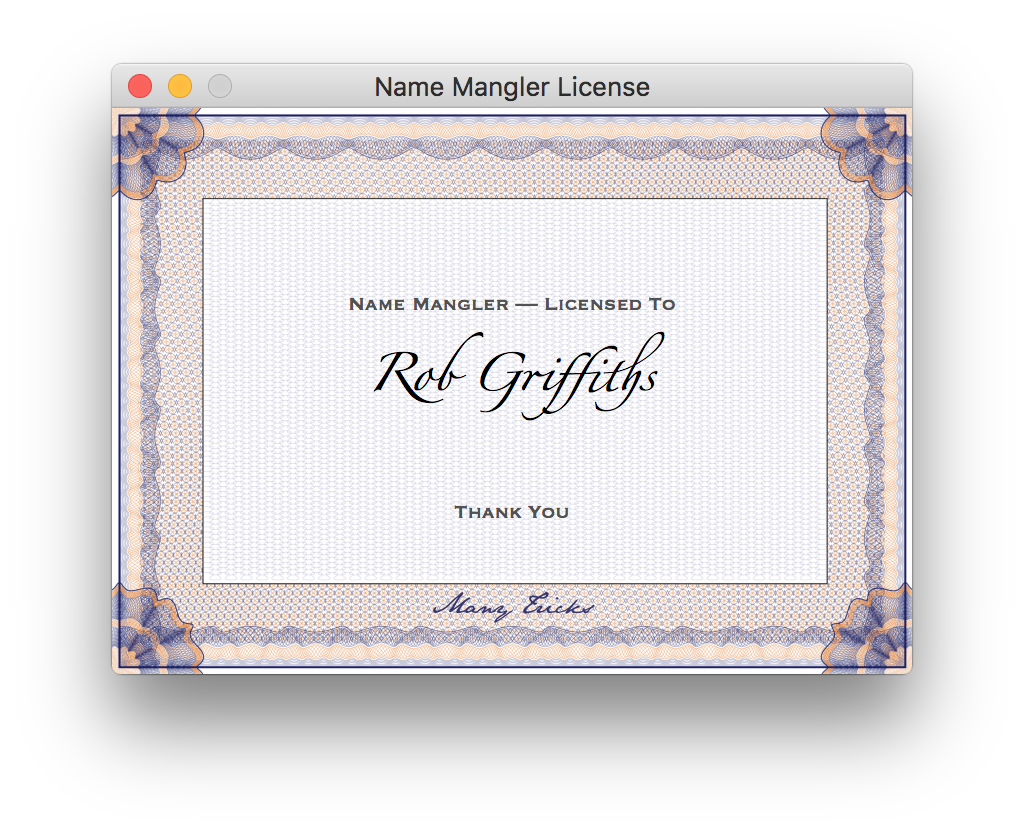
Both Peter and I prefer to these license files over serial numbers for many reasons (they seem more personal, they don’t require copy-and-paste and app switching, etc.), but there is one downside: Many users aren’t sure where to keep a copy of the file, to ease migrating to a new machine, or just for safekeeping. It turns out it’s actually very easy to back up these files…
To make sure you never lose your license files, there’s one easy—and free—thing you can do:
- Insure that your daily (or hourly or minutely or however-paranoid-you-arely) backups include your Many Tricks license files. The license files reside in your user’s Library > Application Support > Many Tricks > Licenses folder. Just make sure you back up that folder, and you’re set. Time Machine will do this automatically (unless you’ve excluded one of the folders in that path), or you can use any other backup app.
Note: Apple hides the user’s Library folder from normal Finder views. The easiest way to get there is to hold down the Option key in Finder, then choose Go > Library from the menu.
You could also keep a copy of the Licenses folder (or the individual license) on Dropbox, or back up individual licenses in 1Password (using its ability to store attachments). There are probably at least 20 other ways to back up these files; the important bit is to make sure you back them up.
You don’t need to do all of these things, of course; if you’re backing up the Licenses folder via Time Machine, then anything else you choose to do is simply increasing the redundancy of your backups (which isn’t a bad thing).
Once you have this folder backed up, moving to a new machine is simple: just copy the Licenses folder from your backup (or old machine) to the same destination location on the new machine. You can also double-click the actual license file on the new machine, if you find that easier than copying to a somewhat-buried location—assuming you have the app installed, we’ll copy the license to the proper location, so you can then delete the one you copied across.
If you ever lose your license file, just send me an email from the account you used to purchase the software, and we’ll send you a new copy.
 Many Tricks
Many Tricks
