Frequently Asked Question
If you purchased an upgrade license from us and are now trying to use it on a new Mac (or after a macOS reinstall, new user creation, etc.) and it's not working, the cause of the problem is most likely quite simple: You need to install two license files, not one: You need to install the upgrade license, but you also need to install the full license for the prior version of the app.
Note: The following text is written relative to installing on a new Mac, but everything applies equally to relicensing after a clean install, setting up a new user, etc.
Why are two licenses required?
Two licenses are required because an upgrade license is not a full license to the app. If it were, anyone could purchase an upgrade license and then use the app. This wouldn't be fair to us, nor to prior customers who are entitled to upgrade pricing. That's why you need both licenses on each new Mac where you want to use an app that you purchased with an upgrade license.
So how do you get the licenses onto the new Mac?
Install licenses from another Mac
If you have access to a Mac where your Many Tricks apps are fully licensed, you can easily copy all the required license files to the new Mac. To do so, please follow these instructions—and make sure you're in your user's Library folder, not the top-level Library folder!
Install licenses from backup
If you back up your Mac regularly (you should!), and that backup includes your user's folder (it should!), then you can retrieve the license files from the backup. You'll find them on this path:
Boot Volume → Users → your user → Library → Application Support → Many Tricks → LicensesAgain, make sure you're in your user's Library folder, not the top-level Library folder.
Copy all the license files you find there to the new Mac—just drop them on the Desktop for easy access. Double-click each license file on the new Mac (after installing your Many Tricks apps), and your apps will be fully licensed.
Once you're sure the licenses have been applied (look at the License window in each app), you can delete the license files from the Desktop, as we copy them to the proper location when you double-click each one.
I, um, misplaced my license files and my backup
We have a license lookup tool that can provide new license file download links for you: License Lookup.
Using the License Lookup page, you can get new download links for any purchase made after about September 1, 2015—including App Store crossgrades, as would apply to Moom 3 App Store users who have upgraded to Moom 4.
If you still have questions after reading all of this, please get in touch and we'll get it sorted out.
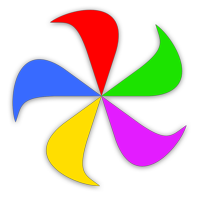 Many Tricks
Many Tricks