Witch, our window switching application, is designed to be always-running (what good is a window switcher if it’s not active?). The program itself exists as two components: the user interface, where you modify Witch’s settings, and the background process that watches for the Witch activation keystrokes and builds the list when activated. The background process is named witchdaemon, and some users have emailed us with concerns about the RAM usage of this background daemon.
The emails we receive come in two flavors:
- Why is Witch using so much real RAM?
- Why is Witch reserving gigabytes of virtual memory (VSIZE in top)?
Read on for the details on both real and virtual RAM usage by Witch—the explanations are somewhat detailed and technical (especially relative to virtual memory), so put on your geek glasses before proceeding.
High real RAM usage
I’ll address real RAM usage first, because it’s both more important and much simpler to understand. To see how much real RAM Witch is using, run Activity Monitor (in Applications > Utilities), click on the Process Name header, and find witchdaemon in the list of processes. Here’s how it looks on my Mac:
The column of interest is Real Mem, and as you can see, it’s only 13.4MB—and the daemon had been running for nine days when I took that screenshot. On your Mac, though, you may see a much different value, and it could be substantially higher; I’ve had reports of RAM usage exceeding 1GB. So why the differences? There are three things that affect the memory usage for witchdaemon:
- The number of windows you’re switching between. Keep more windows open, and generally speaking, witchdaemon will use more RAM.
- The setting of the “Show” pop-up menu in the Appearance tab of Witch’s settings. Set it to ‘application icons’ for the least memory usage; using ‘mini window previews if possible’ will use the most RAM.
- Using window previews, either via the “Pop up a preview of the selected window after a” pop-up menu (also on the Appearance tab of Witch’s settings), or by pressing the Space Bar with a window selected. Show lots of window previews, and RAM usage will increase.
The reason these last two options use RAM is that Witch caches the images, so that future redraws of the panel will be quicker. For instance, here’s my same nine-days-running witchdaemon after I used a slew of window previews:
At present, this cache isn’t cleared aggressively by Witch, though the system will take it if it needs it. Over time, if you use preview icons and/or window previews, you may see witchdaemon‘s memory usage increase. (The system will do some cleanup; my RAM usage fell to 92MB within a minute or so of taking the screenshot.)
The easiest way to reclaim this memory is to simply open the Witch settings panel—this will restart witchdaemon automatically, and thereby clear the cached image data.
High virtual memory usage
If you’re the type of user who likes to really see the nitty gritty on what your machine is up to, you may occasionally use top in Terminal. top is basically like Activity Monitor, but for command line geeks. If you do, and you use Witch, it may freak you out just a bit when you see something like this:
Why on Earth would witchdaemon need 11 gigabytes of VSIZE, whatever that might be? (In Activity Monitor, you can see these VSIZE values, but you must first select a process, then click Inspect; the value is on the Memory tab.)
Regardless of what it VSIZE may be, though, the sheer size of the number is shocking, and probably has you thinking “Geez, Witch is a huge memory hog; that’s horrible!”
As it turns out that this huge figure in VSIZE is nothing to worry about, and it’s not exclusive to Witch. So if you’ve seen it, and wonder if you should care, the answer is you shouldn’t.
If you’re curious as to why you shouldn’t care, then keep reading. (Things are going to get a bit geeky from here on out, so consider yourself warned.)
You’re headed into a maze of twisty little passages, all alike…at least, that’s how I feel when I start discussing OS X and memory management. In short, it’s a very complex and powerful system that generally works very well, but can be really confusing at times. Keep in mind I’m not a programmer (Peter is our founder and programmer) or memory expert, so the following is a semi-educated amateur’s attempt at explaining Witch’s huge VSIZE number, and why you shouldn’t care about it.
The VSIZE column represents the amount of memory ‘marked’ for an application’s potential use. The important bit is that it’s not reserved, protected, or otherwise used; it’s simply marked, as in “Witch may need 11GB of RAM at some point.”
If you look at the VSIZE figures in total, they can be shockingly large. If you look at my screenshot above, there’s a summary at the top; one of the lines summarizes the virtual memory situation:

That 308GB of VSIZE reflects the memory that has been marked as possibly required for my currently running apps—yikes! But the reality is that this amount of memory will never be used or needed. Even more important is that application authors don’t control this VSIZE figure; the system does it itself, based on what the author’s code needs to do. So why is it so big? The honest answer is that I don’t know why, nor seemingly does anyone out there, at least based on some internet searches.
You can, however, see exactly what’s in that huge VSIZE space by using the vmmap tool. Enter this command in Terminal:
vmmap -resident `ps ax | grep [w]itchd | cut -b 1-5` | grep "Summary for" -A 999
That looks complicated, but what it does is run vmmap on the process ID of witchdaemon, and then displays only the summary portion of the output (as there are thousands of lines). The output on my machine is as follows:
==== Summary for process 66301 ReadOnly portion of Libraries: Total=143.7M resident=80.9M(56%) swapped_out_or_unallocated=62.7M(44%) Writable regions: Total=8.4G written=7248K(0%) resident=30.0M(0%) swapped_out=0K(0%) unallocated=8.4G(100%) REGION TYPE VIRTUAL RESIDENT =========== ======= ======== CG backing stores 9100K 5824K CG raster data 228K 192K CG shared images 1280K 1256K CoreGraphics 16K 8K CoreServices 6232K 6232K IOKit (reserved) 256.0M 0K reserved VM address space (unallocated) MALLOC 337.2M 6520K see MALLOC ZONE table below MALLOC (reserved) 7.8G 0K reserved VM address space (unallocated) MALLOC freed, no zone 72.0M 196K MALLOC guard page 104K 0K MALLOC metadata 740K 260K Memory tag=240 4K 4K Memory tag=242 12K 12K Memory tag=243 4K 4K STACK GUARD 56.0M 0K Stack 9752K 116K VM_ALLOCATE 16.2M 16.1M __DATA 12.1M 9808K __IMAGE 1240K 344K __LINKEDIT 36.8M 10.9M __RC_CAMERAS 248K 0K __TEXT 106.9M 70.0M __UNICODE 536K 456K mapped file 23.3M 8492K shared memory 135.8M 111.6M =========== ======= ======== TOTAL 8.8G 247.4M TOTAL, minus reserved VM space 825.0M 247.4M VIRTUAL RESIDENT ALLOCATION BYTES MALLOC ZONE SIZE SIZE COUNT ALLOCATED % FULL =========== ======= ========= ========= ========= ====== auto_zone_0x100263000 256.2M 4240K 17546 1698K 0% DefaultMallocZone_0x1001d0000 72.0M 2168K 7793 1597K 2% DispatchContinuations_0x10026c000 8192K 96K 1 32 0% environ_0x100202000 1024K 12K 1 16 0% DefaultPurgeableMallocZone_0x1007d6000 4K 4K 0 0K 0% =========== ======= ========= ========= ========= ====== TOTAL 337.2M 6520K 25341 3296K 0%
This command shows you the breakdown between what’s marked (VIRTUAL) and what’s being more actively used (RESIDENT). The lines I highlighted in red show three items that take no RESIDENT RAM, but have huge VIRTUAL values. Add them up, and of the 8.8GB in total VSIZE, roughly 8.1GB of it is taken up by things that aren’t using any RAM—and that aren’t controlled by Witch.
The RESIDENT column shows Witch using 247MB of RAM, but that doesn’t seem to be accurate either. To me, the best summary of Witch’s actual memory usage is found in the Inspect panel in Activity Monitor; here’s what it looked like while writing this blog entry:
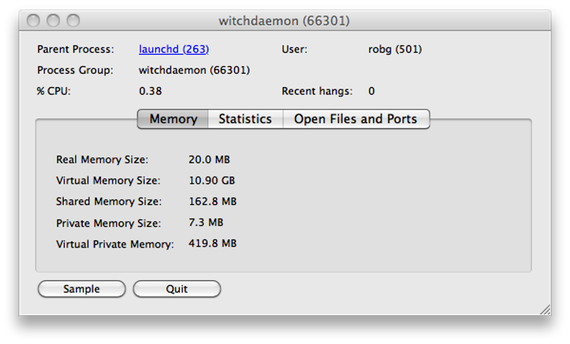
Here you can see that the witchdaemon process is using only 20MB of real memory, has 163MB of shared memory (used for inter-application communication, as I understand it), and has 7MB of private memory. (We are rapidly approaching the limits of my knowledge of OS X’s memory management system, so I’ll stop now!)
In summary, Witch’s VSIZE figure is high. But it’s nothing we’re doing to create it ourselves, and it’s not something we can reduce. The biggest chunk of it, the 7.8GB for MALLOC (reserved), isn’t anything we can remove, as it’s the OS that’s putting it there. Why is it putting it there? Who knows. But here are a couple of related articles that show it’s not a Witch problem:
- Don’t be alarmed by super large VSIZE on OS X — An example of a three-line Ruby program with a 10GB VSIZE value!
- OS X and virtual bloat — This one goes into details on Mozilla’s large VSIZE. There’s some good info in the comments, too.
Finally, Apple’s support article on Using Activity Monitor contains some tips on how to use Activity Monitor to understand memory usage.
 Many Tricks
Many Tricks

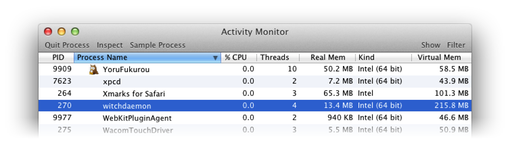
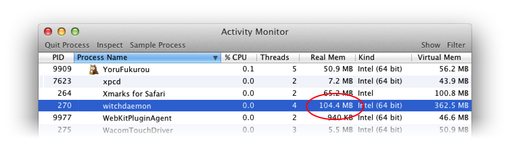
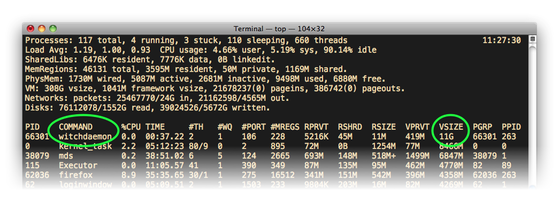
Hi there, apologies for using the comments section for something totally unrelated to the post above but your contact link only allows ‘contact’ through mail which I don’t use (I use gmail and I was unable to copy/paste an email adress from the contact link). Does name mangler allow for alternate naming? I.e. I’ve been scanning books and I have a file with all the left hand pages and another with all the right hand pages. Would it be possible using name mangler to number all the Left pages as odd numbers and the right hand ones as even numbers. That way when I merge the files the ‘book’ will be ordered and all I have to do is convert to pdf. Thanks for your help.