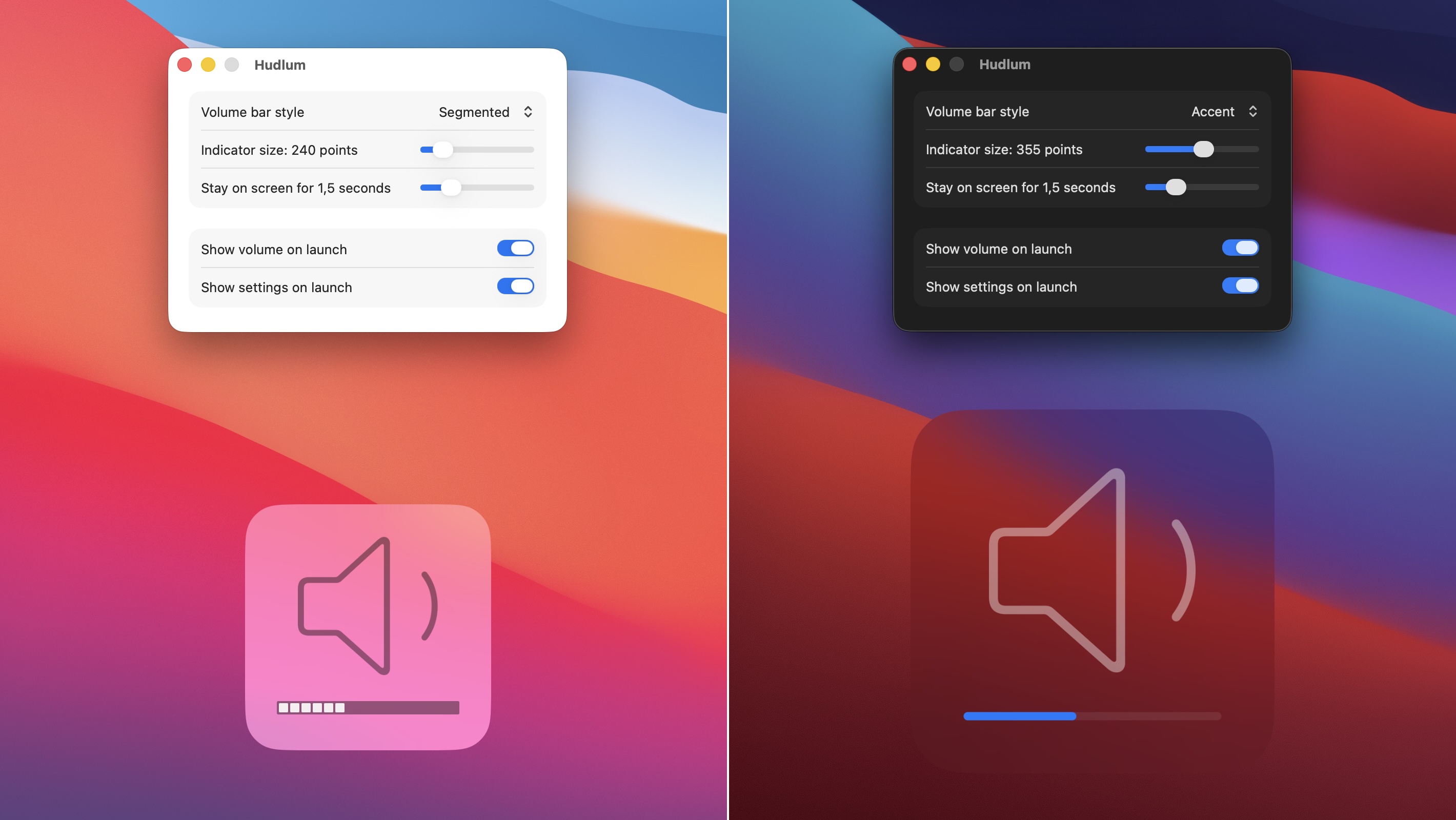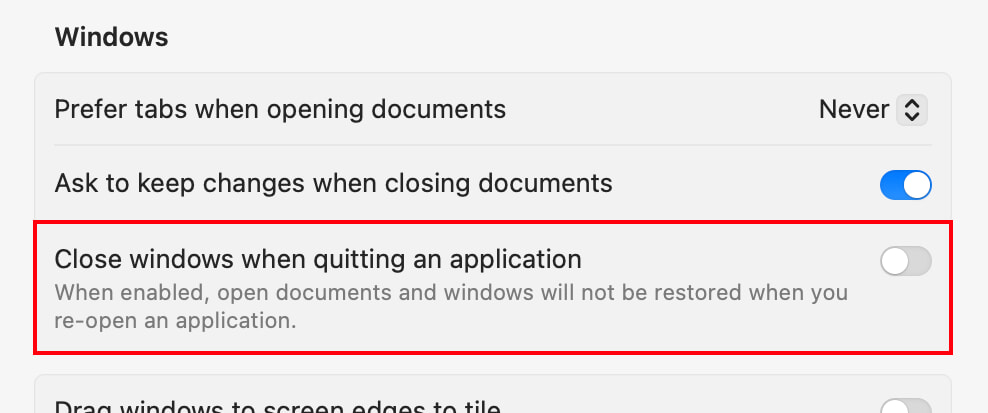Look, I really tried.
I tried for months to get used to the volume indicator’s new position in the top right corner of my screen, right below the control center icon in the menu bar. And I get that there’s a systematic beauty in what macOS 26 is doing, where the control center’s icon animates to illustrate changes in properties that are controlled by it, all of which happens close to that icon. But I’m a creature of habit.
More importantly, though, there’s a fundamental difference between the volume indicator and its peers, such as the brightness indicator: If I change my display brightness, I can see the effect right away. I don’t even really need that indicator. The volume indicator, on the other hand, is most important to me when there’s currently no sound playing, e.g., because I want to confirm my system is muted (or at least not in “yell loud enough to wake everyone in the house” mode) before I start playing a video. And I’d rather do that without having to squint at a tiny slider on a fuzzy-glassy background in an inconvenient spot way outside of my center of attention. A tiny slider on a fuzzy-glassy background in an inconvenient spot way outside of my center of attention, I might add, that doesn’t always update properly when I hit the mute/unmute key.
Enter Hudlum, the nostalgic retro HUD-style system volume indicator for dinosaurs:
Note that Hudlum doesn’t change anything about macOS. You’ll still get the slider in the top right corner, but you’ll also get Hudlum’s very visible indicator in addition to that whenever you change your system volume. As silly as it may seem, this helped me make peace with macOS 26. The volume indicator was my biggest pain point by far.
Hudlum is $5, and it’s available both directly from us and from the app store. If you download the version on our web site, you can try it for free. And if you do it now, Hudlum won’t even nag you about buying a license for the remainder of 2025.
 Many Tricks
Many Tricks