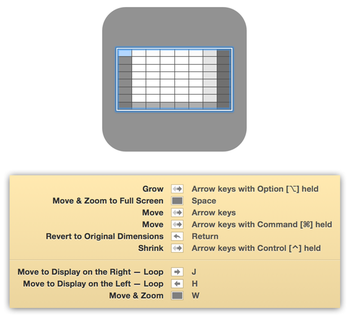One of Moom’s tricks is the ability to move and zoom windows via an onscreen bezel—this feature is enabled in Moom’s Keyboard preferences; assign a hot key to display the keyboard controller, and optionally show a cheat sheet (to help remember the commands you’ve assigned). You can also optionally repeat the same keystroke to have Moom display an onscreen grid.
As an example, here’s the onscreen grid with cheat sheet:
Moom’s onscreen bezels automatically disappear after either three seconds (no cheat sheet visible) or nine seconds (cheat sheet visible)—either after taking an action (if you haven’t marked any of the “auto-dismiss” boxes in the Keyboard section of Moom’s prefs) or after doing nothing.
If you’d like to change this, you can. Open Terminal—in Applications > Utilities—then paste the following into Terminal. (Note that if you’re on OS X 10.8 or earlier, you need to quit Moom first.)
defaults write com.manytricks.Moom "Auto-Deactivate Interval" -float 1.0
The 1.0 is the default timeout in seconds; replace that with whatever time interval you’d like to use, then press Return. You won’t see any output, but relaunch Moom, and the bezels should follow your chosen auto-dismiss interval. If you ever want to reverse this, quit Moom, paste the following in Terminal, and press Return:
defaults delete com.manytricks.Moom "Auto-Deactivate Interval"
Moom should now be back to its default timeout settings.
 Many Tricks
Many Tricks