First, make sure the ‘Launch automatically at login’ box is checked on the Advanced tab of Desktop Curtain’s settings window.
Second, go to the Accounts System Preferences panel, select your account in the left-hand column, and then click the Login Items tab on the right. Find Desktop Curtain in the list, and check the leftmost box, in the Hide column:
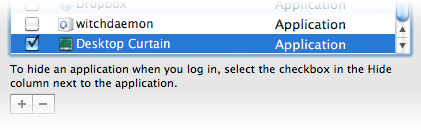
That’s it—Desktop Curtain will now launch at login, and hide. To get the most out of this tip, you should also set a global hot key (on the Advanced tab of Desktop Curtain’s settings window), so you can then make Desktop Curtain visible whenever you need to hide your clutter.
 Many Tricks
Many Tricks
