Configuration
The configuration section of Butler's main window contains a graphical representation of all the items Butler manages. This graphical representation ("your configuration") supports moving and copying items via drag & drop. The right hand side is where the Inspector lives. The Inspector is used to edit the currently selected member of your configuration.
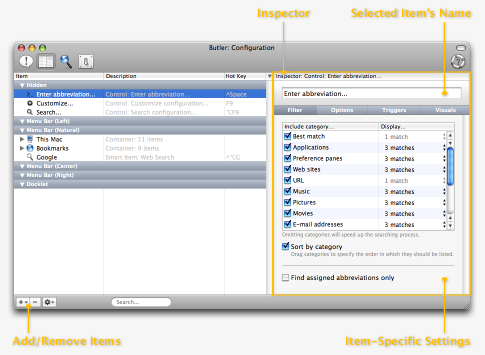
The above screenshot depicts the Inspector for an "Enter abbreviation..." control (cf. abbreviations). In particular, the "Filter" section of the selected "Enter abbreviation..." control's settings is shown. Available Inspector sections vary between different items.
In the lower left corner of the main window, there are three buttons:
- [+]: Clicking this button will pop up a menu. Choose items from this menu to add them to your configuration. Please note that this is not the only way to add items to your configuration. You can also drag files directly from the Finder to your configuration. Similarly, you can drag URLs from your browser to your configuration. In both cases, you can use Butler's active corners to open the main window while dragging files/URLs.
- [-]: Clicking this button will remove the selected item(s) from your configuration.
- [wheel]: Clicking this button will pop up another menu. From this menu, you can import/export your configuration, import browser bookmarks, revert to the default configuration, and more.