Launching Applications
An "Applications" Smart Item will give you access to all applications on your mac, as defined by the application search paths in Butler's "General" preferences. In other words, "Applications" Smart Items are crucial for both browsing a list of all available applications in Butler's menus and launching applications by entering an abbreviation.
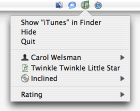 If you want to create an application switcher to move back and forth between applications that are currently active, add an "Active Applications" Smart Item to your configuration. Dragging such a Smart Item to the top level of your configuration is a way to mimic the Dock's functionality to some extent — context menus included.
If you want to create an application switcher to move back and forth between applications that are currently active, add an "Active Applications" Smart Item to your configuration. Dragging such a Smart Item to the top level of your configuration is a way to mimic the Dock's functionality to some extent — context menus included.
The screenshot at hand shows Butler's context menu for iTunes, which has been added to the menu bar by an "Active Applications" Smart Item.
Last but not least, dragging individual applications to your configuration and arranging them in containers lets you create custom applications menus. As more and more OS X applications depend on being installed at a given predefined path, grouping applications by functionality (e.g., Internet, Text Editors, Utilities) this way instead of grouping their respective application files in file system folders may save you some headache.
And once you've dragged an application to your configuration, why not use this opportunity and assign a hot key or hot corner to it?