Witch 3.9.1 is out today, and it’s got only one change—but it’s a good one, especially for those users who find the fonts in Witch 3.9 too thick, even after setting their preferred font for the switcher.
How did we solve the fat font problem? We added a font smoothing setting to the Font pop-up menu (on the Appearance tab of Witch’s settings panel). You can set font smoothing to Enable, Disable, or System Preferences Default. Enable and Disable are self-explanatory; the final option sets font smoothing to match the state of the “Use LCD font smoothing when available” checkbox in the Appearance System Preferences panel.
The differences are quite noticeable; here’s an example with the bold face of Eurostile, my Witch switcher panel font of choice. The top example is with font smoothing enabled; the bottom, with font smoothing disabled.
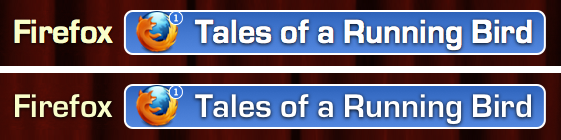
A big Many Tricks’ hat tip to Richard L., who helped us figure this out thanks to his use of a hidden OS X font smoothing setting. Once we were aware of the cause, it was relatively easy to add a method of disabling smoothing (without having to disable it system-wide, which wouldn’t be a good solution).
As always, direct purchasers can get the update via in-app updating (or from the Witch web page); App Store customers can get the update via the App Store application.
 Many Tricks
Many Tricks

I also use big fonts in my Witch and I have noticed last two weeks it was going too slow to open the witch window. When I was pressing Cmd-Tab it takes 1 second to open the window. Now, after the 3.9.1 update Witch is super fast. Thank you!