Moom is fully compatible with Mavericks, but Apple has changed how users enable the OS X feature (access for assistive devices) that Moom (and some of our other apps) uses to get things done. Enabling this feature isn’t much harder than it was before, but it is different.
Here’s the expert version: After installing Moom 3.1, visit the Privacy tab of the Security & Privacy System Preferences panel, and place a check in the box next to Moom’s entry in the window. Once you’ve done that, Moom should work fine. (If, for some reason, it doesn’t work, please check the end of this blog entry for some troubleshooting tips.)
If you’d like a more-detailed walkthrough on getting Moom to work in Mavericks, keep reading…a
First, make sure you’ve downloaded Moom 3.1 from either our site or the App Store. (Older versions are compatible with Mavericks, but display misleading messages on launch.)
Upon first launch of Moom in Mavericks, you’ll see this dialog:
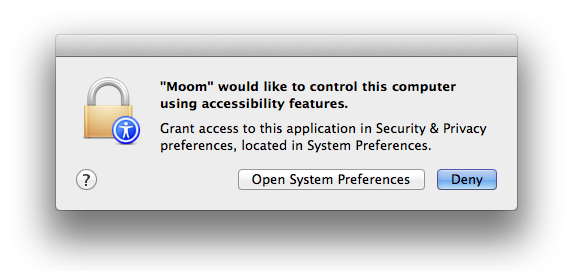
Click the Open System Preferences button; note that this is not the default, so you can’t just press Return/Enter. After clicking the button, Mavericks will launch System Preferences, switch to the Security & Privacy pane, and then activate the Privacy tab. At this point, you should see this on your screen (click for full-size view):
Make sure you see Moom listed in the right side of the window; it will probably be grayed out and won’t have a checkmark in the box next to its name. To make Moom work, you need to click the lock icon at the bottom of the window, and then enter your administrator’s password when prompted:
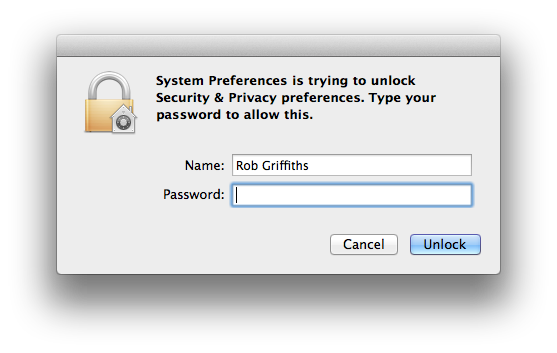
After entering your password, the Privacy panel will be unlocked, and you can check the box next to Moom; once the Moom entry looks like this, you’re done:
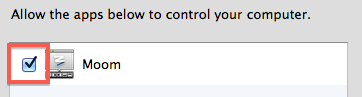
Once this is set, Moom’s pop-up panel should appear when you hover over the green button, and all functions should work as usual.
What if Moom still isn’t working?
We’ve not had any issues with Moom not working in our testing. However, if you’ve enabled it as described above, and it’s still not working for you (or if you can’t enable the Accessibility flag), please try these fixes, in this order:
-
Quit Moom, open Terminal, paste this command, then press Return:
tccutil reset Accessibility
You won’t see any output, but relaunch Moom and see if you can now enable and use Moom.
-
Delete Moom completely (just the app), then reboot (not just logout/login, but reboot) your Mac. Then reinstall Moom from our site or the App Store, based on where you bought it originally. Note: Make sure you delete all copies of the Moom application before reinstalling. (You will not lose your custom settings.)
Launch Moom and follow the instructions to authorize it; it should work.
-
If Moom still doesn’t work, the next step is to try this tiny free app called AppCleaner. Install it, launch it, then drag the actual Moom application onto it. You’ll see a list of Moom-related files; do not click Delete yet! Instead, uncheck the box next to the Moom.plist file, as shown here:
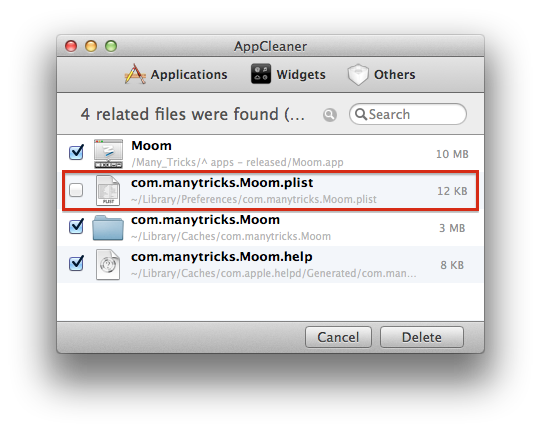
This way, you’ll save all your custom settings, and delete only the app and related support files. Once that’s set, click Delete to remove all traces of Moom (and its caches, which may be where the problem resides). Then reinstall Moom and authorize it again, and hopefully it’ll be working—we’ve had three users report success with this app so far.
If you’d rather not use AppCleaner, you can manually delete the files shown in the above screenshot, using Finder or Terminal.
If none of the above solutions work, the final step is individualized support: Email us, and we’ll proceed to troubleshooting your particular situation.
 Many Tricks
Many Tricks

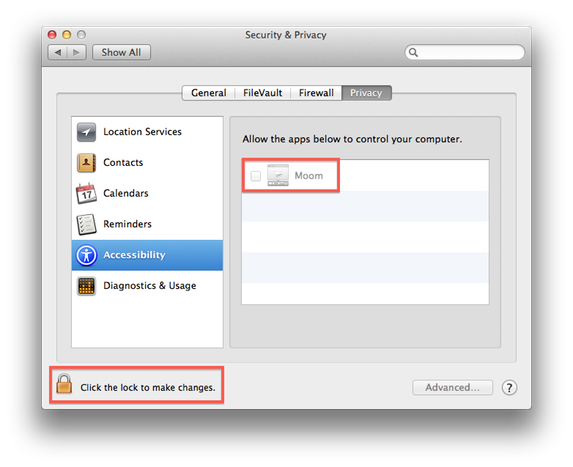
Since installing Mavericks, my windows will occasionally resize to about 2 inches high and sometimes move to the very edge of the screen. I’m not sure that Moom is the culprit, but I was wondering if anyone else had reported this type of problem.
The windows resize spontaneously? Moom can’t possibly be doing that, because it only responds to user input, either via the mouse or the keyboard. There’s no daemon running that could magically resize a window without your input. (And we’ve had no other reports of such activity.)
regards,
-rob.
I’ve noticed this too. If I switch users, the windows resize to minimal height and get stuck in the top-left of the screen. Any attempts to move them, causes them to snap back up there.
If I kill Moom, the resizing still happens, but the windows no longer get stuck.
Is this in all apps, all the time? If so, can you record a movie with QuickTime (or other tool if you have such), and then upload it (or if you prefer, email) for us to see? If it’s not in all apps, which app(s) is it happening to? Can you try with TextEdit to see if it has the issue?
thanks;
-rob.
We’ve now worked with a user who was experiencing this problem, and … he has the problem even when Moom isn’t running. So for now, we don’t think Moom is involved; this may even be an OS X bug.
-rob.
So what do you do in such a case?
I’ve tried everything to no avail :(
Open a trouble ticket and we’ll figure out what’s going on.
-rob.