Witch 3.9.8 is now out, with some bug fixes and behind-the-scenes updates for macOS Sierra. You can read up on all the changes in the official Witch release notes. Direct users can update via in-app updates, or by downloading a fresh copy from our site.
App Store users should see the update shortly in the App Store application. However, for App Store users of Witch, there’s more that we need to discuss: We had to remove Spaces support from the App Store version of Witch.
If you don’t use Spaces, this change won’t affect you at all. If you don’t use the App Store version of Witch, this change won’t affect you at all. But if you do use Spaces and the App Store version of Witch, you’re probably pretty angry with us right now. Thankfully, we have a free and easy solution for those of you in this bucket: Migrate to the direct version with a full in-your-own-name license file.
Read on for the details on why we had to remove Spaces support, and for how to migrate to the direct version of Witch.
Why Spaces support went away
Why did we have to remove Spaces support from the App Store version of Witch? In order to support Spaces, Witch uses a private API to list windows on other Spaces. Using private APIs is a no-no for App Store apps. We knew this going in, but also knew that Spaces support was important for our users. We had gotten away with it for a while, but an older Witch App Store update was rejected due to the private API usage.
Since that rejection, we’ve been looking for a solution to providing Spaces support for App Store Witch users … and unfortunately, we couldn’t find one: The only way we can get the window information we need from other Spaces is to use the private API. And that means that only the direct version of Witch supports Spaces, because we can use the private API. But App Store Witch no longer supports Spaces.
How to migrate to the direct version
First off, this migration isn’t like the temporary crossgrades we’ve provided for many of our App Store apps; it’s a full real license for the direct version of Witch, complete with Spaces support.
If you’d like to migrate to the direct version (any App Store customer can do so, not just those who use Spaces), here’s what you need to do, in both condensed and expanded form…
Condensed form
Run the App Store version of Witch at least once, then download Witch and install it. Once installed, open the Witch System Preferences panel and right-click on the “Anon McAppStore” license on the About tab. Select the only entry in the menu that appears, enter your name and email address in the dialog that appears, then click Submit. When you receive your license email, follow its instructions to install your permanent Witch license.
Expanded form
-
In case you haven’t done so before, install Witch from the App Store and run it once. If you’ve already done this (more than likely, you have), open Witch’s settings and uncheck the “enable Witch” box, so that Witch isn’t running.
-
Quit Witch.
-
Download Witch directly from our site, and install it. (Please see the footnote on using the direct version of Witch if you’ve never installed a third-party System Preferences panel before.)
-
Open System Preferences and click on the Witch icon near the bottom of the window. Once Witch’s main window appears, click on the About tab.
-
You should see a temporary “Anon McAppStore” license image, as long as you’ve run the App Store version of Witch once. Right-click (or Control-click, if you’re old school) on the image, and a single-line contextual menu entry will appear:
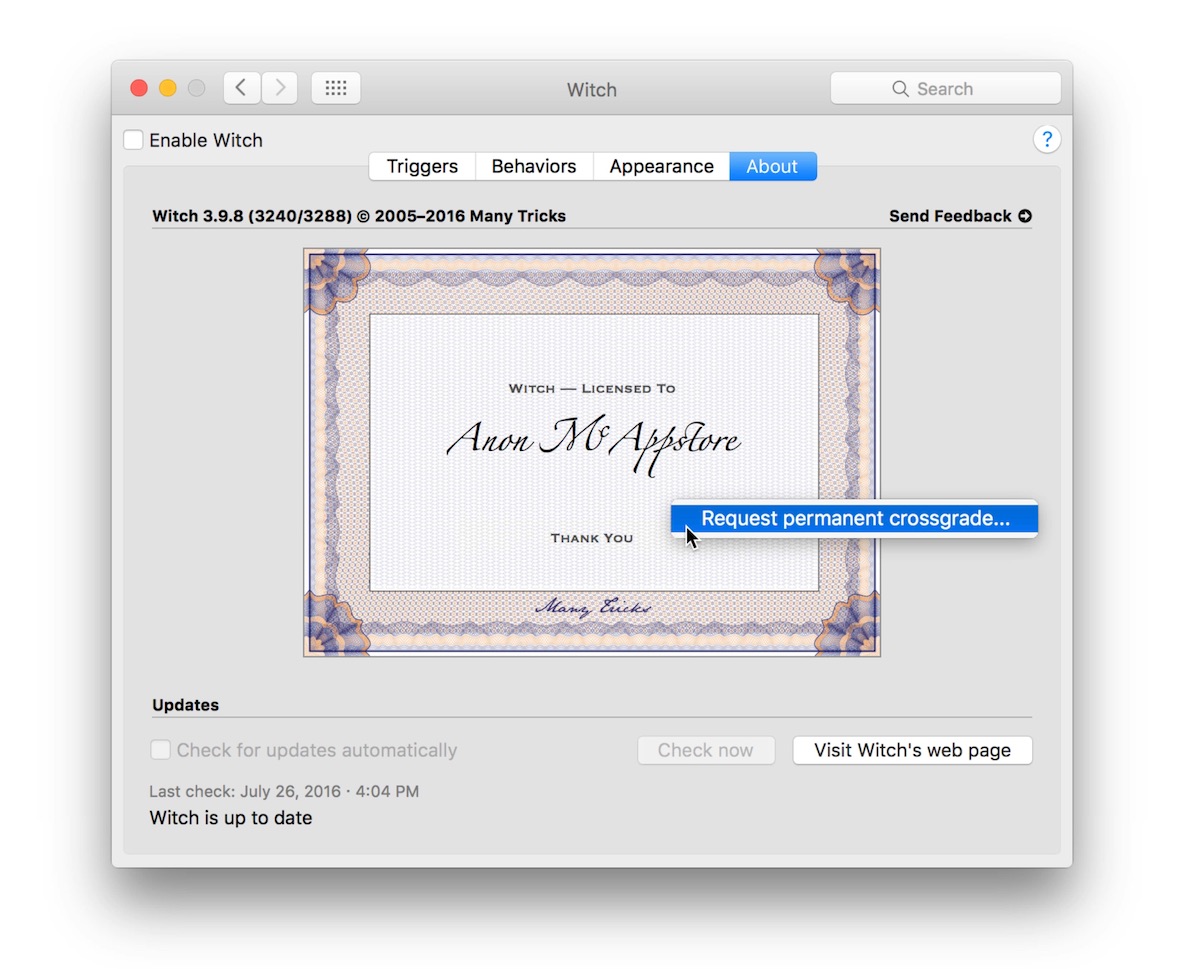
-
Select “Request permanent crossgrade…” and a new dialog will appear:

Enter your name and email address, then click Submit.
-
After a bit of processing time (Witch is talking to our server to verify your App Store license and generate your direct license), you’ll get a confirmation dialog, telling you that your license is enroute.
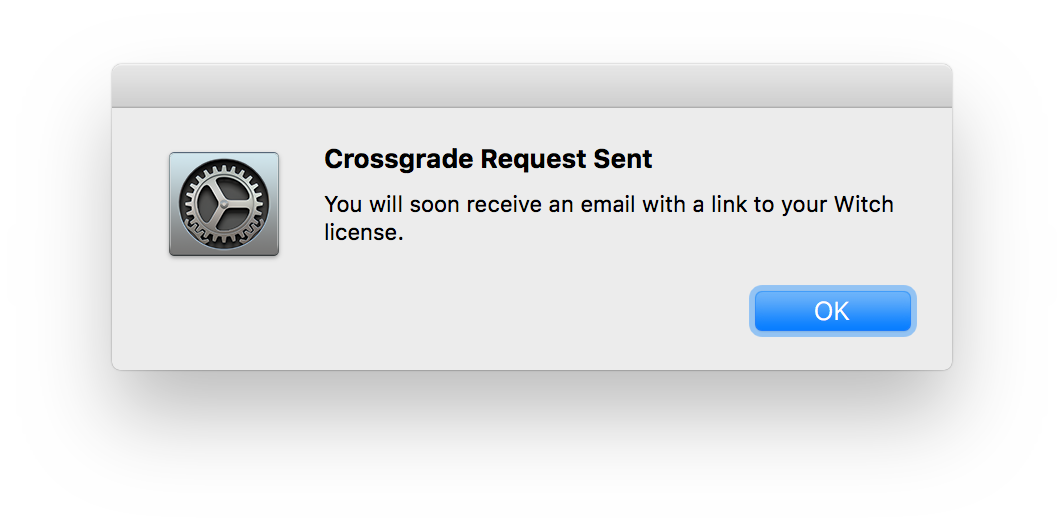
-
When the license email arrives, follow its instructions to license Witch in your name—all you need to do is click the link in the email, double-click the resulting downloaded file (if your browser doesn’t unzip it automatically), and then drag the now-unzipped license file to the “Anon McAppStore” window in Witch’s About tab, which should still be open.
If you have any difficulties with the crossgrade, please use any of the methods (support ticket, Twitter, email) on the Witch support page to get in touch with us, and we’ll help you complete the crossgrade.
Footnote
The direct version of Witch isn’t a standalone application; it’s a third-party System Preferences panel. Once installed, you manage Witch’s settings and on/off state via its icon in the System Preferences window; Witch will appear at the end of the list of Apple-provided panels:
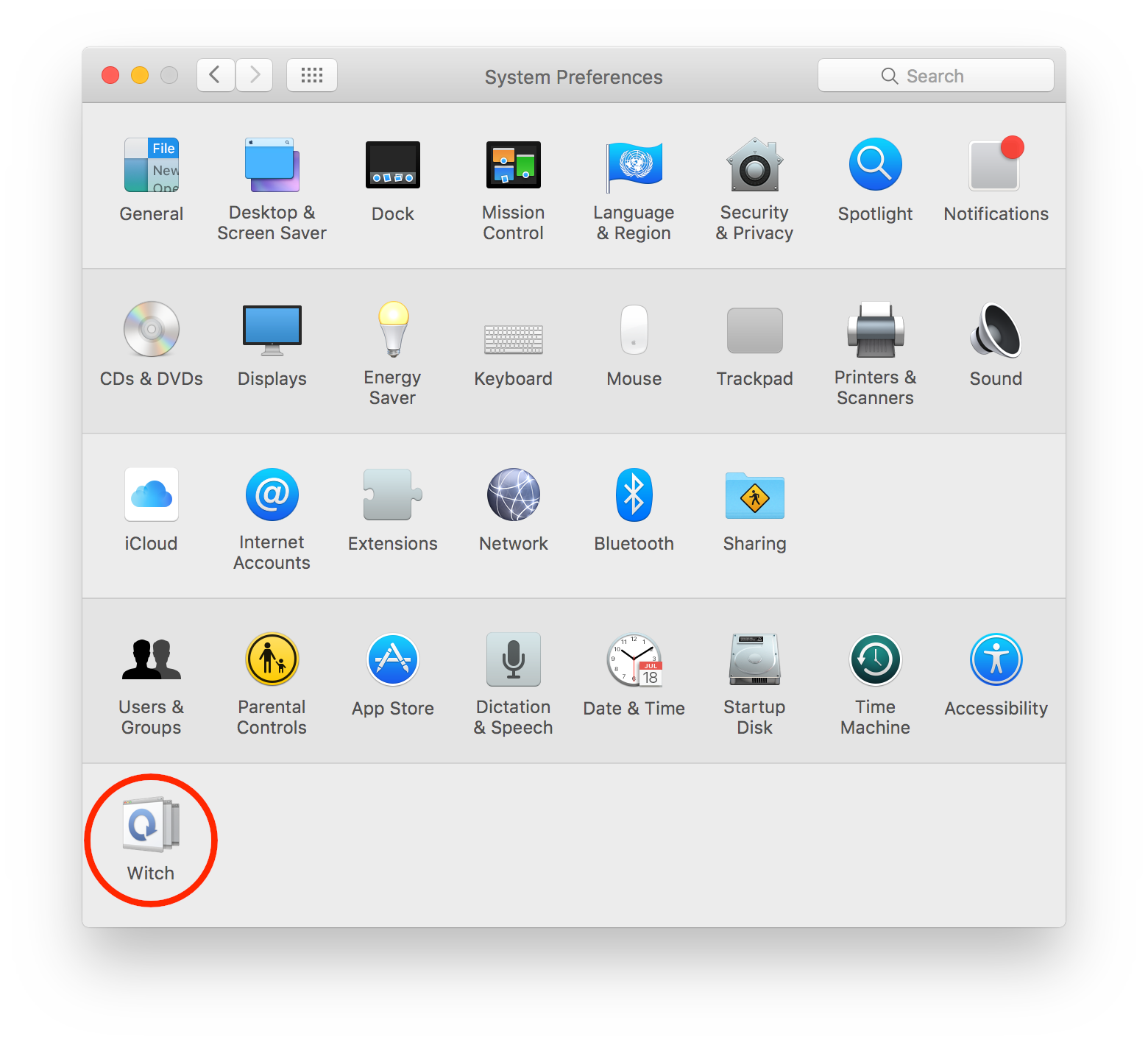
If you’ve never installed a third-party System Preferences panel before, here’s how to do it…
Start by downloading Witch from our site; you’ll wind up with a disk image (.dmg) file. Double-click the disk image, and it will mount in Finder like an external hard drive. Double-click the Witch disk image in Finder’s sidebar, and you’ll see this window:
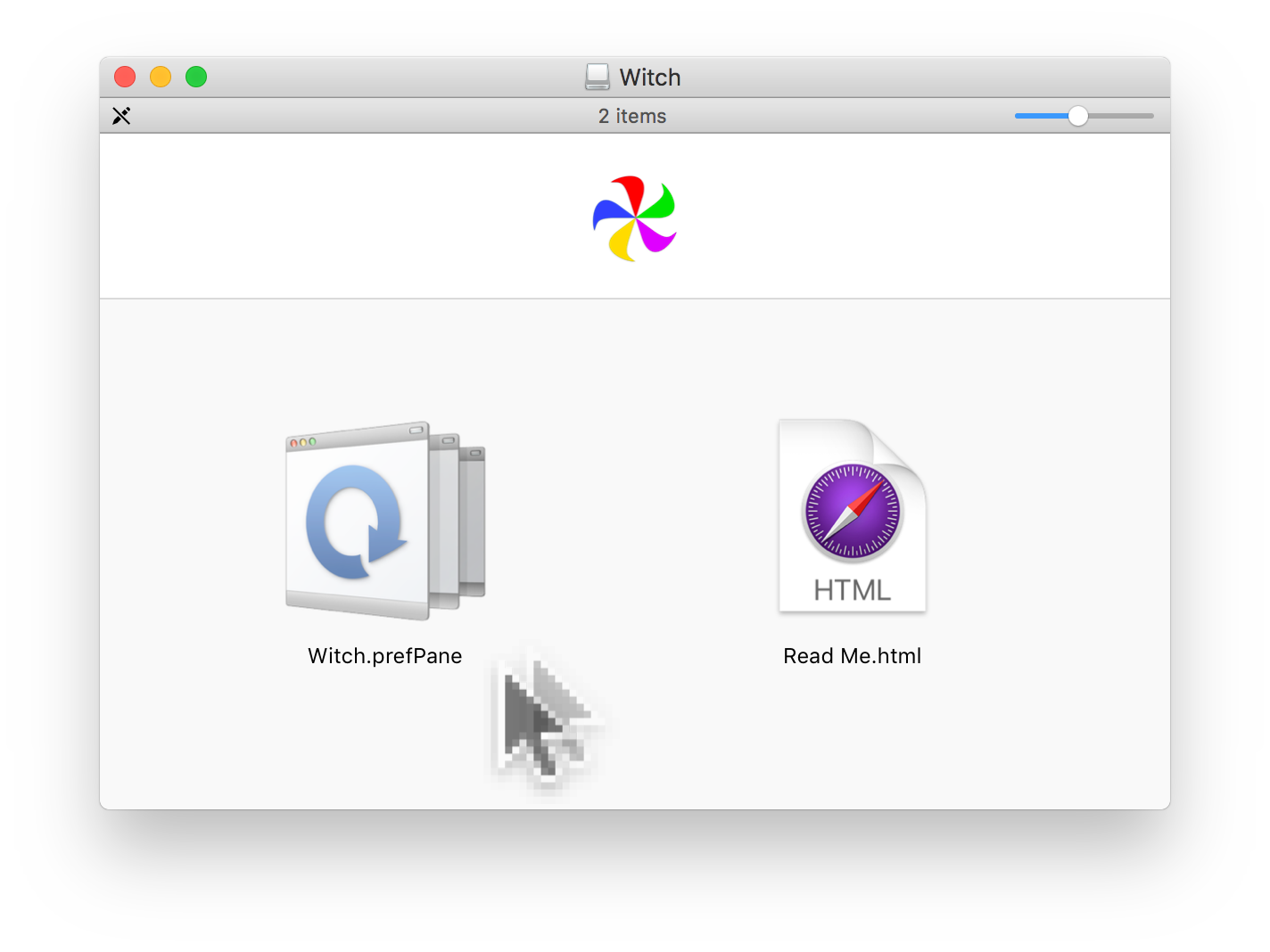
Double-click on Witch.prefpane, and OS X will ask you how you’d like it to be installed:
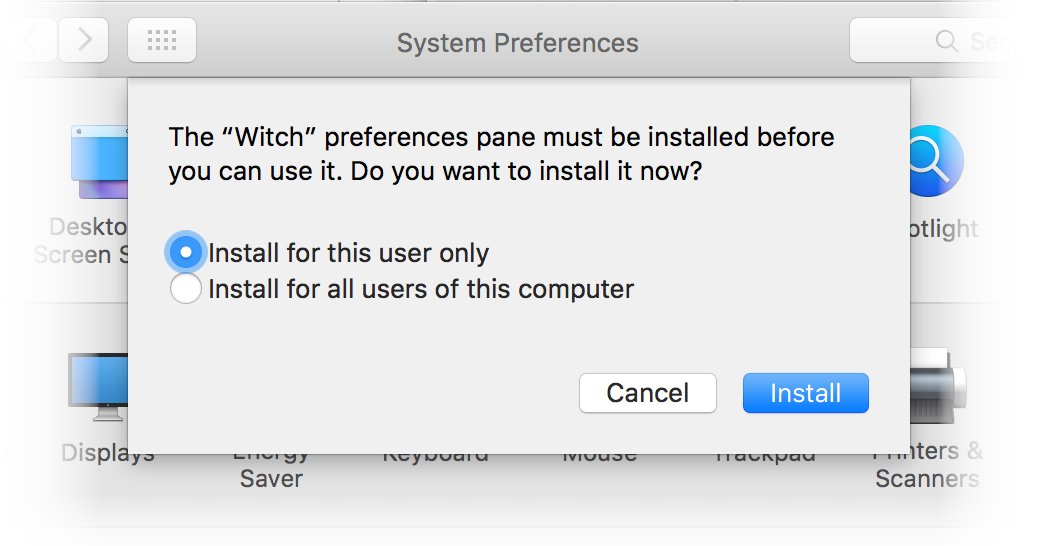
If you’d like to use Witch across all user accounts, make sure you choose “Install for all users of this computer.” Once installed, click the “Enable Witch” checkbox, and you’ll see this dialog:
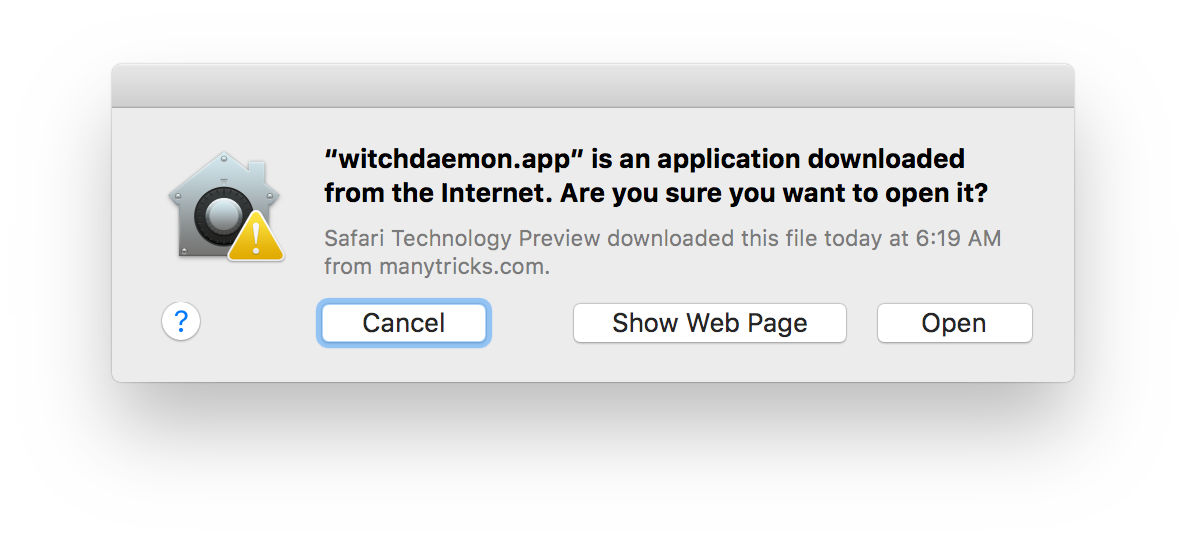
witchdaemon is the actual process behind Witch, and you’re granting it permission to run. If you don’t click Open, Witch will not work.
Witch is now installed, but to get it fully functional, you also have to grant accessibility system access to both the System Preferences application itself and to witchdaemon. The process for doing this is detailed in the Tips and Tricks section of Witch’s help; just click the ? icon on the Witch System Preferences panel, and go to the Tips and Tricks page. For Mavericks and newer, read the section labeled “Enabling Witch in OS X Mavericks.”
 Many Tricks
Many Tricks

Thank you for letting me crossgrade. A couple things I’m not clear on
1) Now that I’ve crossgraded should I uninstall the app store version?
2) Do I need to do anything special about granting accessibility system access. Witch and whichdaemon are already listed but are those the standalone version or just left over from the app store version? In other words do I need to remove the permissions that are then and then add them back, referencing the standalone version or is it just find as it is?
1) Yes, you could delete it (or zip it or whatever). You have a full license to the direct version now, so there’s no need for the App Store version.
2) You need to add System Preferences (the app itself) in Accessibility. You could remove Witch (but leave Witchdaemon), though if you delete the App Store app, Witch should vanish automatically.
-rob.