Today we released Moom 2.3, with a few notable new features and some bug fixes. The most interesting new features are probably these two:
- Moom can now auto-detect changes in the number of connected displays, and (optionally) activate saved window layouts based on such changes. So if you regularly move between work and home with a laptop, you can now have Moom activate saved window layouts when you connect or disconnect the extra display.
- Moom has very basic AppleScript support for activating a saved window layout via AppleScript. See the help file’s Usage section for the details.
Direct purchasers can get the update via in-app updating, or by downloading the full version from our site. App Store purchasers should see the update soon (if not already) in the App Store application. And as always, the full details on what’s new in this release (including a couple of hidden preference tweaks) can be found on the Moom release notes page.
 Many Tricks
Many Tricks

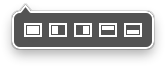 In mouse mode, Moom’s interface appears when your mouse enters a window’s green zoom button; click the desired window size/position, and the window moves there. Change your mind? Hover over the green button again, and click the arrow to return the window to its original size and location. It doesn’t get much simpler than that.
In mouse mode, Moom’s interface appears when your mouse enters a window’s green zoom button; click the desired window size/position, and the window moves there. Change your mind? Hover over the green button again, and click the arrow to return the window to its original size and location. It doesn’t get much simpler than that.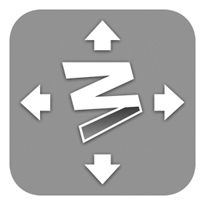 For even more power, though, try Moom in keyboard mode. You assign a global hot key, and which actions you’d like for various combinations of the arrow keys and modifier keys. Press the hot key, and the overlay image at right appears; you can then use the keys you’ve set up to move your windows around.
For even more power, though, try Moom in keyboard mode. You assign a global hot key, and which actions you’d like for various combinations of the arrow keys and modifier keys. Press the hot key, and the overlay image at right appears; you can then use the keys you’ve set up to move your windows around.