After a long and intense development period, Name Mangler 3 is now available, either directly from our site or from the App Store (yes, it’s sandboxed). This release is loaded with tons of new features, an updated user interface, and some incredible increases in renaming speed.
The regular price for Name Mangler 3 is $19, but it’s on sale for an astonishing $10 for the next seven days as an introductory special. (Name Mangler 2 users who purchased directly from us can upgrade for $9 for the next 30 days, after which the upgrade price will become $14.)
For a video overview of Name Mangler 3, check out the overview video (also available in ogv and webm formats).
While designing Name Mangler 3, we had four objectives in mind: Safe, Fast, Complete, and Easy. After many months of effort, and lots of great feedback from our beta test team, Name Mangler 3 delivers on all four of these objectives. Keep reading to see just how we’ve added features, improved performance, and revised the user interface to achieve our objectives for Name Mangler 3.
Safe
Whether you’re renaming dozens or thousands of files, you want it done safely—losing files during a renaming task is simply not acceptable. That’s why Name Mangler 3 includes these features to insure safe renaming:
- Duplicate prevention: Creating duplicate filenames during a rename can lead to lost files, as one file overwrites another. That’s why, before you even start a renaming task, Name Mangler 3’s status lights and tooltip text let you know if there’s going to be a naming collision. See a red status light? Check the tooltip for the cause. Name Mangler 3 won’t allow you to rename files until you resolve the duplicate issues.
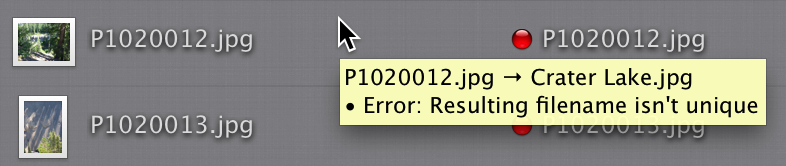
Name Mangler can optionally force names to be unique, too, if you’d rather not worry about this issue at all.
- Undo mistakes: Make a mistake during your renaming? Don’t worry, Name Mangler 3 can undo the last-performed renaming action.
- Block dangerous actions: Name Mangler 3 won’t let you rename files associated with iTunes, iPhoto, and Aperture, as that can cause problems within those applications.
Name Mangler 3 also checks files’ write status before renaming, warning you if you don’t have write permission. If your renaming action will remove any filename extensions, you’ll be asked to confirm before proceeding—files without extensions in OS X can be problematic.
The safety features in Name Mangler 3 let you rename your files with confidence, as they provide a safety net you need to help insure nothing is lost in the process. (Of course, you should always have a backup whenever you’re doing anything of a massive scale to your filesystem!)
Fast
A super-safe renaming app isn’t much use if it’s slower than a large fruit-named computer company is at releasing new versions of its flagship desktop hardware…but I digress. When renaming thousands—or even tens of thousands—of files, speed is of the essence.
That’s why we’ve optimized Name Mangler 3 to deliver speeds like you’ve never seen before. Depending on your computer, hard drive, renaming configuration, and other such variables, Name Mangler 3 can be anywhere from 50 to 100 times (or more) faster than Name Mangler 2. For example, when renaming 5,000 files, here’s how the two versions compared:

In other words, Name Mangler 3 renamed 5,000 files in just 3.3 seconds, versus 203 seconds—over three minutes—for Name Mangler 2. Name Mangler 3 even scales well for huge jobs: A test renaming of 20,000 files took just 25 seconds. If speed is what you need, Name Mangler 3 delivers, and does so without compromising safety.
Complete
What good is safety and speed if you can’t do everything you need to do? Name Mangler 3 is your one-stop multifile renaming solution. As always, a slew of renaming actions await your use: Find and Replace, Sequence, Add Prefix/Suffix, Insert/Delete, and more. Now, Name Mangler 3 adds to its existing skill set with these powerful new features:
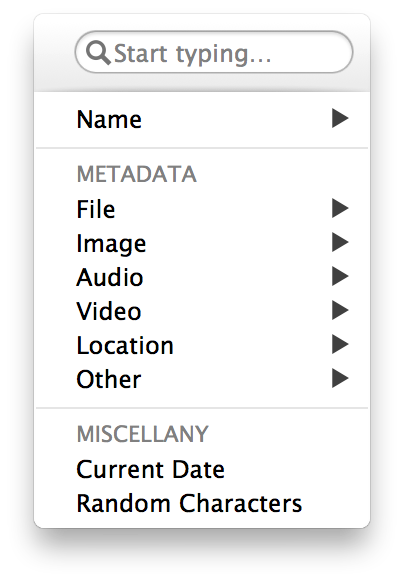 Metadata: Use the metadata browser to insert “data about data”—image dimensions, audio bit rate, etc.—into any renaming operation. With over 150 metadata fields available, our browser needs to be smart—and it is. As you type, it narrows the list of matching metadata fields, making it easy to find just the one you need.
Metadata: Use the metadata browser to insert “data about data”—image dimensions, audio bit rate, etc.—into any renaming operation. With over 150 metadata fields available, our browser needs to be smart—and it is. As you type, it narrows the list of matching metadata fields, making it easy to find just the one you need.- Multi-step renaming: Need to find and replace text within a bunch of filenames and add a sequence number to their names? In Name Mangler 3, you can string together one or more renaming actions to do everything you need to do in one rename operation. No longer will you need to reprocess your filenames; one pass is all it takes.
- Save presets: Have a renaming operation you use a lot? Just save it as a preset, and it’s always available. Presets can even be automatically shared across Macs using Box or Dropbox.
- Revisit history: Name Mangler 3 keeps track of every renaming action you perform. Want to re-do that action you ran three months ago, but forgot to save as a preset? No problem; use the history browser to call it up.

Make any changes you desire, and your action is ready to use again.
- View interim filenames: If you’re performing a multi-step renaming operation, select any step of the operation, and Name Mangler will show you the filenames as of that step, as well as the ending filename. This makes it easy to insure that Name Mangler 3 is going to do exactly what you want it to do.
- Advanced mode advances: For those who use Name Mangler’s Advanced mode, you gain all sorts of goodies in this release: resizable edit area, auto-indent, auto-completion of functions and variables, tab to empty parameters, find and replace, and indent and outdent of multiple lines of code. You can also save snippets of code for easy reuse in the future, and share these saved snippets as you can do with saved presets.
Lots of other touches abound to offer the complete renaming experience. Retina graphics for those using retina-enabled display devices. Export renaming configurations to share with others. A new Compose rename command, so you can start with an empty name. Status lights reveal the presence of syntax errors in regular expressions. Rename files using an imported CSV-delimited text file.
Easy
Name Mangler has always been about ease of use. Filename previews show you before-and-after views of your filenames before you rename them. You can populate the file list via drag-and-drop, a Finder selection, or an Open dialog. Quick Look lets you check that the files you’re renaming are, in fact, the files you want to rename. A progress bar shows you how your renaming task is proceeding (though it’s onscreen much less often now, thanks to Name Mangler 3’s speed).
We’ve built on these great features in Name Mangler 3, taking ease of use to another level. Among the new ease of use improvements are:
- Automatic input box sizing If you’ve ever tried to work with lots of text in a small input box, you know how frustrating it can be—lots of scrolling to see everything, difficulty in selecting, etc. Name Mangler solves this problem with automatically-resizing input boxes:
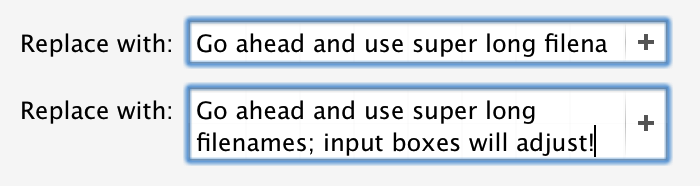
Type as much or as little as you like, and Name Mangler will make sure you can see what you’re doing.
- Draggable multi-step actions: When working with multi-step actions, you can change the working order by dragging each individual renaming action around. If you prefer the keyboard, Command and the Up or Down Arrow key will similarly move actions up or down the chain.
- Export configurations: If you need to share your renaming actions with others, you can easily do so by exporting the configuration file, and sending it to the other person. They can open your configuration with a double-click.
- Add files to the selection: Forget to include some files you wanted to rename? Shift-drag them from Finder into Name Mangler 3’s file area, and they’ll be added to the existing set.
- Show only affected files: Sometimes you’ll be dealing with thousands of files, only wanting to rename a few. Name Mangler 3’s new View > Show Modified Files Only menu makes this simple, by removing any files that won’t be renamed from the list of displayed files.
- Automatic view mode: Change the sort order from Name to Modification Date, and Name Mangler 3 automatically adds the Date Modified field to the file list view. Change the sort order to Size, and each file’s size is automatically displayed.
The total package
Although not everyone needs a multi-file renamer, for those who do, Name Mangler 3 delivers the goods. With safeguards that help prevent data loss, speed to crush even the most demanding of tasks, a complete set of features, and incredible ease of use, there’s not a better renamer out there.
Try the free demo today and see for yourself.
 Many Tricks
Many Tricks

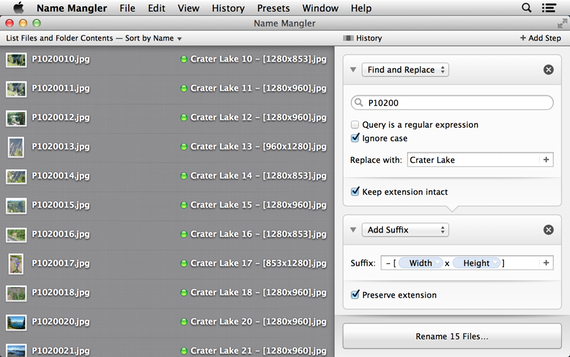
Thanks for the new version! At first glance it looks very promising indeed. But why did you have to drop the Pathfinder selection support? That was a really awesome feature, and I’d like to see it get back into Name Mangler.
We didn’t remove it, at least not from the direct sales version. It’s true, it’s not as obvious, but it’s there. From the help file:
“If you’re using the direct sales version of Name Mangler, and you’re a Path Finder user, hold down the Option key to change this second menu item to Populate with Path Finder Selection.”
The App Store version, unfortunately, doesn’t have this feature, as it’s not allowed in the Sandbox.
regards,
-rob.
Damn, I just bought the App Store version without knowing this but I miss that feature heavily. Is there a chance to cross-grade (I had Name Wrangler 2.x as a direct sales version).
Best regards
Christoph
As you were a licensed buyer of Name Mangler 2, yes—I just sent you the license email for the version 3 upgrade.
regards,
-rob.
Thank you very much, I just got your mail! Very kind of you and great customer support. Keep up your good work.
Best regards
Christoph
Hi Rob,
I don’t want to start a trend here, but I’m also a Pathfinder user and did exactly the same thing as Christopher! ! It might be worth mentioning this fact in the blog post above. You should find my email address in your registration database (registered on 28.12.2010). Could I have a new licence code too?
Regards,
Steve
This is a reply for Steven, but I don’t see a reply link below his comment, so it’s going here. Email sent, and I added a warning box, asking users to compare the two versions prior to buying. Thanks for the idea!
-rob.
I just bought version 2.5 just 5 days ago on the App Store. Any help/procedure on the upgrade price or free upgrade since it was so close to the release date?
Thanks,
We’re working on a blog post that addresses this, and other purchasing-related issues. It should be up in a couple of hours.
regards,
-rob.
And here it is:
The nitty-gritty on buying Name Mangler 3
Short version of the answer: Anyone who bought in the last two weeks gets the upgrade for free.
-rob.
Received and thanks.
Thanks for the great app!
Hope the icon will get some love in one of the next versions :D
Does Name Mangler 3 work for file folders or for iWork documents?
It can rename files and folders, yes. It should do fine for iWork documents, too. If you have any doubts, download the demo and try for yourself before buying.
regards,
-rob.
Always wondered why there are no batch file rename operations built into OS X (btw don’t suggest automator….)
Picked up NM2 when you had that sale requesting people donate to a non-profit. Nice little app but I was still using ABFR because I was used to it. But the choices in EXIF-based naming in Name Mangler on your site look so good I just bought the new one. (For all I know it was in NM2 as well, but, hey, it was only $10!)
Don’t let the sons-of-unmarried-women get you down.
Love the meta data support, but I’m missing the one I use the most: EXIF date.
Is this an oversight by me, or is it just not available in Name Mangler? I use Better Finder Rename for this feature today, but I’m not to fond of the UI and workflow in that app.
Try Content Creation Field.
-rob.
Not quite there.
I scan a lot of slides using VueScan where you can set the original date as you scan. This sets the EXIF-date. This date isn’t picked up using the Content Creation Field.
Erik:
Could you email me one of those scans? I’d like to see what’s there, and why we’re not picking it up (as we gather every metadata field in Apple’s specs). If it’s huge, I can make a Dropbox for you to put it in. Email is rob at etc…
thanks!
-rob.
Good evening:
I just found out about Name Mangler from the entry on Daring Fireball. This sounds like the thing I should have had years ago. I have one problem – a lack of a computer. My much-loved MacBook Pro died and I am waiting for delivery of my new iMac. In the meantime, I am using an older iMac borrowed from my wife. Is there any way that I could buy and pay for Name Mangler but not “take delivery” of it until the end of the month?
I appreciate your thoughts.
P.
Sure — just buy it directly from us, and you’ll get a license file via email. Keep that somewhere, and transfer it to the new machine when it arrives. You can download the program whenever — it doesn’t have to be done now. So all you have to do is buy it now from us, keep the license file you receive, and you’re set.
regards,
-rob.
Name mangler 3 looks great guys.
Is your direct license version per user or per machine. I generally prefer buying direct as long as the license is per user since that is the only advantage the App Store has. (for anyone who has a couple of machines)
Thanks.
Our license is per-user, and even a bit more generous than that:
The terms of the Many Tricks software license
regards,
-rob.