Say hello to Menuwhere, Many Tricks’ newest app. This handy $3 utility puts the frontmost app’s menu bar into a pop-up menu at your mouse’s location—say goodbye to those long trips to the menu bar; the main menu is now just a hot key away:
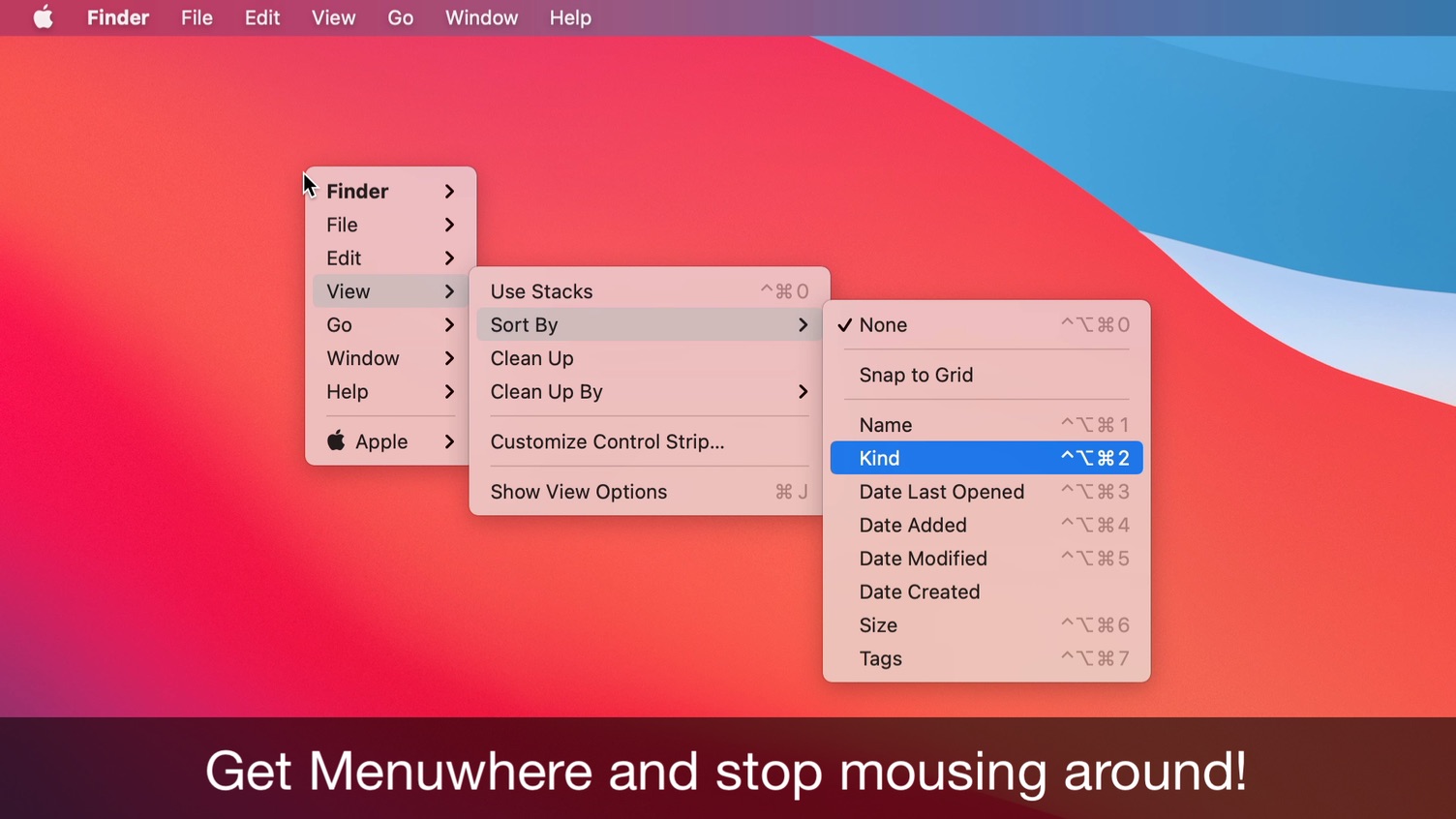
Once onscreen, you can navigate the menus by typing letters in the names of the menu items you wish to access (then pressing Enter), or by using the arrow keys and Enter, or even via the mouse.
If you’re a long-time Mac user, you’re probably aware of similar apps from the past…which is why we wrote Menuwhere, because those apps are all in the past. Menuwhere is here now, fully supported, 64-bit and Universal—it runs natively on Apple Silicon and Intel.
As this is a Many Tricks app, though, we didn’t stop at just displaying the menu under the mouse cursor.
Via Menuwhere’s preferences, you can hide any menu you don’t want to see, such as Help or the Apple menu. If you want to see the Apple menu, but not as the first item, Menuwhere lets you show it at the end instead. And you know all those hidden menu items that are typically only revealed if you hold down some modifier key or keys? Menuwhere will optionally show you all of those menus, all of the time.
Perhaps most interesting of all is that you can also hide disabled menu items, so your eye doesn’t have to skip non-functional entries. You can see this in the screenshot above, where Finder’s View menu is displaying only the available menu items.
Menuwhere is available now, directly from us, for just $3. You can try before you buy—the trial version is the full app, and it will eventually nag you if you haven’t purchased a license. (Menuwhere isn’t available on the Mac App Store due to the store’s restrictions on newly-released utilities that actually do useful things.)
 Many Tricks
Many Tricks

Knowing Peter a little bit (albeit virtually), and knowing (I think) every single app he has released, I’m sold already, thanks in advance :-)
I also remember that other app, can’t remember the name, and I also remember a similar utility on NeXTstep …
NeXTstep just had it built into the OS: A right click brought up the main menu, which was already organized vertically rather than in a bar across the top of the screen.
Yeah, my memory is fading as my old NeXTcube is gathering dust … I do remember that it was vertical, and I could move it around, IIRC.
“I also remember that other app, can’t remember the name…”
Menupop? I’m still using it, even if it doesn’t work with some apps.
That was it – it was FinderPop http://finderpop.com/.
This was a standard feature of X Windows / X11, which was used at my university in the late 80’s and early 90’s. I remember I found it annoying but I will give it another try for nostalgic reasons.
[a few minutes later]
Oh wow, oh yes, I love it so much already.
Can I haz dark mode? :-)
Can I change Font size plz??
This is awesome, thank you, thank you, thank you!
Herzliche Grüße,
Tom
Next had it built-in; just right-click as an option in Preferences.
Somewhere along the line, I guess Apple decided it didn’t want to carry on that bit of the NEXT codebase.
-rob.
This is awesome!
Could you please make it even faster with the following functionality:
If the shortcut is being held, you can navigate through the menu as usual, and the item that the cursor hovers over is selected upon release of the shortcut. Similar to how you can click and hold on the regular menubar, then make a selection by releasing the mouse button over it.
This is an optional way to save one motion.
The same could be applied to dismissing the window, which currently requires a click outside of it: if the shortcut is held and then released while the cursor is not hovering over any part of it, it disappears. Alternatively, if the shortcut is just hit shortly, the window can be dismissed by hitting the shortcut again. Currently, this just cues up another menu window appearing after you click outside the current window.
Basically what I would wish to see is to mirror the behavior of the menubar a bit more closely.
Anyway, it’s great as it is, but I think these changes could make it even more efficient! Thanks a lot for making this app.
Thanks for the feedback; we’ll add those to the now rapidly-growing list of feature requests. No promises, but we do discuss all feature requests to determine what goes in next.
-rob.
What’s the recommended shortcut to use?
Or rather, what do you fine folk at Many Tricks use?
I actually use a double-tap of the caps lock key (via Keyboard Maestro), but also have it assigned to Control-Option-M.
regards;
-rob.
Hi, could you please elaborate? Do you set Keyboard Maestro to execute Ctrl-Alt-M when double-tapping Caps Lock?
Exactly. It’s an action that’s triggered via “This device key” set to “USB Receiver Caps Lock” and “is tapped twice.” It then just sends the shortcut I defined in Menuwhere.
Note you’ll also want to disable Caps Lock in System Preferences > Keyboard > Modifier Keys.
-rob,.
-rob.
I was literally trying to find/fund someone to make this app (since previous apps that did this are obsolete) a few months ago so thankyou! :) (multiple displays with single space / menubar)
Glad we were able to fill that void! (I also use two displays with a single space, hence my use of such apps.)
-rob.
To truly wind back the clock… all the way to 1987… we need a three button mouse. The middle mouse button is precisely for this use, as delivered by Acorn Computers (inventors of the ARM chip) in RISCOS (even if it was originally called Arthur). Every time I’ve heard people describe how the Mac menu bar is superior to Windows’ approach I cringe. Acorn’s approach was superior still.
One of my favourite things about RISC OS’s menus was the ability to right-click a menu item to activate it without dismissing the menu. Fantastic for repeated actions or multiple actions from the same menu.
It’s probably worth pointing out that the original mouse, from the Mother of All Demos, had three buttons.
More recently, so did the AMX mouse (for the BBC Micro, forerunner of the Archimedes, but it was also available for ZX Spectrums and others of that era), and many mice on Unix workstations of the late 80s/early 90s.
Back closer to topic, I used to use Deja Menu until it stopped working, so it’s nice to see someone’s found a way to do this on MacOS again.
Yes this brings back good memories, I agree the RiscOS menu system was the best.
HP made a three button mouse (I HATE scroll wheels) with model number DY651A. They were selling them real cheap before they stopped making them. I got a stash before they ran out of them. Still my daily driver.
I found the perfect trigger (to me) on a macbook: Assign any hotkey. Use BetterTouchTool to assign “tip-tap right” to Menuwhere. Now tapping with two fingers is “right-click” and tapping with one finger, leaving it on the trackpad and then tapping with another finger left from it triggers the menu. Very logical to me and quick to use.
Can this be added to the top or bottom of a right click? In other words, most apps have a right click pop up menu, could this be added to that popup? A quick look at three apps suggest it would be difficult. At least it reminded me of the options that some apps with right click. But could learn Cap Locks double tap. Will have to pay attention to how often I go to the Menu
One app cannot modify another app’s menus, if that’s what you’re asking for.
-rob.
Showing on right click would be awesome, is there a way to do that with these utilities you mention or would it over-ride the items showing there now? I (think) I remember a finder app (finderpop?) that -added- items it to the right click menus that pop up, did it not? There is a folder called “Contextual Menu Items” in the Library folder, are these always application specific and limited to within the app?
We won’t be able to do anything with adding to the right-click menu. I don’t know if it’s possible, but it’s definitely not possible using the built-in menu system, which is what we’re using (and which helps guarantee future compatibility.) And a lot of stuff was possible in the past that’s not possible any more (see Unsanity’s haxies).
You could, of course, assign it to launch on right click, but yes, you’d lose the built-in menus.
regards;
-rob.
I haven’t used it yet so I don’t know if this is even sensible but could you trap right click, show the menu to the left of the mouse, and then pass the right click through so whatever context menu the app wants is shown in the usual place (to the right of the mouse)? Or is having two menus up simultaneously impossible?
I’d have to defer to Peter on that, but I don’t think we’d head in that direction, even if it is possible. We want to keep this as maintainable as possible, and using macOS’ built-in menu system goes a long way towards that goal. Menuwhere is a simple app with a very straightforward interface. We could get a lot fancier, for sure, but that makes it tougher to keep the price p[oint low if we spend more hours building it and more hours answering support questions about the expanded feature set.
-rob.
Thanks for the insight Rob… I do remember a lot of crazy stuff being possible back in Unsanity haxie days! I think I may try it out and see how the doubletap caps lock or something like that works…
very practical, that’s one of the things you always struggle with but thinking of a solution never came to my mind. so thanks for noticing this problem first of all!
If ManyTricks has new app,
then Purchase new app immediately,
else What are you thinking, buy it already
Thanks for yet another great app.
I do have one feature request.
There used to be an app/tool/haxie that when you right clicked (or may have been another trigger) on a file/folder you got a menu that let move/copy the file to anywhere in the system.
I miss that feature so much.
Is that functionality even possible?
I don’t know of any app that does that, and I’m not sure if it’s possible any more. In theory, a service could do this via Automator, but I’ve never looked into it—sorry!
-rob.
Just a note for those who also use Keyboard Maestro and find “CapsLock key double tap” too difficult:
I just put it on COMMAND double tap … which is perfect b/c my left thumb is almost always over the cmd key :-)
Plus I also created gestures (ctrl+up, ctrl+down, etc. in all directions).
Cool software, please make it so the scroll wheel scrolls through menus / menu items. Moving the cursor over a different item would of course override the previously halite menu / item. Thanks!
Once the menu is onscreen, Menuwhere isn’t actually doing anything: We’re not in charge of the keyboard or the mouse, because we turn things over to the macOS menu system. So just like your scroll wheel doesn’t work in the normal menus, it won’t work in the pop-up menus, because they *are* the normal menus, just presented differently.
We couldn’t enable the scroll wheel without rewriting our own menu system from scratch, and that’s a MUCH bigger project than a $3 app really justifies. It’s on our list for possible future features, though, if we ever go down that path.
-rob.
what about being able to trigger it by *triple* click on a trackpad? that doesn’t seem to do anything right now…
(Also getting severe RISC OS flashbacks from this… Next thing I’ll be going back to calling the Dock the Iconbar…)
I’m pretty sure that at least some of the third-party apps (BetterTouchTool and perhaps Keyboard Maestro) on our FAQ page would let you do this.
<https://manytricks.com/osticket/kb/faq.php?id=123>
-rob.
Yep, I did it with BetterTouchTool, though the amount of fiddling around getting it to work convinced MenuWhere I was using it enough to be nagged already. 😉
See my comment below:
“I found the perfect trigger (to me) on a macbook: Assign any hotkey. Use BetterTouchTool to assign “tip-tap right” to Menuwhere. Now tapping with two fingers is “right-click” and tapping with one finger, leaving it on the trackpad and then tapping with another finger left from it triggers the menu. Very logical to me and quick to use.”
I finally settled on two-finger-double-tap as the trigger. tip-tap was too slow. i wanted to do d-dum, and it insisted on duu-dum.
And I’ve been dreaming about RISC OS for the first time in years, dammit. So can you make Menuwhere open the menu for the app *under the pointer*, not the one in the front, and not bring that target one *to* the front? Didn’t think so. ☹️
Anyway, so I hid the menubar by default and bought it, and spent several times its price on BetterTouchTool just so i could trigger it. 😜
I have 2 keyboards -both Logitech – the K800 is connected via a unifying receiver and the K480 via bluetooth. I have F1 & F2 assigned as the hotkeys. The y work find with the K800 but not with the K480. What am I doing wrong? Thanks so much!
Sounds like the K480 is sending something different. Can you install our app Key Codes (free) and see if you get different results for F1 and F2 on each?
-rob.
Will do – thank you!
Figured it out – on the K800 I use F1 & F2, but on the K480 I have to press FN+F1 and FN+F2 – why?????
Thanks again!
If those keyboards use Logi Options, like my MX Master, then it’s because you haven’t checked the box labeled “Use all F1, F2, etc. keys as standard function keys” on the main keyboard screen in Logi Options.
-rob.
Thanks Rob…I will look into it.