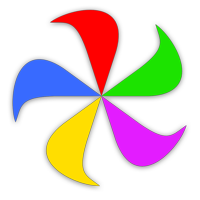Droplets are like standalone miniature Name Mangler applications, customized to do a particular renaming task. Their main advantage, as compared to Presets, is that they support drag-and-drop file operations. Thus, a droplet's natural habitat is your Finder's toolbar, Dock, or other fast-access location.
Create and Manage
To create a droplet, follow these two simple steps:
Configure Name Mangler according to the task you want the droplet to perform. This can be a simple one-step renaming operation, or a huge complicated multi-step task.
Select File → Create Droplet, or press ⌘D, to save the droplet.
When prompted, enter a name and pick a save location for your new droplet, then click Save.
That's all there is to it—your droplet is now ready for use any time you need it. Just drag-and-drop a selection of files onto the droplet, and they will be instantly renamed according to the saved configuration you created.
If you'd like to open the droplet (to verify your settings, for instance), just double-click it in Finder, and Name Mangler will launch with the settings as specified in the droplet. It will not execute any renaming configurations; it will simply open.
If you want to rename and delete your droplet applications, you do that from the Finder, not from within Name Mangler. Locate your droplets in the Finder, then rename or delete them as you would any other macOS file, as that's all they are.
You can change an existing droplet's functionality by opening it when Name Mangler is already running (see Under the Hood). It will open, but not run; make your desired changes, then save the droplet, and it will save with the changed functionality.
Under the Hood
Droplets are actually proxy applications, which are applications that launch other applications. Each droplet simply launches and configures Name Mangler according to the droplet's saved settings (you could also think of them as Name Mangler remote controls).
When you drag files to a droplet's application icon, Name Mangler will behave in one of the following ways, depending on whether it is already running or not.
If Name Mangler is running...
Name Mangler will be configured according to the droplet's settings.
The file list will be populated with the dropped files.
Note that Name Mangler will not automatically process the dropped files if it was already running when you used the droplet—you'll have to click the Rename Files button yourself to execute the renaming action.
If Name Mangler is not running...
Name Mangler will launch, but its window won't appear. Depending on the complexity of your droplet, you may see Name Mangler's icon in the dock.
Name Mangler will be configured according to the droplet's settings, and the dropped files will be automatically processed according to those settings.
Name Mangler will then revert to its original settings (i.e., it won't remember the droplet's settings) and quit.
All of this typically doesn't take very long at all; as a user, you'll probably just see your files go from having one name to having another.
It's been written once already, but this is important: If Name Mangler isn't running, droplets will rename your files without any chance to confirm your settings. If you're not sure about what your droplet is going to do, open it with Name Mangler running first, so you can see exactly what's going to happen to your dropped files…before it's too late!
Using AppleScript
You can activate a droplet in AppleScript with a given set of files using this syntax:
try
tell application "Name of Saved Droplet" to open POSIX file "/path/to/folder"
end try
And as has been written before, and again, it will be written yet once more time: If you do this and Name Mangler isn't running, then your files will be renamed en masse without any chance for you to review the action. Please be sure you have a good backup, and that you know what your renaming action will do before you script it!
The Last Word
If you're using droplets, it's extra important to make sure you have a backup copy of your files before using them! Because you won't get a chance to review the before-and-after filenames, any mistakes in your renaming routine will be immediately applied to your files. So please, if you use droplets, back up the involved files before using any droplet!