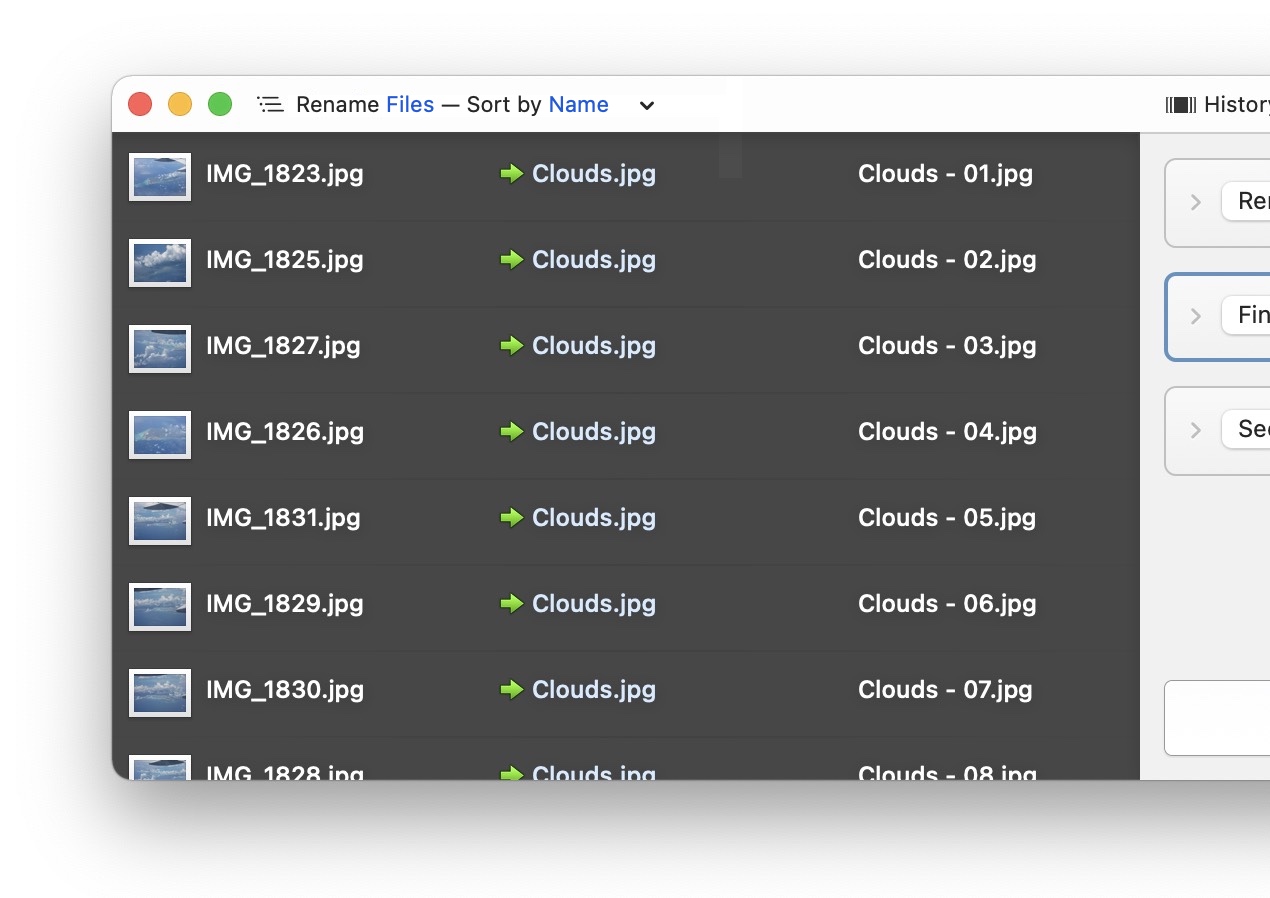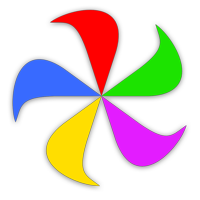Multi-step renaming is Name Mangler's method of running multiple rename operations on the same set of files. By using multi-step renaming, you'll be able to perform complex renaming operations that, in the past, would have required running Name Mangler multiple times, or using Advanced mode.
How to Use
To create a multi-step renaming operation in Name Mangler, click the + Add Step button at the top right of the window. Each time you click the button, Name Mangler will add another step to your action.
Each new step will be set to the default Find and Replace action, but can be easily changed to something else, just as you would for a single-step renaming action.
After configuring each action to do what you want, make sure you examine the filename preview in the left half of the window, to insure the final result is what you want it to be. If it is, click the large Rename button at the bottom of the window.
In a nutshell, that's all there is to multi-step renaming in Name Mangler. Be sure to read the following tips, though, to get the most out of this powerful feature.
Tips
Use these tips to best take advantage of multi-step renaming.
-
Read the metadata section of help—in particular, the Name category can be very useful in multi-step renaming operations:
- The Name metadata item (and its related variations) will insert the current (i.e. as of all prior-listed renaming actions) filename.
- The Original Name metadata item (and its related variations) will insert the file's original name, as if no renaming actions were taking place.
-
You can collapse any renaming action by clicking the small triangle to the right of its pop-up menu:
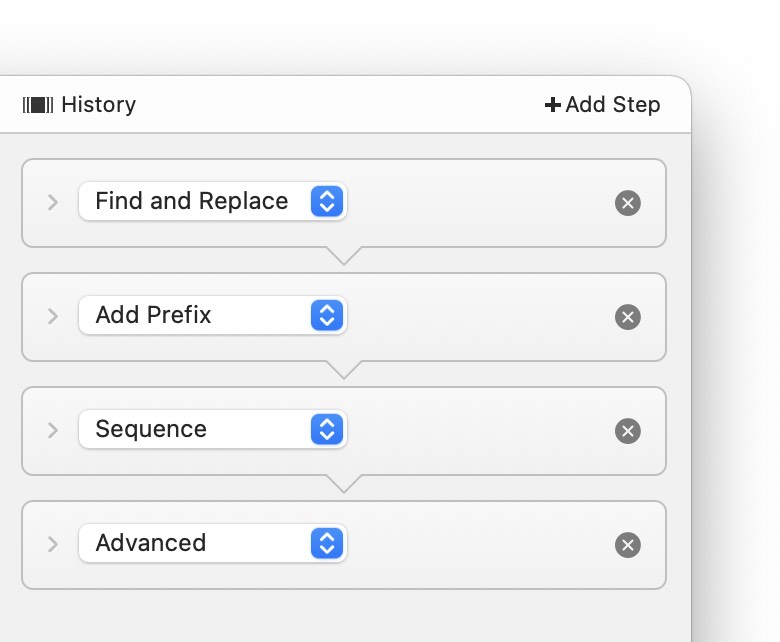
- If you need to rearrange actions, click-and-hold on the action to move, then drag up or down.
- To delete an action, click its 'x' button (or click it once to select it, then press Delete).
-
You can see the interim results as of any step in the renaming operation by selecting any action, then looking at the file list area. With an action selected, you'll see a third column:
The middle column, in light blue, are the results as of the selected naming operation. (In this example, you can see that the filename has been set to "Clouds" as of the selected step, but the sequence number has yet to be added.) This feature can be very useful when working with many step renaming operations, especially when you're trying to figure out why the final name isn't coming out as you expect it to.