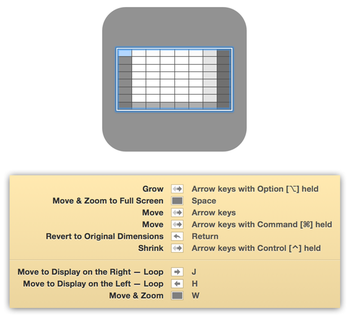![]() The “something new” portion of today’s promised “something different, something new” is a public beta of Resolutionator. And what is Resolutionator? As noted in our teaser last week, it’s a tool to help you with your resolutions in the new year.
The “something new” portion of today’s promised “something different, something new” is a public beta of Resolutionator. And what is Resolutionator? As noted in our teaser last week, it’s a tool to help you with your resolutions in the new year.
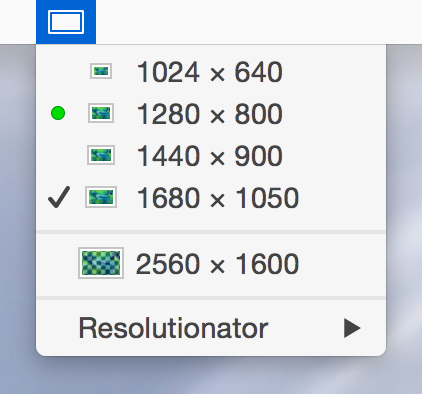 No, not those resolutions, but resolutions like those seen at right. That’s right; Resolutionator brings back the menu bar resolution switching feature that Apple saw fit to remove at some point in the past.
No, not those resolutions, but resolutions like those seen at right. That’s right; Resolutionator brings back the menu bar resolution switching feature that Apple saw fit to remove at some point in the past.
But as with all our apps, Resolutionator is capable of many additional tricks. You can…
- Use more resolutions than those available in the Displays System Preferences panel.
- Switch resolutions via an onscreen menu, accessed via a user-defined hot key.
- On some Macs, use resolutions greater than the available pixels. For instance, you can set a 13″ Retina MacBook Pro to display at 2880×1800 pixels, greater than its 2560×1600 true resolution. It sounds like magic, but it’s real, and it works.
- Set resolutions for any attached displays via either the menu bar or floating resolution switcher.
Who might find Resolutionator useful? Owners of Retina Macs who find themselves switching between “OMG it’s stunning!” retina mode and “I need to see more data” more space modes. Users with multiple displays who change resolutions on one or more of the connected displays. Users of Macs with smaller screens (11″ MacBook Air, anyone?) who occasionally wished they could see more data on their screen. And probably many other people who have usage scenarios we haven’t even thought of yet.
We’ve been using Resolutionator internally for a few months, and we think it’s nearly ready to go. But before we release version 1.0, we’d like to get some feedback from the real world…and that’s where you come in: If you’d like to help beta test Resolutionator, drop us a line and we’ll provide a download link and some “getting started” instructions.
Note: Resolutionator is just an app that uses APIs provided by OS X to get and set display resolutions; it can’t harm your display by putting it into a mode it can’t support (because the monitor tells OS X what it can do, and Resolutionator uses those values for its list of available resolutions).
So if you’d like to help us test, drop us a line and we’ll get you set up.
 Many Tricks
Many Tricks