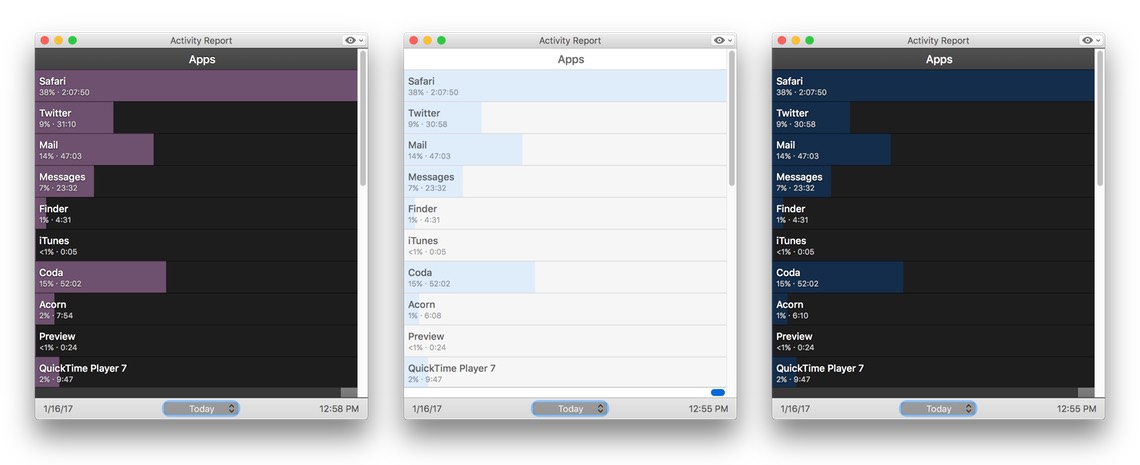With Big Sur’s release, here’s an update on our apps’ compatibility…
All of our apps run in Big Sur, and almost all of them run 100% perfectly.
We’ve tested them all many times, and they all seem to be working as we’d expect them to, with one minor exception (and a “check your version” warning about one of our baubleries). We also have a general heads-up on a permissions request you may or may not see from some of our apps.
Although we’ve tested extensively, some of our apps have lots of features and can be used in many different ways, and we probably didn’t test all of those cases—many of you seem to find ways to use our apps that we never anticipated! So if you do find something that’s not working right in Big Sur, please let us know by opening a support ticket.
Permissions request
In our testing with Big Sur’s release candidate, we were surprised to find that some of our apps ask for permission to write to the Documents and/or Desktop folders. We’ll be completely honest here and say that we have no idea why this is happening. We have some guesses, but they’re just guesses at this point.
This issue did not appear in any of the prior betas (nor did it happen with every app), so we just discovered it yesterday when we installed the final version. As a general rule, our apps—unless you’re doing something that explicitly uses one of those folders, like saving Leech downloads to your Desktop—do not write to those locations.
We’re trying to get an answer as to why this dialog is appearing, but until we do, you can safely say “Yes” when macOS asks if it’s OK to use those folders—becausedo we’re not using them.
App-specific items
Displaperture: Please update to the current version (1.5.2) of Displaperture before you try using it in Big Sur. There’s no in-app updater, so you’ll have to download the new version from our site.
If you launch an older version, you may find yourself staring at a blank whiteish screen with rounded corners, and nothing else on it at all. Unfortunately, this screen sits above everything, including the Force Quit dialog. If you have remote login enabled and access to another Mac, you can connect and kill the Displaperture process, but if you don’t…well, the only way out is a forced reboot.
So please, make sure your copy of Displaperture is up to date before you launch it.
Witch: As a general statement, Witch is working fine. However, you will notice at least a few additional windows, mainly related to things in the menu bar. We’re working to get rid of these spurious entries, but for now, here’s the best workaround…
On the Advanced tab in Witch’s preferences, in the Do not list apps text box, enter this:
Control Center, SystemUIServer
If you have existing entries there, put a comma at the end and add the two new entries. Next, in the Do not list windows, enter this:
Item-0
Again, if you have existing entries, add a comma then that text.
These two changes should make Witch look mostly as it did in pre-Big Sur systems.
We’re working on the Witch issues, and we’ll keep you updated on our progress.
Again, if you notice anything askew in Big Sur, please do open a support ticket and let us know.
 Many Tricks
Many Tricks