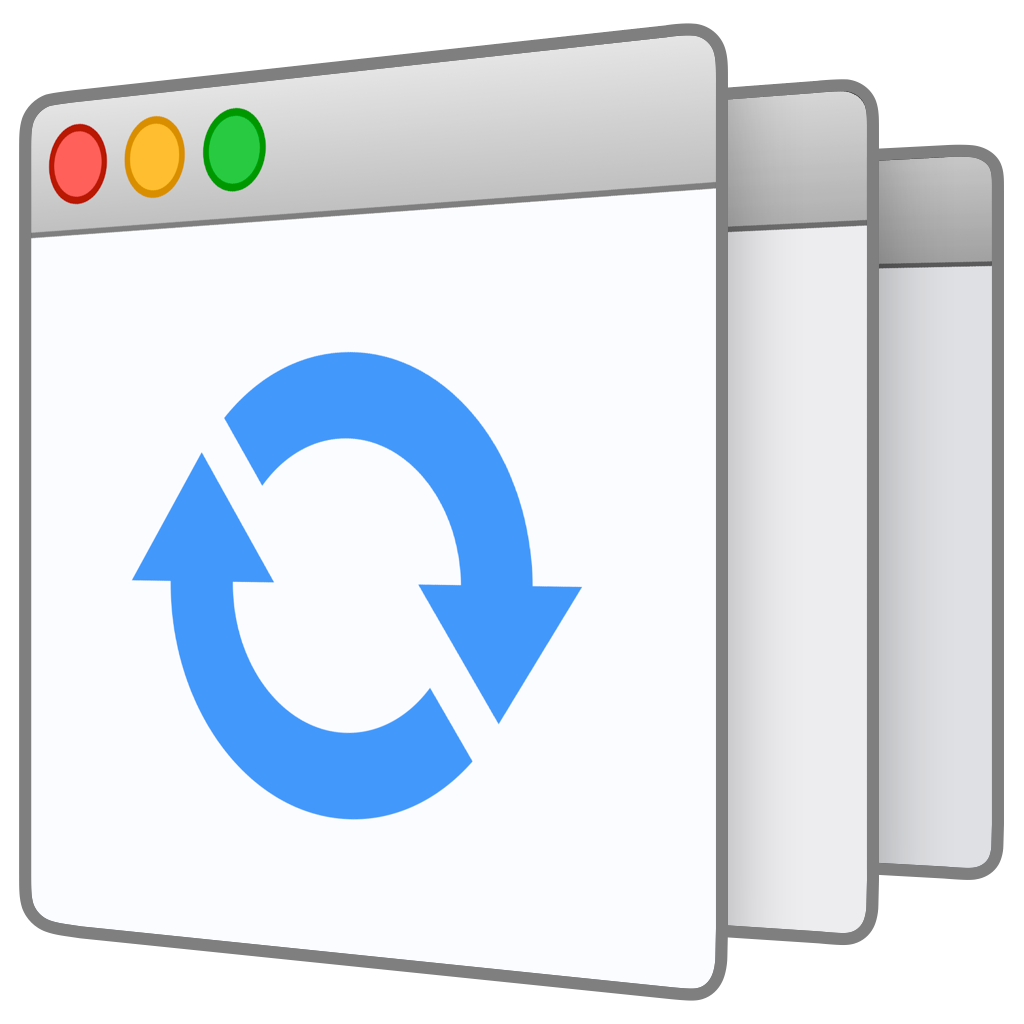Some users—including one of my two Catalina test Macs—have experienced issues using Witch in Catalina, as evidenced by a locked-up System Preferences panel or unclickable Witch interface elements.
You can read through this post for more details on the problems and what we think is going on, but if you’re having similar troubles with Witch, you most likely just want to make it work right…
The solution
The exact solution depends on whether you installed Witch for all users or just the current user (current user is the default presented by macOS during installation).
If you’re not sure how Witch was installed, navigate in Finder to your user’s Library > PreferencePanes folder. If you see Witch.prefpane, it was installed just for the current user. If there’s no Witch.prefpane there, but Witch is installed, then it was installed for all users.
Once you know how Witch was installed, quit the System Preferences application, and launch Terminal, in Applications > Utilities.
If Witch is installed for the current user, paste the following command, press Return, and then enter your admin user’s password when prompted (you must be logged in as an admin user to run these commands):
sudo xattr -d -r com.apple.quarantine ~/Library/PreferencePanes/Witch.prefPane/
If Witch is installed for all users, use this version of the command, followed by the same Return/password process as above:
sudo xattr -d -r com.apple.quarantine /Library/PreferencePanes/Witch.prefPane/
Now reopen System Preferences, switch to the Witch pane, and hopefully you’ll find yourself with a fully functional Witch app—with a couple of minor exceptions. If this solution does not work for you, please open a trouble ticket and we’ll try to figure out what’s going on.
The first exception to the “fully functional” statement is that Dark Mode support is broken. This is not our fault, and there’s nothing we can do about it until Apple fixes the bug—sorry, Dark Mode users!
The other exception is that the panel will jump around oddly as you switch between Witch’s tabs; this is something we didn’t see in testing until the final beta release. It seems Apple changed the rules, and we’re no longer allowed to resize the System Preferences panes. We’ll have an update out very shortly to address this issue. For now, if you get to a screen where you can’t see the tab bar in Witch’s panels, just jump out (by clicking the Show All icon, for example), then go back in.
Now, if you’d like the nitty-gritty on what we think is going on, keep reading…
(more…)
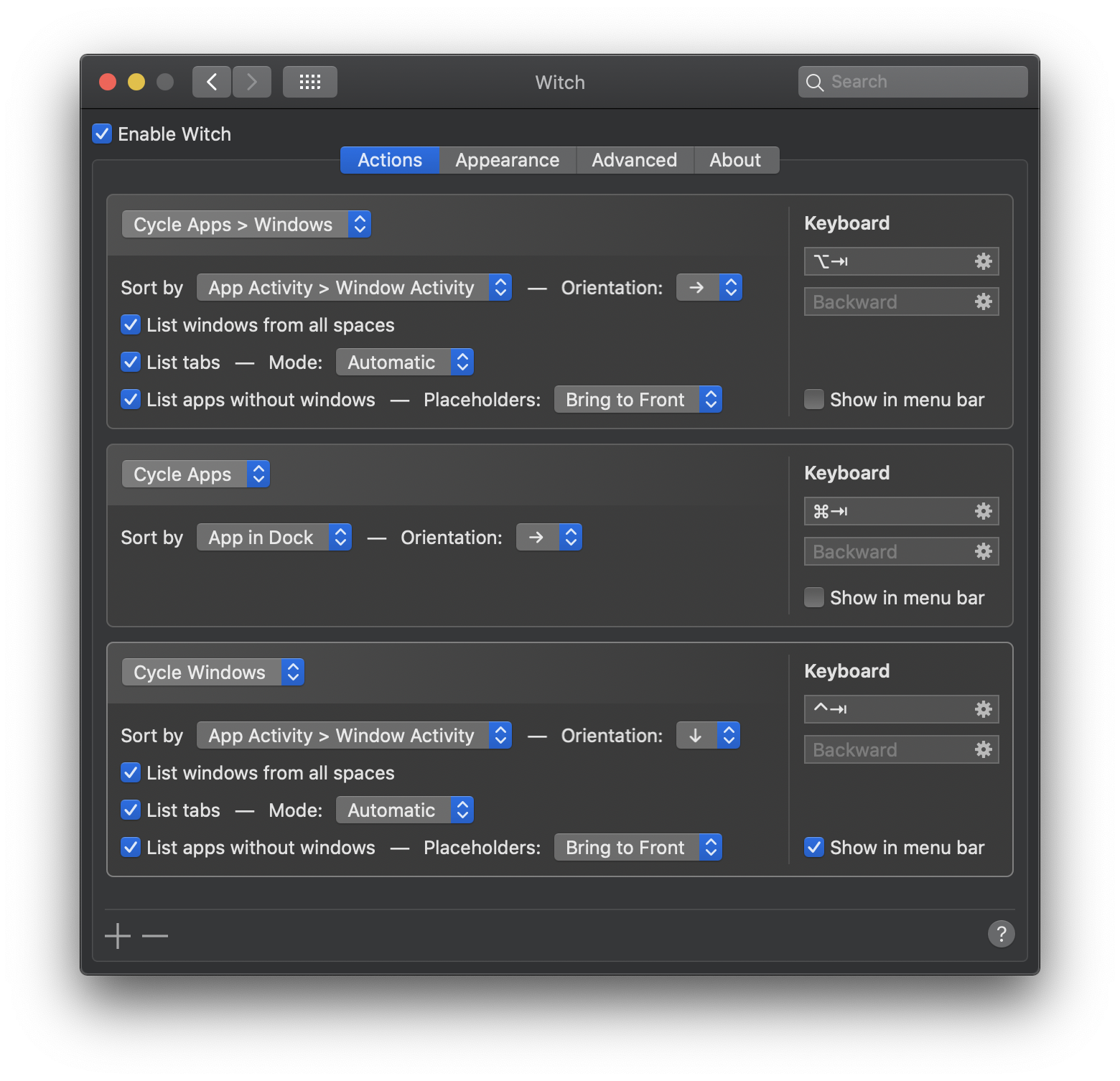
 Many Tricks
Many Tricks