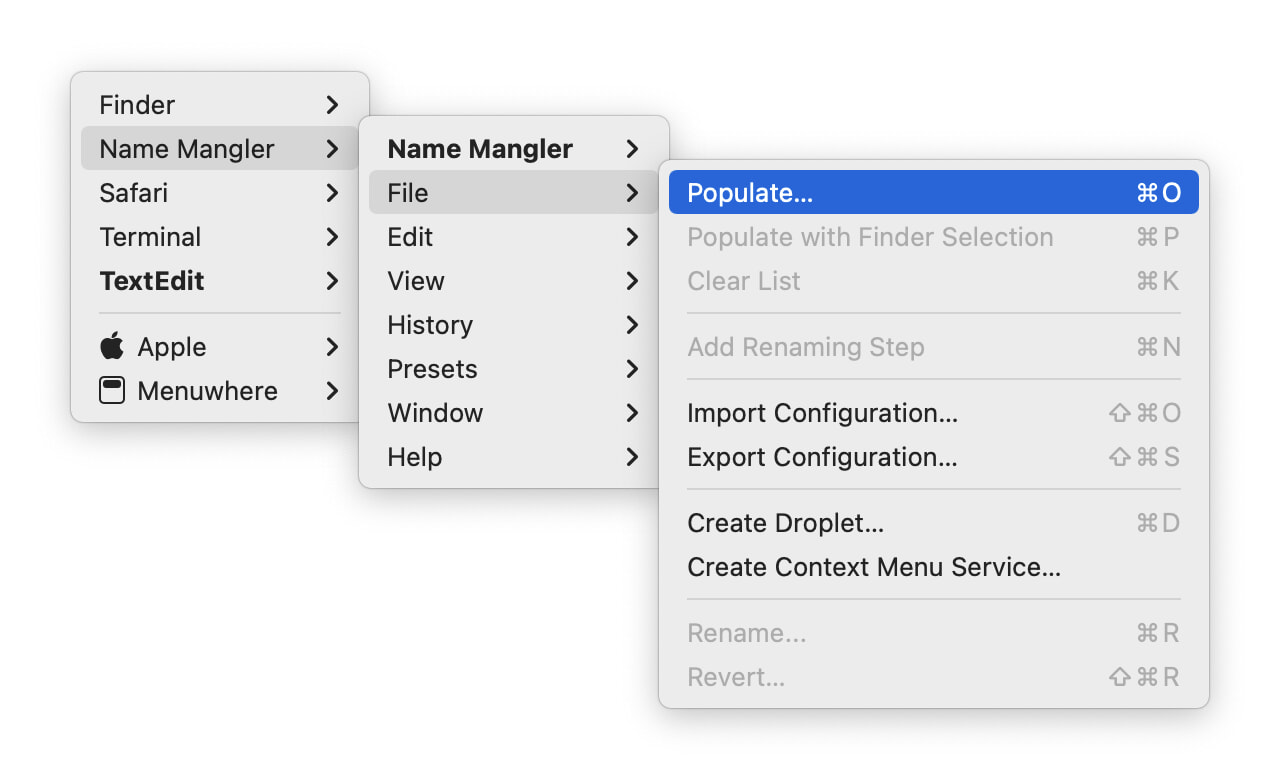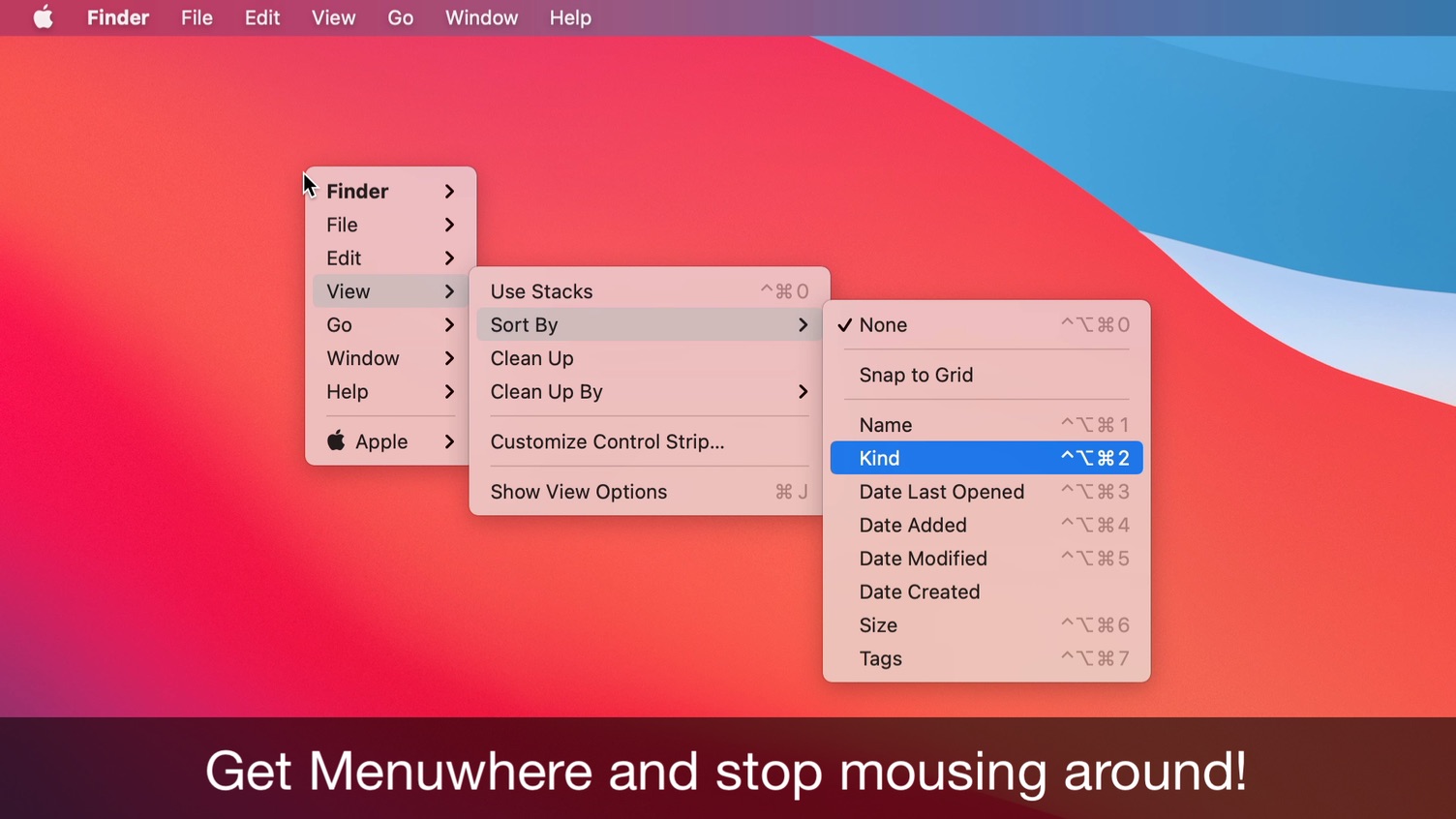Menuwhere 2.1 is out with one great improvement and one new feature. First, the great improvement: Responsiveness when using the keyboard is now much better. Much much better—even in apps like Safari that were slow before, you should see very rapid responses to your typing.
The new feature is somewhat esoteric, but it should make some menus in certain apps work in Menuwhere. More specifically, menus whose menu items rely on selected text. Here’s how we explained it in Menuwhere’s help:
The Advanced tab of Menuwhere’s preference has a new “Preload menus” box that needs a bit of an explanation. You should only have to use this box if both of the following conditions are true:
- You use an app that contains a menu whose functionality is dependent on selected text—the Text menu in BBEdit, as listed in that box, is one such menu.
- Those menus are not working by default in Menuwhere.
If both of those conditions are true, you can add the app and the menu name to this box, as shown by the two apps we’ve already listed—just add a comma and then the name of the app (as seen when you hover over its Dock icon), the greater-than symbol, and the name of the menu.
With that entry in place, those menus should now work from Menuwhere. If you run into any that don’t, please let us know.
As always, you can update in-app, or by downloading a fresh copy of the app from the Menuwhere page.
 Many Tricks
Many Tricks