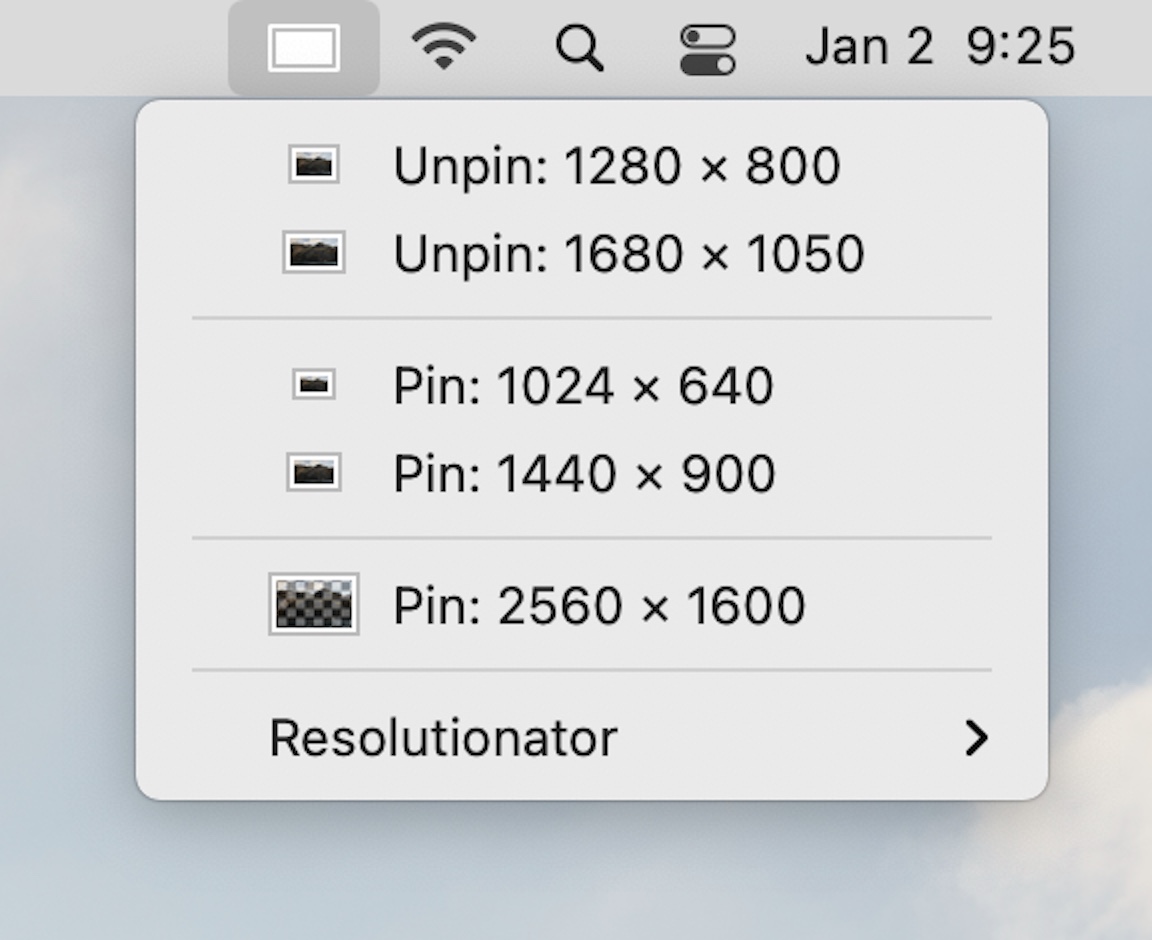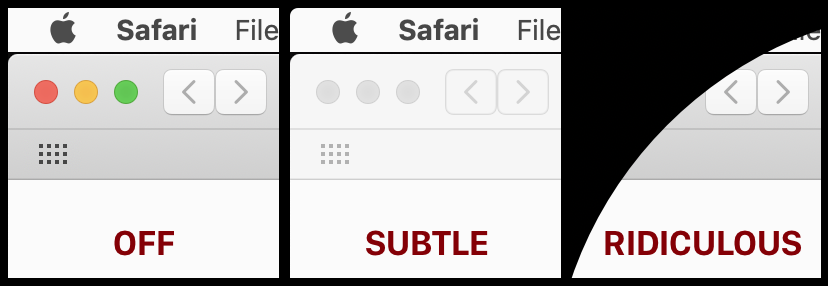Given the newfound popularity of rounded corners in Big Sur, we’ve spent a bit of time spiffing up our nostalgic Displaperture, which lets you round the corners of your display by amounts ranging from subtle to ridiculous.
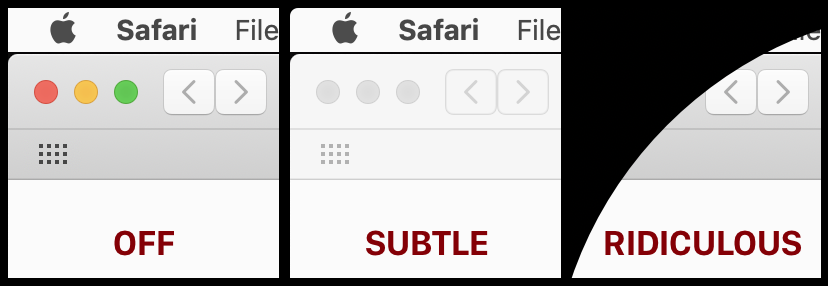
(Even when using a ridiculous amount of rounding, you can click the items in the rounded area…you just can’t see them. Ridiculous amounts of rounding should probably be used only for entertainment purposes.)
For those who remember them, rounded corners were a “benefit” of CRT displays. Now, they’re back for stylistic reasons, and Displaperture has you covered! Check out the release notes page for all the goodies in 2.0, but it’s not an extensive list. The big news is that it’s now a Universal app for both Intel and M1 Macs, and that it has a built-in software update mechanism.
Oh, and I almost forgot to mention: Not only is it still free, but there’s a also a brand-new App Store version as well.
For those who haven’t used the app before, here’s an important heads up: It’s a totally faceless app. The only time you see its interface is after launching it—there’s no Dock or menu bar icon. So how do you change your settings, or quit the app? It may seem odd, but you do so by launching it again—this will redisplay the interface, so you can change settings or click the Quit button.
 Many Tricks
Many Tricks