After waiting and wondering for over two weeks, we were quite happily surprised when the App Store version of Witch was approved this evening and made available for sale at $16.99
If you’re good at math, you’ll quickly realize that’s “over $2 less!” than Witch costs when purchased directly from our site. So why is it cheaper on the Mac App Store than directly from us? One simple reason: the App Store version of Witch lacks the pop-up window previews available in the version for sale on our site. Why not? As of now, we’re not certain that the method we use to show those previews will pass muster with the App Store reviewers, so we chose to leave them out of this initial release.
Everything else, though—including the ability to assign Command-Tab as the Witch trigger—is there. (OK, one other thing you won’t find is in-app updates, as the App Store app itself handles those updates for you.)
None of our other App Store apps are missing a key feature, so this was new ground for us. After talking it over, we decided that the lack of previews was worth a couple dollar reduction in sales price, at least until we know for sure if we can get them in or not.
So that’s why Witch is cheaper on the App Store than here on our site. If you like the image previews, and want them now, then you should buy Witch on our site. If you don’t think you’ll need image previews, you can save yourself a couple bucks by purchasing the App Store version instead.
We’re thrilled to have our fourth app (joining Name Mangler, Time Sink, and Usher on the App Store. And here’s a little secret…we’ve submitted a fifth app, and it’s now in the review queue for approval. Which app? Well, that piece of information will have to remain undisclosed for just a bit longer…stay tuned! (Note to Butler fans: no, it’s not Butler 5, sorry!)
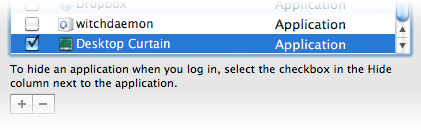
 Many Tricks
Many Tricks

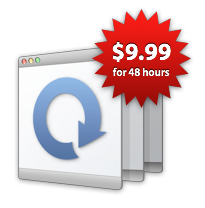 Pardon the mathematically-influenced headline, but Witch 3.6 is now available in the App Store. The big news here is that it now includes the pop-up window previews that are present in the standalone version of
Pardon the mathematically-influenced headline, but Witch 3.6 is now available in the App Store. The big news here is that it now includes the pop-up window previews that are present in the standalone version of