One of Butler‘s features is a Bookmarks menu that displays bookmarks from a number of browsers, including classics such as Internet Explorer (thereby revealing the depths of Butler’s life experiences).
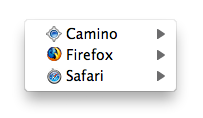
You can access these bookmarks from the Butler icon in your menu bar, or create a keyboard shortcut to pop it up as a menu near the mouse, put it in a droplet, etc. In short, it’s a quick way to get at your bookmarks without first going to your browser.
Over the years, however, most of these shortcuts have stopped working, as the various browsers changed the manner in which they store their bookmarks. As of today, in fact, only Safari and Camino still appear to work properly. (We’ll see what we can do about updating support for the other browsers in Butler 5, though we’ll probably not bother to look at Internet Explorer.)
Thanks to Butler user Rick, however, we can add one more browser back to that list: Firefox. He discovered a simple way to get Firefox’s bookmarks working again in Butler. (My workaround has been to use Xmarks to sync bookmarks across all my browsers, and then just use the Safari entry in Butler to see them.) Read on for Rick’s solution…
Here’s how to get your Firefox bookmarks back into Butler’s Bookmarks menu:
- In Firefox, type about:config in the URL bar, then press Return. You’ll see a warning about voiding the warranty; click on the “I’ll be careful, I promise!” button.
- In the Filter box, type autoexport, and the list of matches will be reduced to just one: browser.bookmarks.autoExportHTML.
- Double-click anywhere on the browser.bookmarks.autoExportHTML line, and you should see its Value entry change to true.
- Quit and restart Firefox.
That’s it; in a few minutes, you should find that the Firefox entry in Butler’s Bookmarks item is now populated with your Firefox bookmarks. Thanks again to Rick for pointing out this workaround.
 Many Tricks
Many Tricks

Works as advertised. Looks like you have to quit/restart Firefox in order to have any newly-added bookmarks indexed by Butler (perhaps Firefox only does the ‘autoexport’ on quit?).
I’d been using the same solution that Rob mentioned in the article, and I’m glad to get rid of the buggy Xmarks for Safari :) Thanks, Rick!
using the latest butler and safari version, if you add safari bookmarks, the reading list shows up in a “com.ReadingList.plist” folder, or something like that. is there any way to show just “Reading List”?
Thanks.
Here’s a beta that should have it correctly marked as Reading List:
Butler 4956
We’ll get this rolled into the next Butler update.
regards,
-rob.
thanks for the quick beta, rob.
cheers.