All posts in the ‘Usher’ category
Subscribe to the RSS feed for the 'Usher' category
Thursday, October 1st, 2015
Sorry for two updates in two days, but a couple users—including me!—noticed an issue in Usher 1.1.11: Changes to the library weren’t sticking between relaunches, and Usher was recreating thumbnails on every launch.
You’ll only have this problem if you keep your main Usher library file on an external volume (which isn’t recommended, but some of us live on the edge!). The problem was that Usher’s path determination for these library files was failing, leading to a failure to write the library file on quit.
Usher 1.1.12 fixes that problem, and is available now via in-app updates, or by downloading the new version from our site. Sorry about that, and thanks to everyone who reported it!
Posted in Products, Usher | Comments Off on Usher 1.1.12 released
Monday, September 28th, 2015
There are a couple of changes in the soon-to-be-released El Capitan that required us to update our direct-sales app update mechanism—an incredible open-source framework known as Sparkle. (App Store versions don’t have this update mechanism, because the App Store app handles app updates.)
Because of how we implemented Sparkle, we found that the updater wasn’t working properly in El Capitan. So we needed to fix this prior to El Capitan’s release. As a result, today we have updated every single direct app we sell (and even one we give away):
Butler, Desktop Curtain, Key Codes, Keymo, Leech, Moom, Name Mangler, Time Sink, Usher, and Witch
We have pushed all these updates live, so you should see them automatically (if you have our apps set to auto-update), or you can look in the Preferences > Updates section of a given app and manually check for updates. You can also download the complete new version from our site, if you prefer (just delete the old one and replace with the new; you won’t lose your settings.)
Posted in Butler, Company News, Desktop Curtain, Key Codes, Keymo, Leech, Moom, Name Mangler, Products, Resolutionator, Time Sink, Usher, Witch | 2 Comments »
Monday, June 22nd, 2015
Over the last few days, several users let me know they were unable to download our apps from the Mac App Store. They reported that they were receiving this error message when trying to purchase or update:
App Store Error: Failed to verify the preflight file. It is not signed by Apple.
Emails like this are frustrating, because we have absolutely no official way to help such users—Apple handles everything related to the store after we submit our app. They test the app, hopefully approve the app, and then host it for downloading. If the app makes it through this process, it’s pretty clear the code itself is good, and any download issues are related to the user’s system.
In theory, Apple (in exchange for their 30% cut of our revenue) should be helping these users solve such problems. But based on what I’ve heard, that’s not usually the case, so they end up writing to me. After a bit of web searching, I found the cause and solution to the problem: Keychain Access.
In particular, the settings for OCSP and CRL in Keychain Access > Preferences > Certificates. For some apps, and for some users (but not for all apps, and not for all users; I don’t know why), these values must be set to “Best Attempt:”
If these two values are set to anything else, it’s possible that some apps and/or updates will fail to download with the above-noted error message. I’ve never personally touched those settings, and I was curious why others might; a friend pointed out this thread, which recommends changing the settings to reduce background bandwidth usage by the ocsp process.
In any event, if you’re having troubles downloading apps and updates—not just ours, but from any developer—from the App Store, check these settings in your Keychain Access app.
Posted in Desktop Curtain, Key Codes, Keymo, Mac App Store, Moom, Name Mangler, Products, Time Sink, Usher, Witch | 5 Comments »
Wednesday, June 10th, 2015
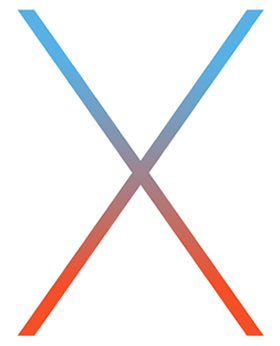 As you surely know by now, Apple announced OS X El Capitan (aka Mac OS X 10.11) this week, with general availability this fall. They also released a developer beta, so we were able to give our suite of apps a quick test on the new system.
As you surely know by now, Apple announced OS X El Capitan (aka Mac OS X 10.11) this week, with general availability this fall. They also released a developer beta, so we were able to give our suite of apps a quick test on the new system.
Given El Capitan’s focus on improving Yosemite, not implementing wholesale changes to the system’s fundamentals, we were hopeful that things would just work.
And that’s what we found: all of our apps appear to work fine. We have not done extensive testing of 100% of the features in 100% of the apps, but they all launch and run, and we tested a number of functions in each app. Even older versions of our apps, such as Name Mangler 2, appear to run fine.
We may have some minor tweaking to do, due to the change in the system font, but the apps themselves are all running under El Capitan. Yes, this includes Butler. Yes, this includes Usher. And Time Sink. And everything else, including Displaperture and the beta Resolutionator. Even our two Safari extensions appear to work.
So if you’re a developer using the preview, or you’re planning on installing the public beta when it’s released, our apps should work as expected. Of course, please let us know if you run into any issues—it’s very difficult for us to test every feature in every app by ourselves.
Posted in Butler, Desktop Curtain, Displaperture, Key Codes, Keymo, Leech, Moom, Name Mangler, Products, Resolutionator, Safari Extensions, Time Sink, Usher, Witch | 12 Comments »
Tuesday, January 13th, 2015
Today we updated Moom (to 3.2.1) and Usher (to 1.1.10). Moom gains a Yosemiteized interface, and full support for Yosemite’s dark mode. Usher’s got some behind-the-scenes changes, along with a fix for a search field glitch in Yosemite.
App Store versions have been released, and will trickle into the App Store over the next hour or so. Direct customers can update via in-app updates, or by downloading a new version from the respective web page.
Posted in Moom, Products, Usher | Comments Off on Moom and Usher updates released
Monday, December 15th, 2014
As promised, today we’re announcing both something new and something different … and the something different is our holiday sale. We’ve tried to keep it as simple as possible:
From now through end-of-day (USA Pacific time) on December 31st, 2014, all of our applications are 50% off—whether you buy them from us or from the App Store.
Note: App Store prices are 50% off, except in cases where the price would wind up on a $.50 split (because the App Store forces all prices to end in $.99). So for those “fifty cent split” apps, the App Store versions of each app will be $0.49 more expensive than buying directly from us.
Also note: Upgrades are not on sale. If you’re an existing user of an old version of one of our apps, just buy the full version at the sale price. It will be cheaper than the upgrade!
Finally note: If you want to save even more, just buy four or more of our apps, and you’ll save another 20%. This deal only works on purchases from our site; the App Store doesn’t allow us to create multi-item discounts.
No coupon code, no secret handshake, no treasure hunt … everything’s just half off for the next couple of weeks.
Gift purchases: If you’d like to give one or more apps as a gift, here’s how to do it:
- Load the Gift Our Apps web page.
- Select which product you’d like to gift, enter the recipient’s name and email address, then click Add to Cart.
- Buy whatever else you want for yourself, or proceed to checkout if it’s just a gift. (To give more than one gift, click Continue Shopping on the pop-up cart window, then change the information on the gift page and click Add to Cart again.)
When you complete your purchase transaction, you’ll receive the usual confirmation about payment, but you’ll also receive license files for the gift recipients. The email will read “Hello [your name]: Here is your license file for [product], made out to:,” followed by the recipient’s name and email address and the rest of the license email (and attached license file, of course).
You can then copy and paste the license file email (make sure you include the attachment, and probably exclude the first line with your name in it) in a new email to the recipient, and they’ll get the gifted app directly from you.
Posted in Butler, Company News, Desktop Curtain, Keymo, Leech, Moom, Name Mangler, Products, Time Sink, Usher, Witch | 3 Comments »
Friday, December 12th, 2014
The holiday season is in full swing, and come Monday (December 15th), we’ll be joining the festivities. How, exactly? Tune in Monday for the full details!
For now, let’s just say that the “something new” will help you with your resolutions in the new year, and the “something different” will directly affect your wallet this holiday season.
In other words, if you’re thinking of buying something from us soon, you may want to wait until Monday to see what we’ve got to say!
Posted in Butler, Company News, Desktop Curtain, Keymo, Leech, Moom, Name Mangler, Products, Time Sink, Usher, Witch | 4 Comments »
Sunday, October 19th, 2014
Now that OS X 10.10 (aka Yosemite) is officially out, here’s a status report on our apps. The short version: they all work fine, with some minor visual oddities here and there.
Primary applications
Our primary apps—Butler, Desktop Curtain, Keymo, Leech, Moom, Name Mangler, Time Sink, Usher, and Witch—are all compatible with Yosemite.
Some of these apps have some cosmetic issues we’ll be addressing via updates in the near future, but they’re relatively minor adjustments. We’re also working on finding a solution for a Yosemite issue that’s affecting some Witch users.
Baubleries and Safari extensions
The following run without any issues: Key Codes, as well as our two Safari extension (⌘-Click Avenger and Unread→Tabs).
We do not recommend the use of Open-With Manager, Safari Guardian, or Service Scrubber on Yosemite (or more generally, any release newer than Mac OS X 10.5).
Displaperture and Menu Bar Tint: Both of these apps need to be re-signed for Yosemite, and we will do so in a future update. Until then, to run them you’ll need to manually allow each to run in the Security & Privacy System Preferences panel—on the General tab.
You can either change the “Allow apps downloaded from” pop-up to Anywhere, or click the button you’ll see that asks you if it’s OK to run the apps, even though they’re from unidentified developers. (You’ll see this button after trying to run the app once.)
Overall, the upgrade to Yosemite should be a fairly painless one for users of any of our applications.
Posted in Butler, Company News, Desktop Curtain, Key Codes, Keymo, Leech, Moom, Name Mangler, Products, Time Sink, Usher, Witch | 23 Comments »
Wednesday, August 6th, 2014
Today, we’re releasing updates to nearly every app in our collection: Butler, Desktop Curtain, Key Codes, Keymo, Leech, Moom, Name Mangler, Time Sink, Usher, and Witch.
Why the massive update day? First off, a few of the apps have some Yosemite appearance changes (any of the apps that have a menu bar icon, for instance)—and we know at least some of you are using the Yosemite preview. So that’s one cause for the massive number of updates. But not the main cause.
The main cause is that Apple is changing the rules for Gatekeeper in the upcoming OS X 10.9.5 (and obviously in Yosemite as well). This change, as discussed on The Mac Observer, could cause many apps (including ours) to warn users about running insecure software. (Our apps are not insecure, but the change in Gatekeper would make it look like they are.)
Because of the unknown release date for 10.9.5, we’ve taken the unusual step of releasing our direct version updates today, before the App Store versions are ready to go. We’ve submitted the App Store updates to Apple, but given the Gatekeeper change and the huge number of apps that need to be reapproved, we don’t know how long approvals will take.
If you’re a direct customer, you can get updates via in-app updating, or by downloading a new version from our web site. Our App Store updates are marked to release automatically, as soon as Apple approves them. As each is approved, we’ll do our best to note it on Twitter, so that you can get the updates as soon as possible.
For full details on any app’s update, go to that app’s page, then click on Release Notes (e.g., Moom’s release notes).
Posted in Butler, Company News, Desktop Curtain, Key Codes, Keymo, Leech, Moom, Name Mangler, Products, Time Sink, Usher, Witch | 2 Comments »
Thursday, January 30th, 2014
Something many people do, myself included, is copy an application’s preferences file—either from one Mac to another (as a quick way of getting an app configured to my liking) or to replace a damaged/lost preferences file using a Time Machine backup. Until recently, this process was really simple: quit the app in question, trash the existing prefs file, insert the new prefs file, launch app.
Enter OS X 10.9, aka Mavericks, aka “the easy prefs copy killer.” Apple has made changes to the way the preferences system works in Mavericks, and one casualty of those changes is the easy replacement of an application’s preferences file. A brief bit of before-and-after, and then we’ll get to the fix—or just click the Read More link to jump right to the fix.
In prior versions of OS X, preferences files were always read by the application at launch. So as long as the app wasn’t running, if you replaced its preference file, it would read the new file the next time you launched the program.
In Mavericks, preferences are managed by a background daemon, cfprefsd. This service reads the preferences file once, when you first run the app. It then (I believe) receives notifications if you change the program’s settings while the program is running, and then writes them to the actual preferences file at certain points in time. But cfprefsd always has a copy of those settings in its cache, and that’s what the app gets when it checks its settings. (This reduces hard disk access, which is important in conserving battery life in laptops.)
Here’s the important bit: After you’ve launched an app once, it seems that any subsequent launches also get their preferences from cfprefsd. So if you try the old “replace the prefs while the app isn’t running” trick, you’ll be quite surprised to find that your program launches with its previous settings. It will do this even if you simply delete (via Finder) the old prefs file!
So how do you get around this aggressive caching of preference files?
(more…)
Posted in Butler, Desktop Curtain, How To, Keymo, Leech, Moom, Name Mangler, Products, Time Sink, Usher, Witch | 5 Comments »
 Many Tricks
Many Tricks

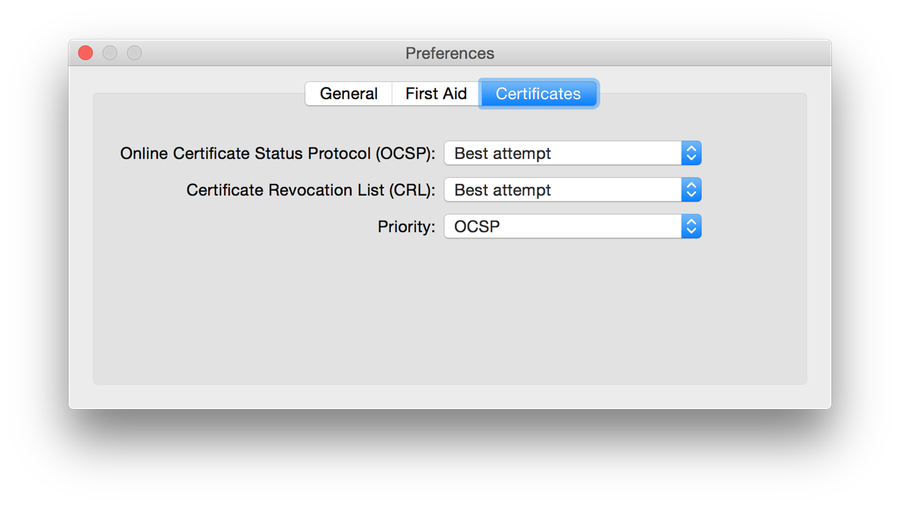
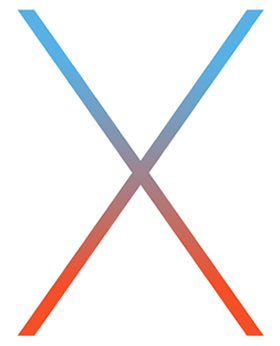 As you surely know by now, Apple announced
As you surely know by now, Apple announced