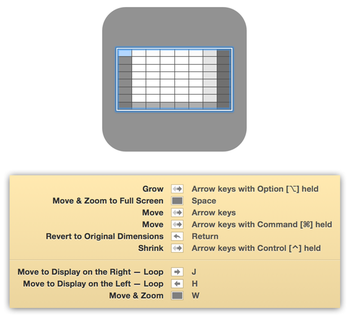In the past, we’ve donated proceeds from our software sales to worthy causes, such as the National Pancreatic Cancer Foundation and Charity:Water. This year, we thought we’d try something different…
On Thursday, December 20*, all of our apps
will be priced at $1 ($0.99 on the App Store).
The catch: We want you to donate the money you saved
(compared to list prices) to the charity of your choice.
For example, if you want to own Moom ($10) and Time Sink ($5), we’ll expect you to donate $13 to your favorite charity. Usher ($35) and Desktop Curtain ($5) would mean a $38 donation. Buy everything in our portfolio for $9, and donate $109 to charity. It’s pretty simple math, regardless of which apps you’re interested in buying. (These donations should be tax deductible, too, but please don’t take our word for that!)
You may wonder how we’re enforcing this donation requirement. The short answer is we’re not. We both firmly believe in the goodness of people, and we’re confident that those who purchase on Thursday will do the right thing. Will everyone? Absolutely not. But we believe that many will, which will hopefully lead to some nice contributions to a wide range of charities.
Sure, we could have kept prices at their normal level, and donated proceeds to a charity or two of our choosing. But we feel strongly that you should be able to pick your own charity, and we hope that by dropping the apps’ prices to $1 for the day, we’ll get more participation than we would by simply donating our proceeds.
So if you’ve been waiting for a good excuse to purchase one or more of our apps, Thursday’s the day. You get the apps you want at an amazing price, you get to choose who gets the money you saved on our apps, and you get to feel good about supporting a charity.
All we ask (ask, not require) is that you let us what you did with the savings. You can either send us an email with the details, or just tweet about it, and copy @manytricks on your tweet. We’d love to know how much money was donated, and to which charities, if you feel like sharing that information.
Happy Holidays!—Peter and Rob.
*
Because the world insists on having multiple timezones, our Donation Day pricing will roll out differently for the App Store and for our web site. App Store buyers will see Donation Day pricing starting at 12:01am on December 20th in their local timezones, and it will end 24 hours later.
On our web site, Donation Day pricing will begin at 7am Pacific USA time on December 20th, and end at 7am Pacific USA time on December 21st. This will give buyers, regardless of their local timezone, 24 hours to purchase directly from us, if that’s their preference.
 Many Tricks
Many Tricks