All posts in the ‘Name Mangler’ category
Subscribe to the RSS feed for the 'Name Mangler' category
Monday, June 22nd, 2015
Over the last few days, several users let me know they were unable to download our apps from the Mac App Store. They reported that they were receiving this error message when trying to purchase or update:
App Store Error: Failed to verify the preflight file. It is not signed by Apple.
Emails like this are frustrating, because we have absolutely no official way to help such users—Apple handles everything related to the store after we submit our app. They test the app, hopefully approve the app, and then host it for downloading. If the app makes it through this process, it’s pretty clear the code itself is good, and any download issues are related to the user’s system.
In theory, Apple (in exchange for their 30% cut of our revenue) should be helping these users solve such problems. But based on what I’ve heard, that’s not usually the case, so they end up writing to me. After a bit of web searching, I found the cause and solution to the problem: Keychain Access.
In particular, the settings for OCSP and CRL in Keychain Access > Preferences > Certificates. For some apps, and for some users (but not for all apps, and not for all users; I don’t know why), these values must be set to “Best Attempt:”
If these two values are set to anything else, it’s possible that some apps and/or updates will fail to download with the above-noted error message. I’ve never personally touched those settings, and I was curious why others might; a friend pointed out this thread, which recommends changing the settings to reduce background bandwidth usage by the ocsp process.
In any event, if you’re having troubles downloading apps and updates—not just ours, but from any developer—from the App Store, check these settings in your Keychain Access app.
Posted in Desktop Curtain, Key Codes, Keymo, Mac App Store, Moom, Name Mangler, Products, Time Sink, Usher, Witch | 5 Comments »
Wednesday, June 10th, 2015
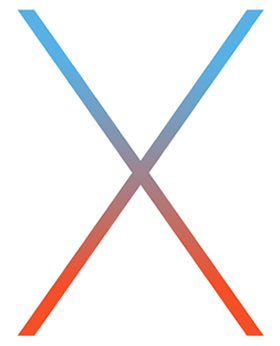 As you surely know by now, Apple announced OS X El Capitan (aka Mac OS X 10.11) this week, with general availability this fall. They also released a developer beta, so we were able to give our suite of apps a quick test on the new system.
As you surely know by now, Apple announced OS X El Capitan (aka Mac OS X 10.11) this week, with general availability this fall. They also released a developer beta, so we were able to give our suite of apps a quick test on the new system.
Given El Capitan’s focus on improving Yosemite, not implementing wholesale changes to the system’s fundamentals, we were hopeful that things would just work.
And that’s what we found: all of our apps appear to work fine. We have not done extensive testing of 100% of the features in 100% of the apps, but they all launch and run, and we tested a number of functions in each app. Even older versions of our apps, such as Name Mangler 2, appear to run fine.
We may have some minor tweaking to do, due to the change in the system font, but the apps themselves are all running under El Capitan. Yes, this includes Butler. Yes, this includes Usher. And Time Sink. And everything else, including Displaperture and the beta Resolutionator. Even our two Safari extensions appear to work.
So if you’re a developer using the preview, or you’re planning on installing the public beta when it’s released, our apps should work as expected. Of course, please let us know if you run into any issues—it’s very difficult for us to test every feature in every app by ourselves.
Posted in Butler, Desktop Curtain, Displaperture, Key Codes, Keymo, Leech, Moom, Name Mangler, Products, Resolutionator, Safari Extensions, Time Sink, Usher, Witch | 12 Comments »
Monday, December 15th, 2014
As promised, today we’re announcing both something new and something different … and the something different is our holiday sale. We’ve tried to keep it as simple as possible:
From now through end-of-day (USA Pacific time) on December 31st, 2014, all of our applications are 50% off—whether you buy them from us or from the App Store.
Note: App Store prices are 50% off, except in cases where the price would wind up on a $.50 split (because the App Store forces all prices to end in $.99). So for those “fifty cent split” apps, the App Store versions of each app will be $0.49 more expensive than buying directly from us.
Also note: Upgrades are not on sale. If you’re an existing user of an old version of one of our apps, just buy the full version at the sale price. It will be cheaper than the upgrade!
Finally note: If you want to save even more, just buy four or more of our apps, and you’ll save another 20%. This deal only works on purchases from our site; the App Store doesn’t allow us to create multi-item discounts.
No coupon code, no secret handshake, no treasure hunt … everything’s just half off for the next couple of weeks.
Gift purchases: If you’d like to give one or more apps as a gift, here’s how to do it:
- Load the Gift Our Apps web page.
- Select which product you’d like to gift, enter the recipient’s name and email address, then click Add to Cart.
- Buy whatever else you want for yourself, or proceed to checkout if it’s just a gift. (To give more than one gift, click Continue Shopping on the pop-up cart window, then change the information on the gift page and click Add to Cart again.)
When you complete your purchase transaction, you’ll receive the usual confirmation about payment, but you’ll also receive license files for the gift recipients. The email will read “Hello [your name]: Here is your license file for [product], made out to:,” followed by the recipient’s name and email address and the rest of the license email (and attached license file, of course).
You can then copy and paste the license file email (make sure you include the attachment, and probably exclude the first line with your name in it) in a new email to the recipient, and they’ll get the gifted app directly from you.
Posted in Butler, Company News, Desktop Curtain, Keymo, Leech, Moom, Name Mangler, Products, Time Sink, Usher, Witch | 3 Comments »
Friday, December 12th, 2014
The holiday season is in full swing, and come Monday (December 15th), we’ll be joining the festivities. How, exactly? Tune in Monday for the full details!
For now, let’s just say that the “something new” will help you with your resolutions in the new year, and the “something different” will directly affect your wallet this holiday season.
In other words, if you’re thinking of buying something from us soon, you may want to wait until Monday to see what we’ve got to say!
Posted in Butler, Company News, Desktop Curtain, Keymo, Leech, Moom, Name Mangler, Products, Time Sink, Usher, Witch | 4 Comments »
Sunday, October 19th, 2014
Now that OS X 10.10 (aka Yosemite) is officially out, here’s a status report on our apps. The short version: they all work fine, with some minor visual oddities here and there.
Primary applications
Our primary apps—Butler, Desktop Curtain, Keymo, Leech, Moom, Name Mangler, Time Sink, Usher, and Witch—are all compatible with Yosemite.
Some of these apps have some cosmetic issues we’ll be addressing via updates in the near future, but they’re relatively minor adjustments. We’re also working on finding a solution for a Yosemite issue that’s affecting some Witch users.
Baubleries and Safari extensions
The following run without any issues: Key Codes, as well as our two Safari extension (⌘-Click Avenger and Unread→Tabs).
We do not recommend the use of Open-With Manager, Safari Guardian, or Service Scrubber on Yosemite (or more generally, any release newer than Mac OS X 10.5).
Displaperture and Menu Bar Tint: Both of these apps need to be re-signed for Yosemite, and we will do so in a future update. Until then, to run them you’ll need to manually allow each to run in the Security & Privacy System Preferences panel—on the General tab.
You can either change the “Allow apps downloaded from” pop-up to Anywhere, or click the button you’ll see that asks you if it’s OK to run the apps, even though they’re from unidentified developers. (You’ll see this button after trying to run the app once.)
Overall, the upgrade to Yosemite should be a fairly painless one for users of any of our applications.
Posted in Butler, Company News, Desktop Curtain, Key Codes, Keymo, Leech, Moom, Name Mangler, Products, Time Sink, Usher, Witch | 23 Comments »
Wednesday, August 6th, 2014
Today, we’re releasing updates to nearly every app in our collection: Butler, Desktop Curtain, Key Codes, Keymo, Leech, Moom, Name Mangler, Time Sink, Usher, and Witch.
Why the massive update day? First off, a few of the apps have some Yosemite appearance changes (any of the apps that have a menu bar icon, for instance)—and we know at least some of you are using the Yosemite preview. So that’s one cause for the massive number of updates. But not the main cause.
The main cause is that Apple is changing the rules for Gatekeeper in the upcoming OS X 10.9.5 (and obviously in Yosemite as well). This change, as discussed on The Mac Observer, could cause many apps (including ours) to warn users about running insecure software. (Our apps are not insecure, but the change in Gatekeper would make it look like they are.)
Because of the unknown release date for 10.9.5, we’ve taken the unusual step of releasing our direct version updates today, before the App Store versions are ready to go. We’ve submitted the App Store updates to Apple, but given the Gatekeeper change and the huge number of apps that need to be reapproved, we don’t know how long approvals will take.
If you’re a direct customer, you can get updates via in-app updating, or by downloading a new version from our web site. Our App Store updates are marked to release automatically, as soon as Apple approves them. As each is approved, we’ll do our best to note it on Twitter, so that you can get the updates as soon as possible.
For full details on any app’s update, go to that app’s page, then click on Release Notes (e.g., Moom’s release notes).
Posted in Butler, Company News, Desktop Curtain, Key Codes, Keymo, Leech, Moom, Name Mangler, Products, Time Sink, Usher, Witch | 2 Comments »
Monday, May 19th, 2014
One of the main features in Name Mangler 3 is multi-step renaming. Instead of being limited to just one renaming step, you can add many steps to one renaming task. In prior versions of Name Mangler, you’d need to use Advanced mode, or run multiple repeated single tasks, to handle multi-step renaming tasks. This is a great change for everyone, and has greatly reduced the need to use Advanced mode.
But Name Mangler 3’s Advanced mode still has a few tricks that you can’t do using the “normal” renaming options. One of the most powerful of these hidden gems is the “sequence identifier” parameter for the sequence action. The help file has this to say about the sequence identifier:
The sequence identifier, if included, indicates that sequence indexes are only inferred from the number of files that share the same identifier, as opposed to the overall number of files to be renamed.
Clear as mud, right? That’s entirely my fault, and I’ll try to come up with better wording in a future update. But for now, here’s a hopefully-clearer description:
The sequence identifier, if included, is used to group files together (by a common criteria) for sequencing. All files that share a sequence identifier will be treated as part of the same sequence.
Hopefully that’s a bit clearer…and here’s a real-world example of how you can put sequence identifiers to use to simplify your renaming tasks.
(more…)
Posted in How To, Name Mangler, Products | 1 Comment »
Thursday, January 30th, 2014
Something many people do, myself included, is copy an application’s preferences file—either from one Mac to another (as a quick way of getting an app configured to my liking) or to replace a damaged/lost preferences file using a Time Machine backup. Until recently, this process was really simple: quit the app in question, trash the existing prefs file, insert the new prefs file, launch app.
Enter OS X 10.9, aka Mavericks, aka “the easy prefs copy killer.” Apple has made changes to the way the preferences system works in Mavericks, and one casualty of those changes is the easy replacement of an application’s preferences file. A brief bit of before-and-after, and then we’ll get to the fix—or just click the Read More link to jump right to the fix.
In prior versions of OS X, preferences files were always read by the application at launch. So as long as the app wasn’t running, if you replaced its preference file, it would read the new file the next time you launched the program.
In Mavericks, preferences are managed by a background daemon, cfprefsd. This service reads the preferences file once, when you first run the app. It then (I believe) receives notifications if you change the program’s settings while the program is running, and then writes them to the actual preferences file at certain points in time. But cfprefsd always has a copy of those settings in its cache, and that’s what the app gets when it checks its settings. (This reduces hard disk access, which is important in conserving battery life in laptops.)
Here’s the important bit: After you’ve launched an app once, it seems that any subsequent launches also get their preferences from cfprefsd. So if you try the old “replace the prefs while the app isn’t running” trick, you’ll be quite surprised to find that your program launches with its previous settings. It will do this even if you simply delete (via Finder) the old prefs file!
So how do you get around this aggressive caching of preference files?
(more…)
Posted in Butler, Desktop Curtain, How To, Keymo, Leech, Moom, Name Mangler, Products, Time Sink, Usher, Witch | 5 Comments »
Friday, October 18th, 2013
We’ve been quiet here lately, but that’s not because we haven’t been busy. Far from it; we’ve been testing our apps with Mavericks, and making changes where necessary (mostly cosmetic in nature). We’ve also addressed a number of minor bugs that have been reported (thanks!) since our last updates. So be prepared, we’re updating nearly the entire lineup today—everything here is Mavericks-ready, for whenever Apple ships the system.
As always, direct purchasers can update within the app, or by downloading a new version from our servers. App Store buyers should see the updates (soon, if not already) in the Updates tab of the App Store application.
IMPORTANT NOTE: The following updates will bump the minimum system requirement to 10.7 or newer; if you’re still running 10.6, DO NOT INSTALL THESE UPDATES.
Why 10.7 or newer? Apple recently declared an old security-related API dead (i.e. deprecated), and recommended that all developers switch to the newer API, which we did. But that new API requires 10.7 or newer.
So what’s new and improved today? It’s quite a list…
- Butler 4.1.16: A number of behind-the-scenes updates for improved Mavericks compatibility, and a couple minor bug fixes.
- Leech 2.2: We’ve fixed a fuzzy date bug, improved the ‘resume download,’ and squashed a couple of bugs.
- Moom 3.1: Lots of goodness here, but the biggie is that you can now specify resize dimensions as a percentage of available space. We’ve also changed how custom names work for saved window layouts, added a new AppleScript command, and made a number of other little changes. Check out the Moom release notes page for all the details.
- Name Mangler 3.3: The big news here is that Mavericks users can use Tags in renaming operations. We also fixed a couple of minor bugs, and added a checkbox to the Terms List dialog that will make Name Mangler check the source file for updates. Full details on the Name Mangler release notes page.
- Witch 3.9.3: We’ve updated the “how to enable” text for Mavericks users, and worked around a glitch for those using XtraFinder.
If you’re scoring at home, that’s five apps updated; the missing suspects (Desktop Curtain, Keymo, Time Sink, and Usher) all have updates in the works, and we hope to have those out shortly as well. Even without updates, those apps will work fine on Mavericks—so if you’re upgrading your OS, you should be in good shape with all of our apps, assuming you apply the updates we have released.
Posted in Butler, Company News, Desktop Curtain, Keymo, Leech, Moom, Name Mangler, Products, Time Sink, Usher, Witch | Comments Off on Oh when the updates come marching in…
Tuesday, June 11th, 2013
We held these off for a day, so as to not steal the thunder from Apple’s WWDC keynote. But now that that’s over with, we’re releasing Name Mangler 3.2 and Butler 4.1.15 into the wild.
Name Mangler 3.2 adds support for Notification Center, and the ability to highlight spaces (including special emphasis on leading, trailing, and double spaces) in your filenames. We added/fixed some other stuff, too—for more details, check out the release notes. Direct buyers can get the update via in-app updating, or by downloading the new version from our site. App Store buyers should see the update in the App Store application (if not now, then shortly).
Note: If you’re running OS X 10.6 or 10.7 and downloaded or updated to Name Mangler 3.2 earlier today, please check again for updates. We just pushed out Name Mangler 3.2.1, which fixes a post-rename crashing bug.
We’re sorry we didn’t catch this one in our testing prior to release. We’ve given ourselves a good talking to, and we’ll do our best to make sure it doesn’t happen again.
Butler 4.1.15 fixes a couple of minor bugs and updates how Butler handles clipboard content. The Butler release notes page contains the details on these thrilling changes. Update within the app, or by downloading the new version from our site.
Posted in Butler, Company News, Name Mangler, Products | Comments Off on Name Mangler and Butler updates released
 Many Tricks
Many Tricks

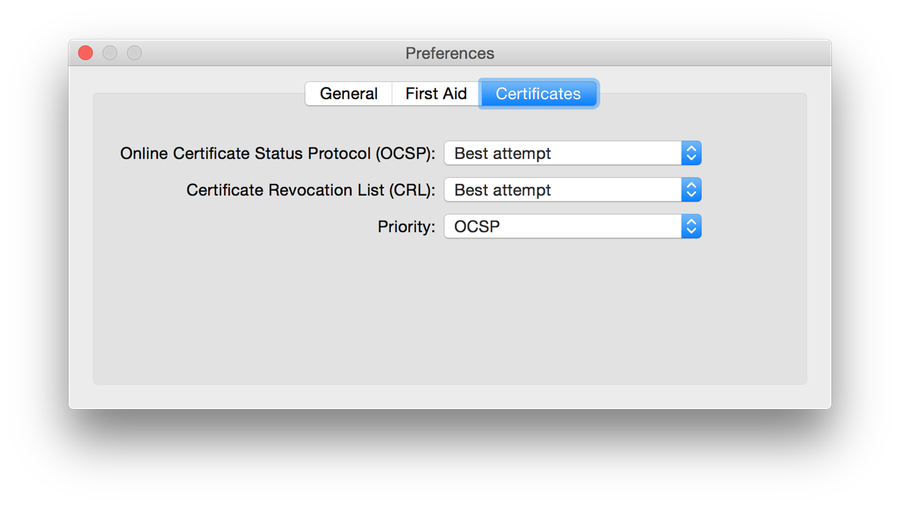
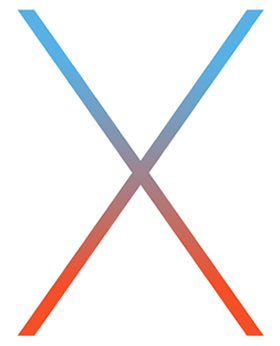 As you surely know by now, Apple announced
As you surely know by now, Apple announced