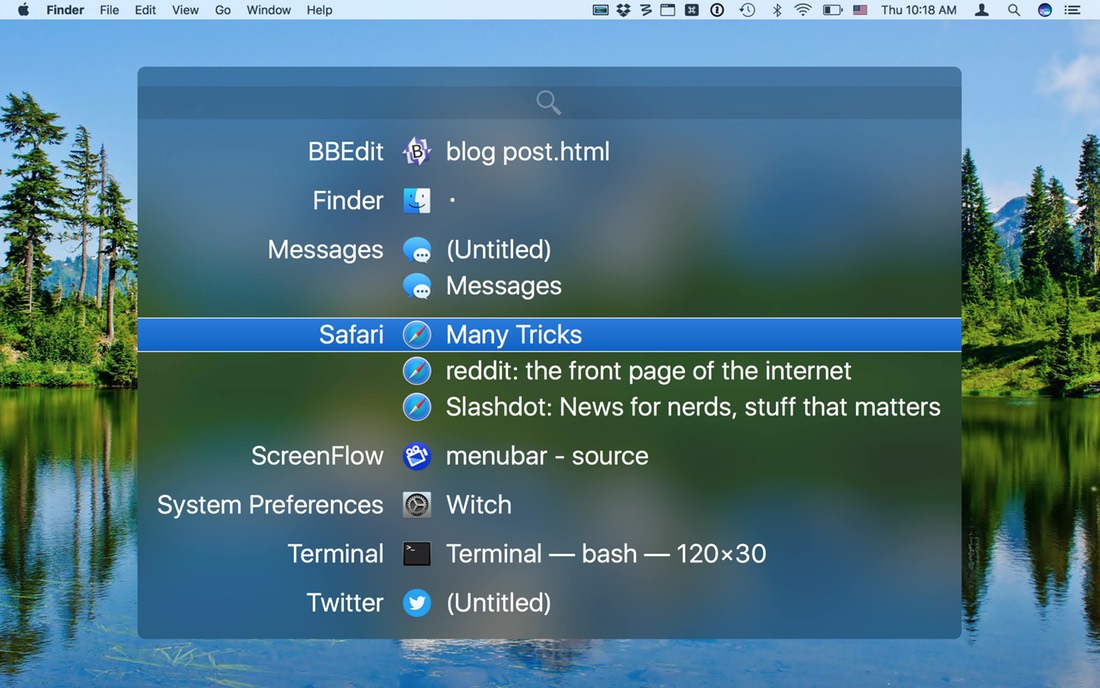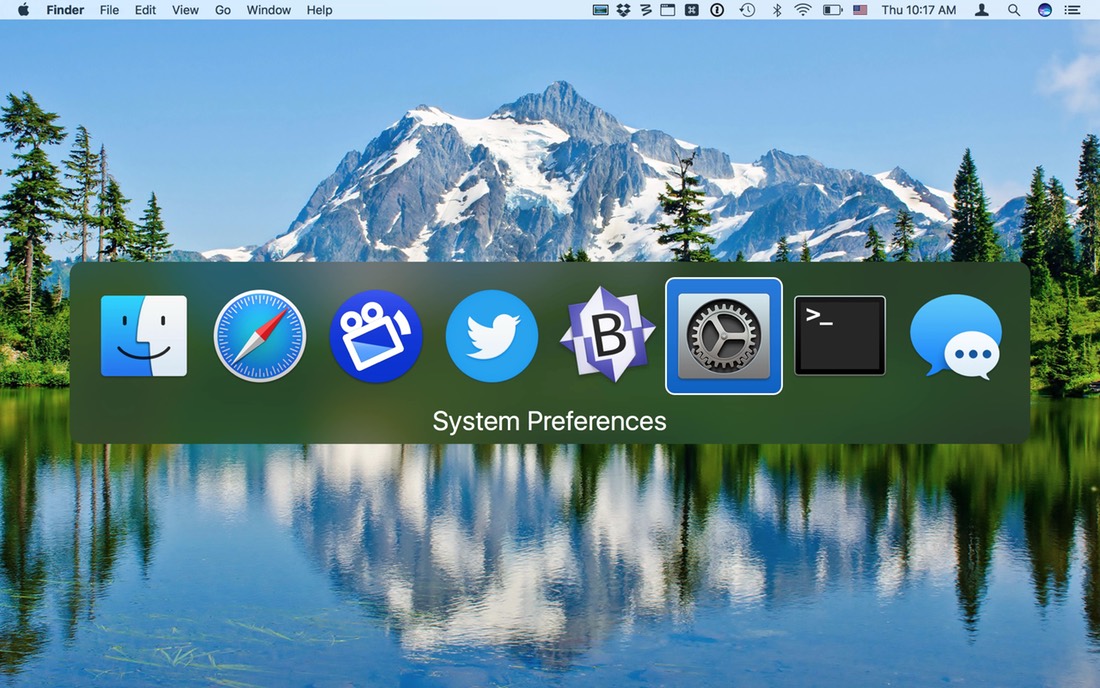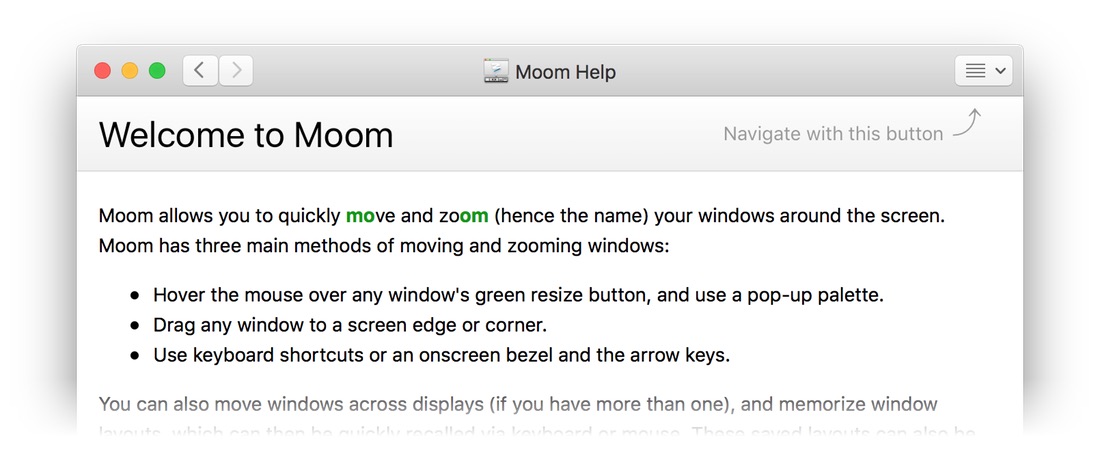We’ve had a few reports of the direct version of Witch not automatically launching at login after upgrading to macOS Sierra. While we haven’t seen this issue here, if it happens to you, here’s how to resolve the problem. (There have been no reports of troubles with the App Store version, so the following is only for our direct customers.)
First, disable Witch in its System Preferences panel, then switch to the Users & Groups panel and click the Login Items tab. Scan the list of items and see if witchdaemon is listed.
If you see witchdaemon in the list, start by getting rid of it: Select it with a single click, then click the minus sign to remove it. Now just follow the rest of these instructions.
If you don’t see witchdaemon then—leaving System Preferences open—switch to Finder.
In Finder, navigate to your user’s Library folder (or to the top-level Library folder, if you installed Witch for all users). Your user’s Library folder may be hidden; if so, hold down the Option key and choose Go > Library from the Finder’s menu.
Once inside the Library folder, navigate into PreferencePanes. There you will (hopefully) see Witch.prefpane. (If you don’t see it, it’s probable you installed Witch for all users, in which case you need to navigate to the top-level /Library > PreferencePanes folder, then follow the rest of these instructions.)
Right-click on Witch.prefpane and choose Show Package Contents from the contextual menu; this will display a Contents folder. Navigate into Contents > Helpers, which should show just oen entry, witchdaemon.app. Leave this window open.
Now drag witchdaemon.app from the Finder window into the list of login items in System Preferences, and drop it there. Make sure witchdaemon now appears in the list, then close System Preferences. You should now be good to go—Witch should now launch properly at login.
If you need additional help with this process, or Witch still isn’t launching at login after even though it’s listed in login items, please open a trouble ticket for additional support.
 Many Tricks
Many Tricks