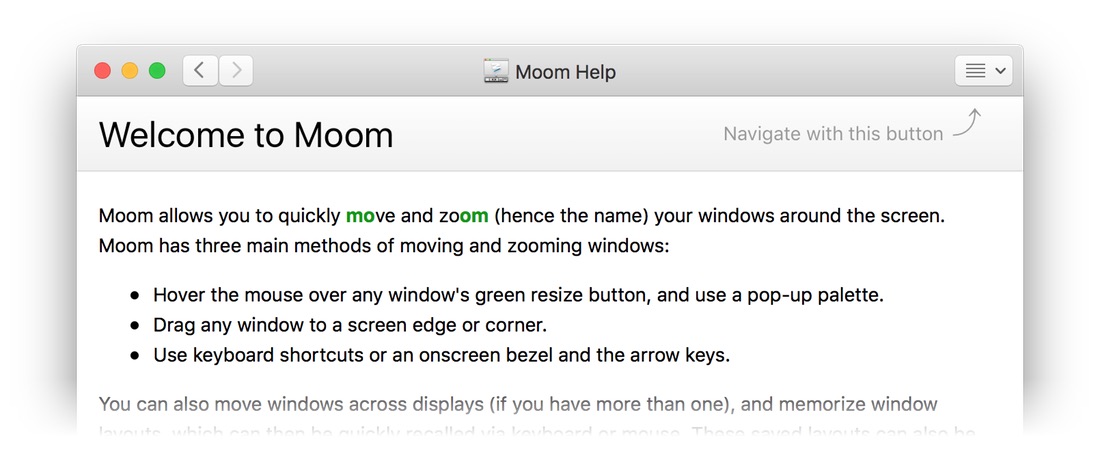We’ve released updates to a few of our apps. These are all quite minor changes; you can read the release notes for each if you’re interested in the nitty-gritty.
We did add a new AppleScript command to Resolutionator, if you’d like to control your display’s resolution via AppleScript … and Witch includes a blurred-translucent background option. To see it, either select the Default item on the Presets pop-up on the Appearance tab, or uncheck the Background color box on that same tab.
- Butler
4.1.214.1.22 [release notes] - Desktop Curtain 3.0.7 [release notes]
- Resolutionator 1.1 [release notes]
- Witch 3.9.9 [release notes]
Why aren’t there any App Store updates for those apps that are in the App Store? Because these changes only affect the direct versions of Desktop Curtain and Witch (we fixed some stuff related to the new crossgrade feature). Witch’s blur background may come in a future App Store update, though, if the App Store review team doesn’t deem it a new feature. Remember you can freely crossgrade to the direct version of Witch today if you want the blur!
As always, you can update via the in-app updater, or just download a fresh copy of the app from our web site. (If you happen to be running the macOS Sierra public beta, you’ll need to download Butler and Resolutionator from our site this time only, as we had to fix a Sierra-specific update issue.)
Update: Butler just got bumped to version 4.1.22 to fix two bugs in 4.1.21. Sorry about those!
 Many Tricks
Many Tricks