Searching the Web
Butler lets you search the web directly from the menu bar. But if your menu bar is too crowded for an input field, you can also use hot keys to pop up dedicated web search windows. Butler supports a large number of search engines by default, but you are not restricted to those — you can easily add your own search engines.
There are several ways to actually search with one of these engines. If, for instance, you want to assign a hot key to a certain search engine, follow these steps:
- Add a "Web Search" Smart Item to your configuration.
- Select a search engine for the item you just created.
- If you need to identify the item by its name, rename it.
- Assign a hot key to the item.
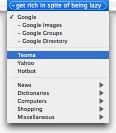 |
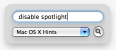 |
"Web Search" Smart Items that are located at the top level of your configuration will display an input field in the menu bar - or the docklet, depending on your preferences. Those items that are not on the top level of your configuration will pop up a window to request a query.
The first screenshot on the left shows how to select a search engine when searching the web from the menu bar. The second screenshot shows Butler's web search window.
To resize the web search window, drag its right edge.
You can also search the web from Butler's abbreviations window. To do so, bring up the abbreviations window ([control]-[space] by default) and start entering a search engine's name. As soon as you have identified the search engine you want to use, press [space] and enter your query after that.
Background info: Butler (or more precisely, its predecessor Another Launcher) was the first application that let you search the web from the menu bar. Don't be fooled by impersonators — none of these are as flexible as Butler is.