Managing Bookmarks
There are two ways of handling your bookmarks with Butler:
1. Use Butler as a full-fledged bookmarks manager
Using Butler as a bookmark manager is more or less trivial: Drag URLs from your browser to Butler's configuration and arrange your newly created bookmarks in containers.
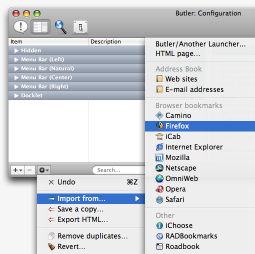 But why would you want to separate your bookmarks from your browser? In fact, there are several reasons for doing so:
But why would you want to separate your bookmarks from your browser? In fact, there are several reasons for doing so:
- You don't want to worry about converting your bookmarks whenever you're changing your default browser.
- Browser incompatibility issues might force you to use different browsers for different sites. With Butler, you can do just that — without having to spread your bookmarks across browsers.
- In addition to using the menu bar/docklet, pop-up menus, and abbreviations, you can assign hot keys and hot corners to your bookmarks.
Switching to Butler as your primary bookmark manager is easy: You can import bookmarks from every established browser that's available for the mac.
The screenshot at hand shows how to import bookmarks from Firefox.
2. Use Butler to access your browser/FTP client's bookmarks
If you would rather stick with your browser for managing your bookmarks, you can still access them with Butler. Just add an "External Bookmarks" Smart Item to your configuration. Once you've done that, your bookmarks will be accessible via menu bar/docklet, pop-up menus, and abbreviations.
Using the same method, you can also access Cyberduck's FTP bookmarks.