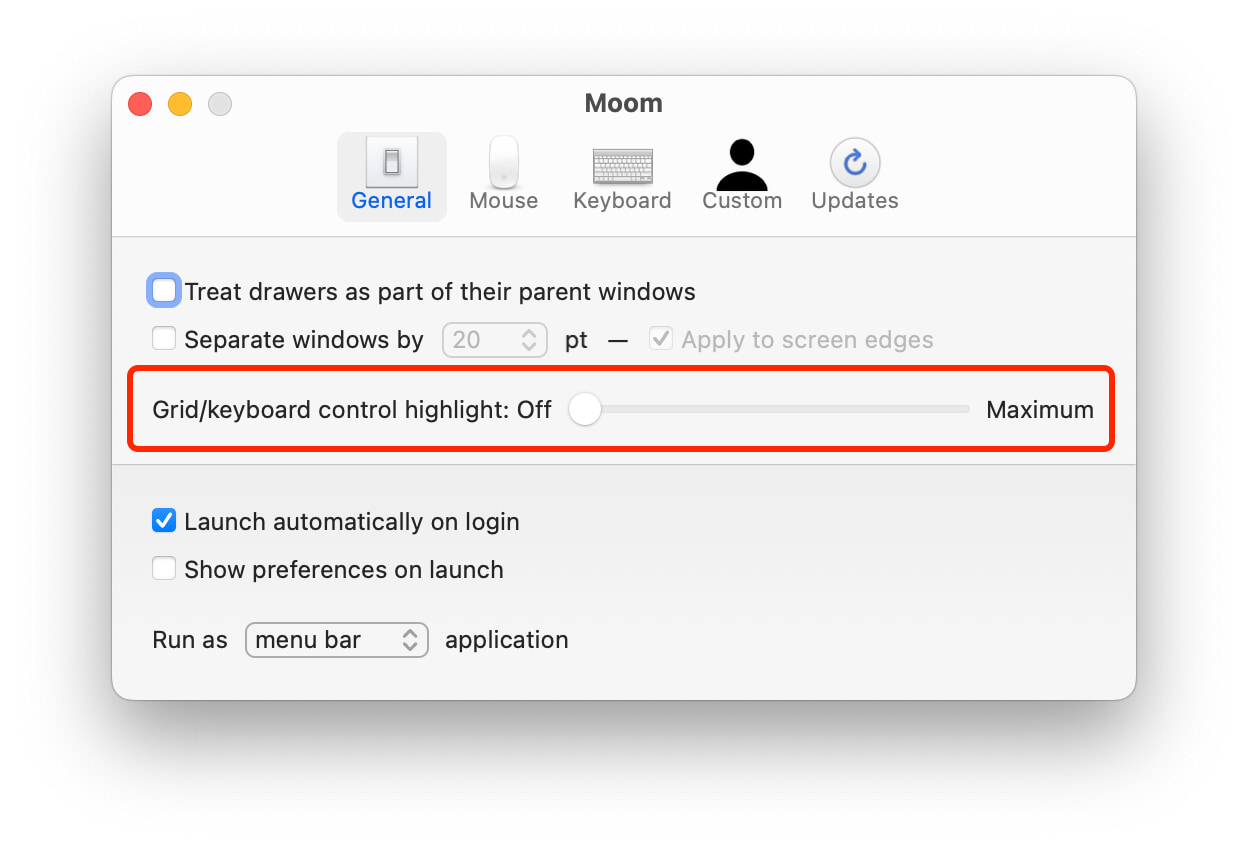Note: We managed to work around this slowdown in Moom 3.2.27. Please update now if you haven’t already! After updating, feel free to re-enable the highlight feature; it’ll work fine.
With the release of macOS 14.5, we received a number of reports from users that Moom’s keyboard mode had become so slow as to be unusable—there would be a many-second delay after invoking keyboard mode before the onscreen controller appeared. At first, we were unable to replicate the problem, but after working with the users, we figured out the setup that will cause the problem—and we found a way to prevent it from happening.
The following applies if you use Moom on macOS 14.5 and use Moom’s keyboard mode (Moom Settings → Keyboard → Trigger keyboard control with hot key is enabled). In addition, the problem seems to occur more often for those using multiple displays.
While we don’t know what changed in macOS 14.5 to cause this slowdown, we do have a fix to prevent it from happening: Open Moom’s Settings and go to the General tab, then disable the grid/keyboard control highlight by moving its slider all the way to the left:
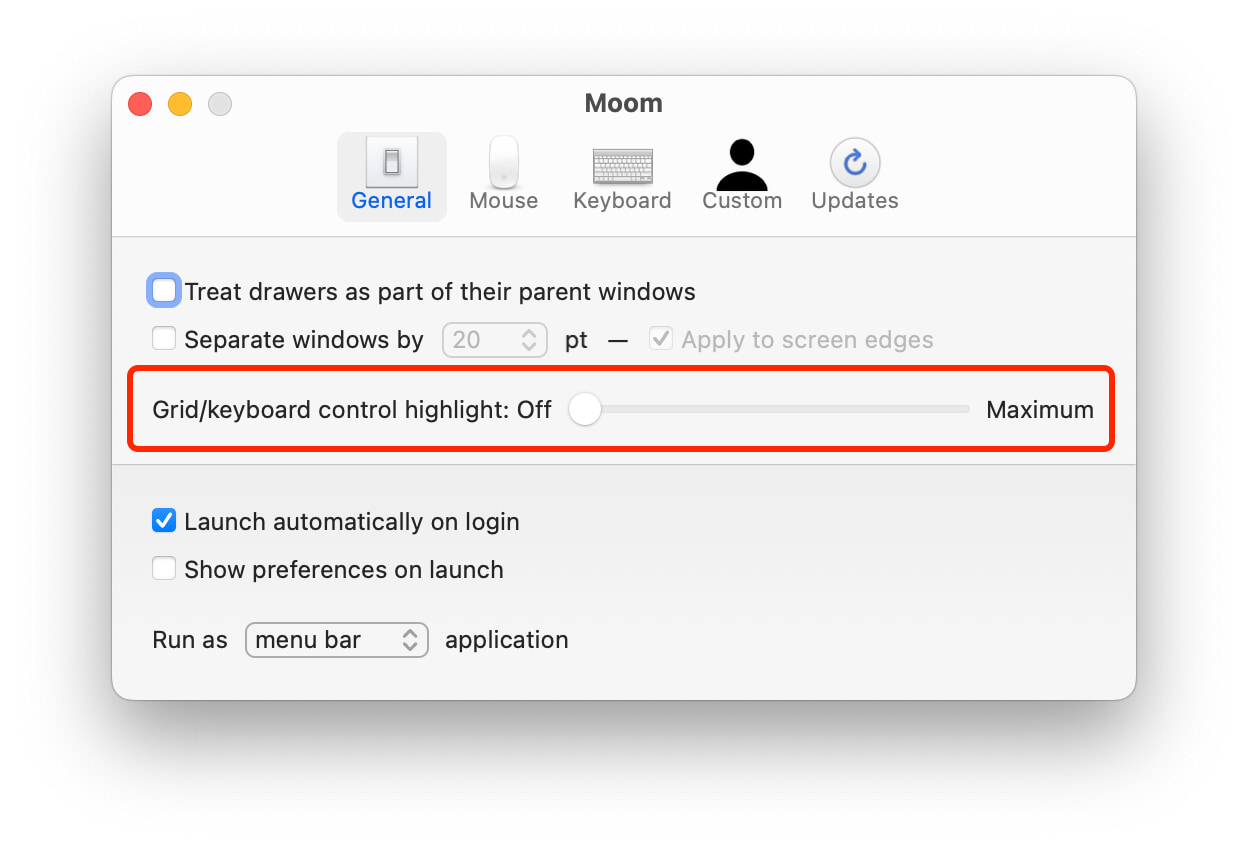
With the highlight off, Moom’s keyboard mode will work without delay. We’re still investigating what changed in macOS 14.5 to cause this problem, and to hopefully identify a workaround so we can bring back the highlighting feature. For now, though, leave the highlight off if you use Moom’s keyboard mode on Mac running macOS 14.5.
 Many Tricks
Many Tricks