We are thrilled to announce the release of Witch 3.2, our window-switching utility. Version 3.2 includes a number of new features, bug fixes, and general improvements, but the one that’s probably of the most general interest is this one: Witch now supports Spaces for those of you using Mac OS X 10.6. (Spaces support requires a framework that isn’t present in earlier versions of Mac OS X.)
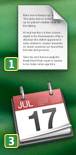 That’s right, Spaces users…Witch now lists windows in all Spaces, and can even display the Space number for each window as a small badge on the window icon, if you wish—that’s an example of the badges over there on the right.
That’s right, Spaces users…Witch now lists windows in all Spaces, and can even display the Space number for each window as a small badge on the window icon, if you wish—that’s an example of the badges over there on the right.
Spaces support is, for the most part, automatic. Due to limitations in Mac OS X (there’s no method for Witch to automatically find out everything it needs to know about windows in other Spaces), you’ll have to manually activate Witch once on each Space you use. After that, though, windows in Spaces will be tracked, even as they move from Space to Space. If you’re a Spaces user, you’ll want to get this update ASAP!
Peter deserves some major kudos for Spaces support in this release—Apple does not make it easy to do what we need to do to support Spaces, which made Peter’s job very complicated. While our final implementation isn’t ideal, it works very well with only minor inconveniences. We’ve both also now spent more time in Spaces than we ever had before, and we’re anxious to get Witch in the hands of some real Spaces users to see how it performs. (We have run this version past our beta testers, and they didn’t report any issues.)
Even if you’re not a Spaces user, though, there are lots of goodies in this supposedly-minor update. (If we were believers in large version number increments, this could easily be Witch 3.5.)
 First off, Witch can now optionally use document icons (when available) in the switcher panel. So instead of seeing, for instance, BBEdit’s icon, you’d see the BBEdit document icon. When viewing document icons, you can also enable a small floating application badge that displays the owning application for the document, as seen in the image at right.
First off, Witch can now optionally use document icons (when available) in the switcher panel. So instead of seeing, for instance, BBEdit’s icon, you’d see the BBEdit document icon. When viewing document icons, you can also enable a small floating application badge that displays the owning application for the document, as seen in the image at right.
We’ve added a few new keyboard shortcuts, too. Press ‘F’ with the switcher panel onscreen, and the chosen document (or app with no open windows) will be opened in the Finder (a la Reveal in Finder in many programs). Press ‘J’ and ‘K’ (vi mode) to move the selection highlight down and up the window list. Press ‘A’ and ‘Shift-A’ to jump to the next (or previous) program in the list, bypassing any windows associated with the currently-highlighted program (this works really well if you sort the window list by application activity order).
We’ve reorganized the items on Witch’s tabs a bit, so if you can’t find something where you expect it to be, look on another tab—we didn’t remove any features, we promise! In fact, we actually added some new preference settings. In addition to an on/off toggle for Spaces support, you can now customize the color of both the keyboard shortcut and Space number badges. You can also set the delay period before the Witch window appears; currently this is set to 0.2 seconds, which lets you flick back and forth between windows without ever seeing the Witch switcher panel. In Witch 3.2, you can set this to no delay, or at various spots between 0.1 and 1.0 seconds. (If you used this tip to remove the delay in Witch 3.1, the pref will recognize that, so you don’t have to set it again.)
There are a couple other minor features and a number of bug fixes and improvements—check out the release notes for all the details. Clearly, though, the big news is definitely Spaces support. If you’ve been waiting for this, wait no longer: Download Witch 3.2 and give it a try! (Existing Witch users need only check for updates to be automatically updated to Witch 3.2.)
 Many Tricks
Many Tricks

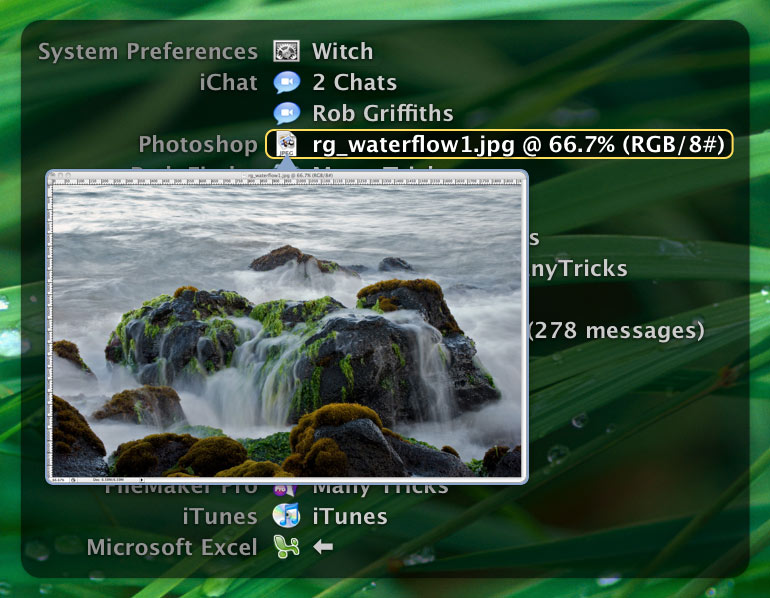 So what’s new and different in Witch 3.5? The most visible change in this release—and the one that had the largest impact on the version number jump—is that Witch now provides window previews for all windows it knows about.
So what’s new and different in Witch 3.5? The most visible change in this release—and the one that had the largest impact on the version number jump—is that Witch now provides window previews for all windows it knows about.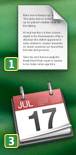 That’s right, Spaces users…Witch now lists windows in all Spaces, and can even display the Space number for each window as a small badge on the window icon, if you wish—that’s an example of the badges over there on the right.
That’s right, Spaces users…Witch now lists windows in all Spaces, and can even display the Space number for each window as a small badge on the window icon, if you wish—that’s an example of the badges over there on the right. First off, Witch can now optionally use document icons (when available) in the switcher panel. So instead of seeing, for instance, BBEdit’s icon, you’d see the BBEdit document icon. When viewing document icons, you can also enable a small floating application badge that displays the owning application for the document, as seen in the image at right.
First off, Witch can now optionally use document icons (when available) in the switcher panel. So instead of seeing, for instance, BBEdit’s icon, you’d see the BBEdit document icon. When viewing document icons, you can also enable a small floating application badge that displays the owning application for the document, as seen in the image at right.