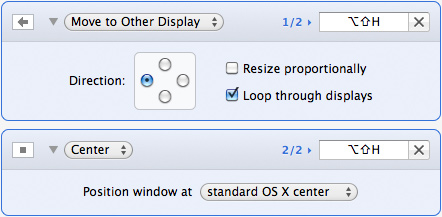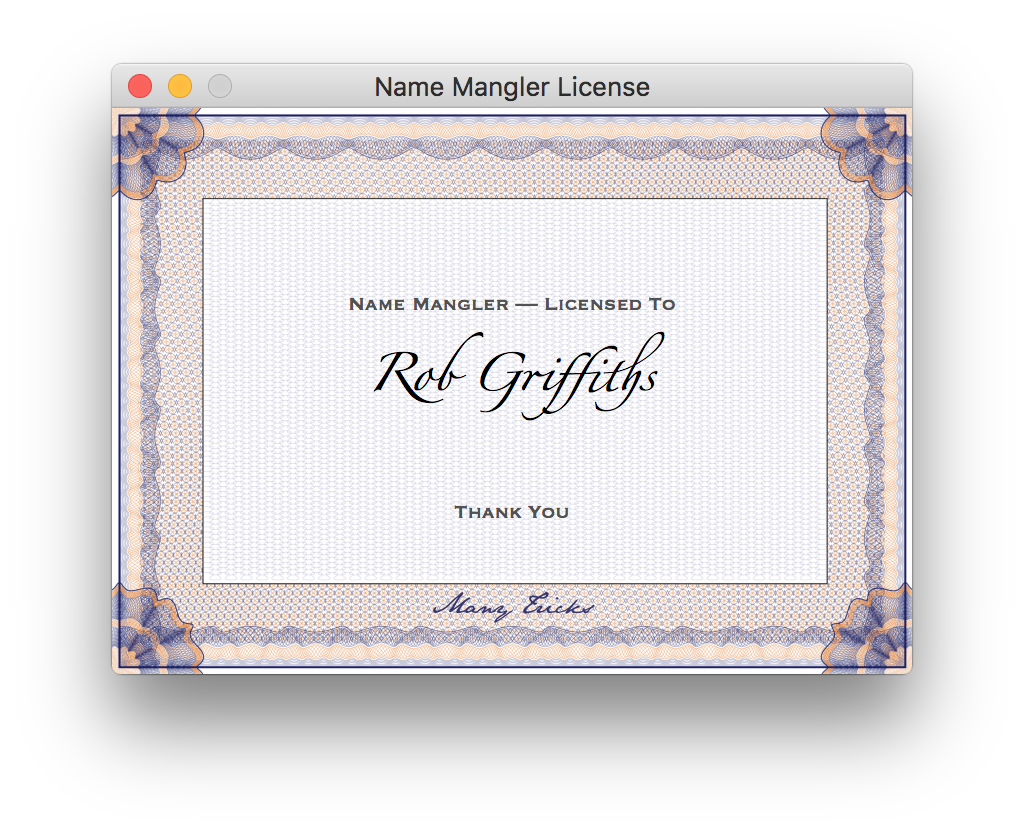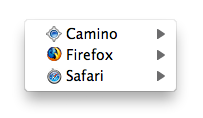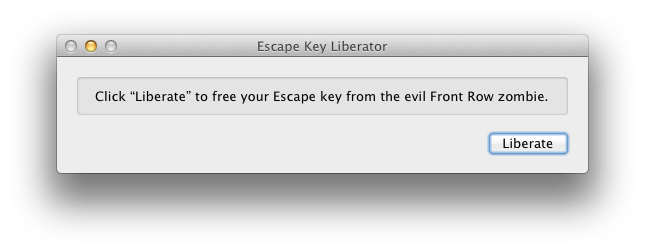Usher is our powerful movie management tool; its mission in life is to bring order to the chaos that can be one’s collection of videos. To help you get the most out of Usher, this how-to covers setting up Usher’s main Library folder, adding more storage space, and moving movie files to a new hard drive (replacing an existing smaller drive).
Basic Library folder setup
Our recommended setup for Usher is to create your main Library folder on your machine’s boot disk, regardless of whether you intend to keep any movies there or not. By having the main Library folder on your boot drive, you’ll be able to see all your movies, even if they’re stored on a not-currently-connected external drive; you can even edit those movies’ metadata without them being physically present.
(If you’ve got a machine with more than one hard drive, and the extra drive (or drives) is always connected, feel free to place your Library folder on that drive. It’s only drives that are transient in nature that can be problematic as Library folder locations.)
If you simply install Usher and run it, this is the setup you will get—the main Library folder is created in your user’s Movies folder, within an Usher folder we create there. While you don’t have to use this arrangement, we strongly recommend that the main Library folder reside somewhere on your boot drive, or other always-there drive. (You can choose a new location for the Library folder on the Library tab of Usher’s preferences panel.)
After you’ve used Usher for a while, assuming you’re actively growing your movie collection, there’s a good chance you’ll find yourself running short on drive space. Thankfully, Usher makes it really easy to add additional storage space to your collection.
 Many Tricks
Many Tricks