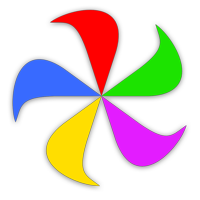Hover mode lets you quickly and easily move and/or resize windows by moving your mouse while holding down a set of defined modifier keys—no need to click-and-hold the mouse button! Warning: Once you've tried managing your windows using Hover mode, you'll wonder how you got along without it.
Hover's settings are quite simple—note that Hover is disabled by default; it's been enabled here to show the settings.
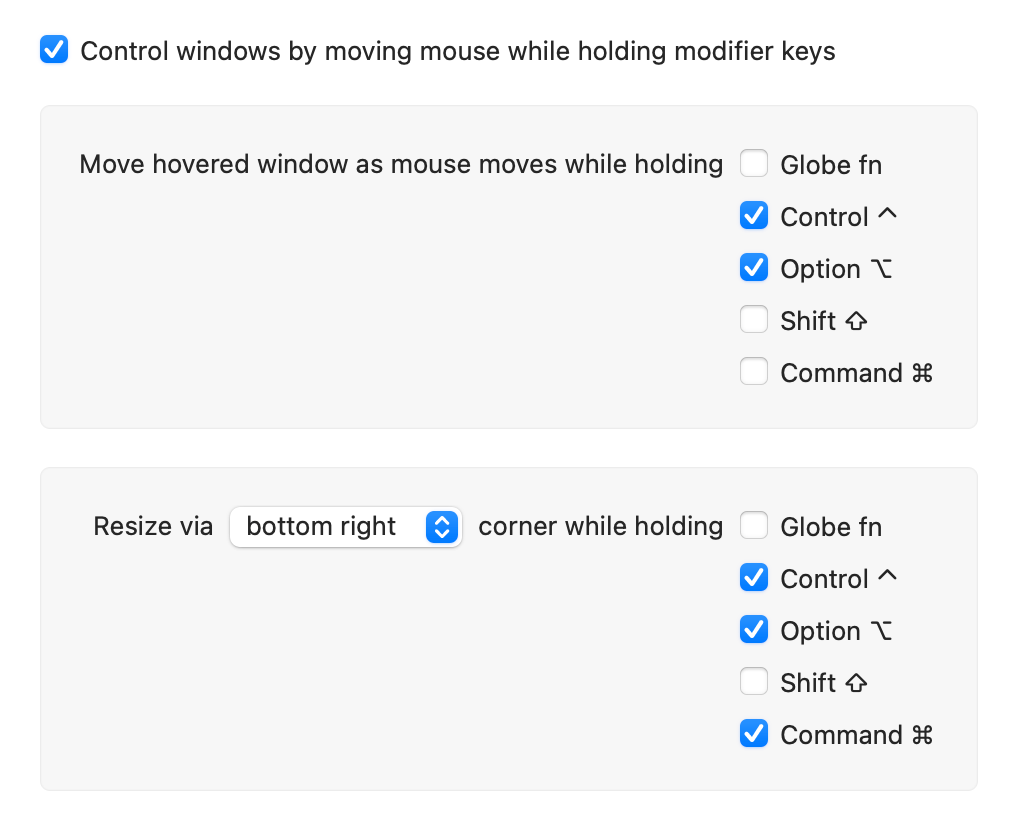
Moving Windows
Click the checkbox next to the modifier key or keys (we recommend using more than one key, to prevent accidental window movement) that you'd like to use to activate window movement mode. Once that's done, window movement mode is active. Feel free to change the default keys (⌃ and ⌥).
Once enabled, moving a window is as simple as pressing and holding the keys you chose while moving your mouse (or finger on trackpad) around while it's over a window. When the window's where you want it, release the keys.
Resizing Windows
As with moving windows, define the keys you'd like to use to invoke resizing mode. There is one more choice to make here, though, and that's how Hover mode resizes windows. The Resize via [bottom right | nearest] corner while holding pop-up lets you decide which portion of the window will be fixed in place while resizing.
The default, "bottom right," mimics the historic "drag from bottom right" window resizing of older macOS versions. This mode provides the smoothest animation, too. However, you may find that "nearest" provides more flexibility in some situations.
In nearest corner resizing, Moom checks where your mouse is relative to the window's corners, and then makes that corner the "resize from" corner. The animation will not be quite as smooth as lower right resizing, but if you have windows located near the edge of the screen, the slight smoothness tradeoff means you can resize them without first moving them.
Why is macOS' built-in "any corner" resizing smoother than Moom's version? Because the only method Moom can use with other apps is bottom-right resizing. So when you use any corner resizing, we're actually resizing from the bottom right corner, then moving the window slightly to keep the chosen corner in place, and repeating until done. If you want the smoothest animation, stick to lower-right resizing.
You don't have to use both Hover modes—if you only want to move windows, just uncheck the hot keys for resizing windows, or vice-versa. Note that if you set the same modifier keys for both modes, moving will work and resizing will not.